I thought Microsoft Copilot was an AI gimmick — but this changed my mind

Microsoft Copilot wants to be the ultimate AI assistant. The Redmond-based tech company revealed that its Copilot AI assistant will debut on Windows 11 on September 26 for all users after a few months of testing through the Windows Insider Program.
You know what that means: Soon all Windows 11 users, not just Insiders, can try out the new digital assistant right from their desktops.
As Microsoft head Satya Nadella explained during the company’s Surface event in NYC this week, Copilot takes advantage of two key AI initiatives Microsoft has been working on. The company has created a new interface and a reasoning engine that helps make sense of people, places and things.
In short, Copilot is supposed to deliver a more streamlined experience when you’re searching for information or need assistance with a project you’re working on.
I got a demonstration of Copilot’s core features during the NYC event and was fairly impressed with what I saw. I don’t say that lightly given how skeptical I’ve been about the tech industry’s obsession with generative AI — and not just because ChatGPT said I’m dead. While I can’t say I’m fully onboard with AI assistants, I can at least see how Copilot could be helpful for some people.
Based on my demo, here are some of the things Microsoft Copilot can do for you.
Summarize long documents

My demo began with how Copilot can help distill information within documents. The demo showed an email filled with local restaurants close to where the Microsoft event took place. Said email contained a lot of information, including a brief history of each restaurant and the kind of food they serve. While that information is interesting, it gets in the way of what you actually want: In this instance, which restaurants are closest.
To get what you need, you can copy and paste or drag the information to the Copilot window located to the far right of your desktop above the taskbar. After that, you can ask it something along the lines of “list the closest restaurants” and it’ll get to work on performing the task. The results were presented as bullet points but you can choose to have said information displayed in a table.
One thing I liked was that Copilot lists all the sources it used to bring you the results. AI-based searches aren’t always good about citing sources, so it’s good to see Copilot do so. This spares you the trouble of having to fact-check the information you’ve provided.
Enhanced image search

If you’ve ever seen an interesting dish online but aren’t sure what it is or how to make it, you can drop its image into Copilot to find what you’re seeking.
We pasted a photo of an intriguing-looking dish into Copilot and asked the assistant what the image was. In a matter of seconds, Copilot not only revealed that it was shakshuka, but also listed exactly how to prepare the meal. Of course, you can use this feature for all types of images. If, for example, you see a gadget or book at a store, you can ask Copilot to give you information on it… and where to find it at a better price.
Of all the features I saw during my Copilot demo, this was the one I’d actually use myself. For example, if I find a cool piece of art online or in the real world, I can ask Copilot who created the image or to find similar artists. This kind of enhanced image search also seems beneficial for those who might find it easier to drop an image into Copilot instead of asking a detailed question.
Troubleshooting
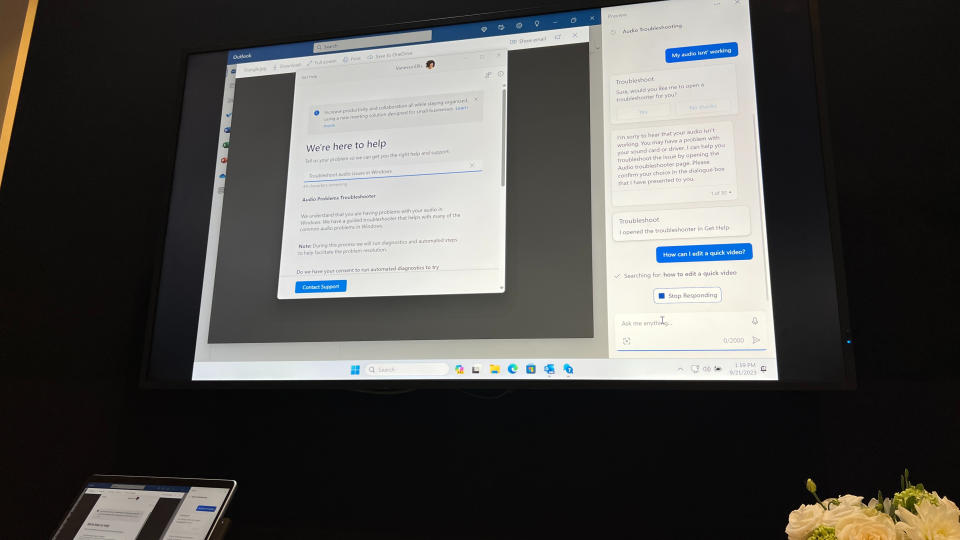
The last portion of the demo showed how Copilot can help you troubleshoot potential problems with your computer.
It's especially notable in light of the fact that Microsoft has been quietly revealing plans to remove a lot of troubleshooters from Windows that have been in since at least Windows 7, starting with the Microsoft Support Diagnostic Tool (MSDT). While Microsoft hasn't said as much, it looks likely that Copilot could come to serve as your first line of support when trying to figure out why your Windows PC isn't the way you want it.
For instance, if you want to know why your laptop’s display is too dark or why the volume is too low, you can ask Copilot how to fix the issue. What’s interesting is that Copilot will know you’re specifically referring to your device even if you type something as vague as “why is my screen so dark?” This is a testament to Copilot’s ability to infer what you’re asking.
This method of troubleshooting feels more immediate than going to Google or Edge with your query. While I might not use Copilot in this fashion, I can see how less tech-savvy folks can benefit from this feature.
Outlook
While all this looks promising, I didn't actually get a chance to try Copilot out for myself and verify that it's as competent as Microsoft claims. I’ll need to personally go hands-on with Microsoft Copilot to see what it can truly do.
But based on the demo I saw at the Microsoft event, my stance has somewhat softened on AI assistants. I’m not saying I’m fully onboard, but I can see how some folks could find Copilot useful — especially for getting more information on images.
We’ll bring you a more comprehensive look at Microsoft Copilot soon, so be sure to come back to Tom’s Guide to see if Microsoft’s new AI assistant is everything it appears to be. Stay tuned!

