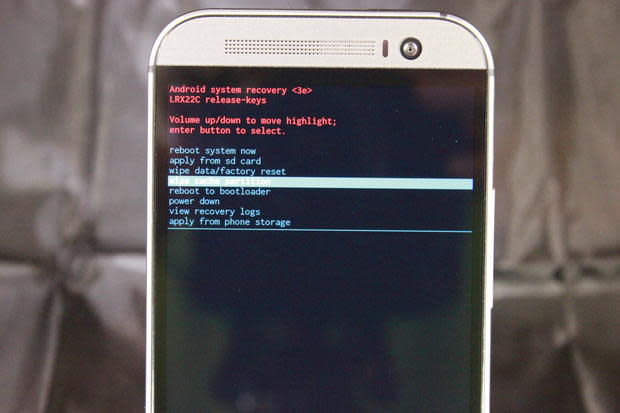Pro tip: Regain control of a sour Lollipop by clearing the system cache

You finally received that over-the-air update to Android 5.0, called Lollipop. What you thought would be the single most amazing mobile experience to date has turned into a nightmare. Things don't work, the battery life is horrible... your list goes on and on. What do you do? Roll the device back? Root the device and install a custom ROM? You could do those things, but I have an easier solution.
Clear the device's cache partition.
Unlike the standard application cache, this particular location is where the system stores its cache. When your upgrade to Lollipop completes, it's very possible that the system cache is not cleared and certain aspects of your device won't work. For instance, after an HTC M8 upgrade to Lollipop, I couldn't install or upgrade any apps. Period. Installs and upgrades would start, but they wouldn't finish. Clearing the system cache fixed this problem.
However, clearing the system cache isn't a simple matter of downloading a third-party app or tapping a button within Settings. This process must be done through System Recovery. Let me walk you through the process.
WARNING: Use caution when undertaking this process. One wrong selection can wipe your phone.
Power off your Android device.
Hold the volume DOWN and power button until the recovery menu appears (you'll see a screen like the one pictured in Figure A).
Press volume down until the word Recovery is highlighted, then press the power button to reboot into recovery.
Figure AFigure A You should now see a black screen. Hold down the power button and press the volume UP until you see the recovery menu (Figure B).
Figure BFigure B Using the DOWN key, navigate until you have wipe cache partition highlighted. Press the power button to erase the system cache. Once the cache is cleared, use the volume DOWN button to navigate to reboot to bootloader, and press the power button. Your device should reboot back to the original menu (see in Figure A). Using the volume down button highlight REBOOT and press the power button. Your device should now reboot into Android with a cleaned system cache and a much improved Lollipop.
Have you found issues with the upgrade from KitKat to Lollipop? If so, what problems--and how did you resolve them? Let us know in the discussion thread below.