Pro tip: Get the most out of Google Now cards
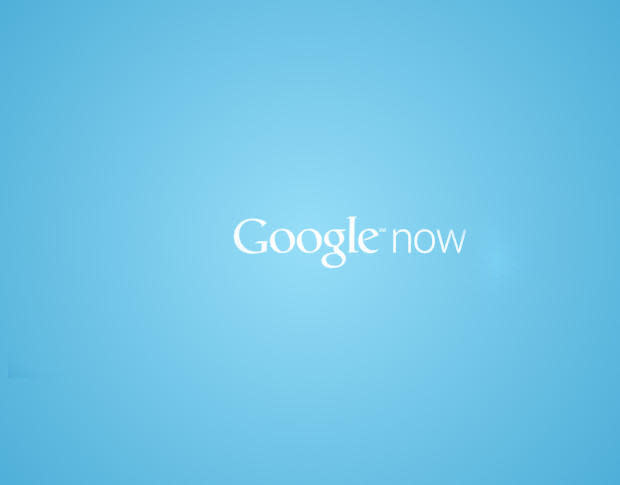
Google has announced 70 new apps that will support integration with Google Now (the full list can be found here). As these new apps begin surfacing onto your Google Now space, you're going to want to know how to get the most out of what might well be the single most important feature of the Android ecosystem.
Let's take a look at some tips for getting most out of Google Now.
Location, location, location
Whether you love or hate Google, one of the best ways to get the most out of Google Now is to have Location services turned on. This setting is found in Settings | Location. If you set the mode to High accuracy (Figure A), Google now will have even better luck at personalizing your cards.
Figure A

Making sure Location services is turned on in a Verizon-branded Nexus 6.
Location isn't the only configuration you need to take care of to improve the accuracy of your Google Now cards. You should also go into the Google Now settings and set both your work and home addresses. With these entered, you'll get drive times, traffic issues, weather reports, and more--all relevant to your location.
To set the location, do the following:
Open Google Now
Swipe right from the left edge of the screen
Tap Customize
Tap Places
Tap Home
Enter your home address
Tap Work
Enter your work address
That's it. Google Now should start offer up a bit more familiarity to you.
Research topics
If you want all of those searches you do on Google to be more helpful in Google Now, take advantage of Research Topics. This service will track your searches, categorize them, and more easily present them in Google Now. Check out my post "Pro tip: Make the most of Google Now with Research Topics" for more information. The nice thing about Research Topics is that it presents you with articles you've found on the searched topic and related articles as well. Surprisingly enough, I've often found the related articles quite helpful.
Get reminders
If you search for a TV show, musician, artist, author, etc., you can set up reminders about that topic. When you do a search (on your device, through the Chrome browser), sometimes you'll spot a "Remind me about ..." link in the search results (Figure B). Tap that link to be reminded of that topic.
Figure B
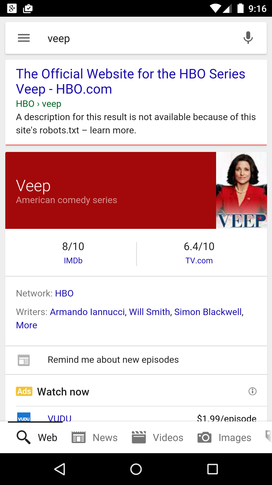
Getting reminders of new Veep episodes.
Train Google Now
When you see cards pop up for topics that you might be interested in, tap them to open the article. The more cards you tap, the more Google Now will be able to refine your interests. If there are cards that pop up that hold no interest to you, dismiss them with a swipe to the right.
Connect your desktop Chrome browser
If you use Chrome on your desktop (and if you're an Android user, you should), make sure to sign into your Google account on that browser. This way, Google Now will learn from your browsing history on your desktop and help refine the cards it presents to you on your phone.
To connect your desktop Chrome browser, do the following:
Open Chrome on your desktop
Click the menu button in the upper right corner (three horizontal lines)
Click Sign in to Chrome
Sign in with the same Google account you use on your Android device
Turn off irrelevant cards
Each time you search for something, Google Now will introduce a new card into your stream. Sometimes Google nails it, and sometimes it doesn't. When you find a card that is of no relevance to you, turn it off with the following steps:
Locate the card in question
Tap the three dots associated with the card
When prompted, tap NO to stop getting cards for that topic (Figure C)
Figure C
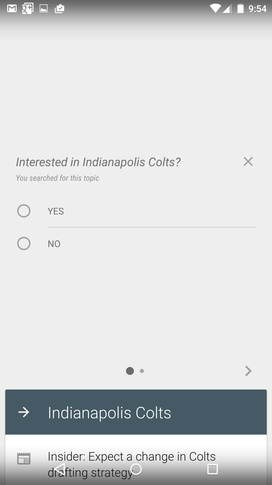
Stopping irrelevant cards is quite simple.
Listen to TV
This isn't really a Google Now cards feature, but it's a bit of lesser-known fun. While you're watching a show or movie on your television, open Google Now and say (you may have to tap the mic if you haven't setup your Google phrase) "Okay Google Now. Listen to TV." If you have your device close enough to your TV (or your TV loud enough so that your device can hear it), Google Now will present information related to the show (Figure D).
Figure D
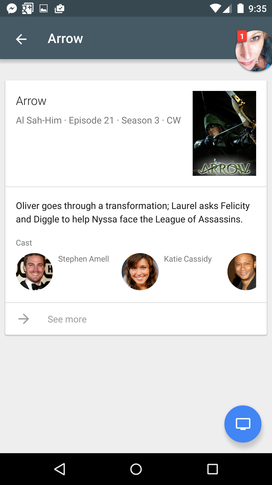
Information about Arrow episode "Al Sah-Him."
Naturally, after you've done this enough, Google might just start making suggestions based on your viewing preference.
Google Now should become one of your go-to apps within the Android ecosystem. Not only is it an outstanding personal digital assistant, but it's great at keeping you up to date on the things you want to know.
How much time have you spent helping Google Now learn exactly what you want to know--or is this Android feature something that sits idle on your device?

