Get the most out of your Chromebook battery
We buy Chromebooks for a number of reasons: They're cheap, they just work, they're easy to use ... they offer great battery life*.
Notice that asterisk. That is in place for all users of Chromebook Pixels ─ that glorious device which suffers in but one category ─ battery. Under normal use, you'll be lucky to get four hours use out of your Pixel. Most other Chromebooks, you'll be getting significantly better battery life. Even so, we can always use more, more, more! Battery life is that thing which can seriously make or break a work day ... especially when mobility is your way of life.
Good news, with the Chromebook (regardless of which model), it is possible to squeeze plenty of extra time from that battery (even on the Pixel). Let me off you up a few tips on how to achieve this.
Dim that screen
This should come as no surprise. The brighter your screen, the more juice will be pulled from your battery. The good news is that most Chromebook displays are good enough that you can drop them down into more battery-friendly levels. I have two Chromebooks: A Pixel and an Acer C720. On the Acer I can drop the display to 50% and still view the screen in moderate light. The Pixel display is in a completely different class. It's incredibly bright and stunningly crisp. With that display, I can drop the brightness down to around 20% and have no problem viewing ─ it's that good.
Disable Bluetooth and LTE
Some Chromebooks have more radios than other. For example, the Pixel includes and LTE radio for network connectivity. Regardless of what your device has, you can eek out more battery life by turning off the various radios when not in use. To disable the Bluetooth radio, click on the notification area, and then click the Bluetooth enabled button. In the Bluetooth screen, tap the Bluetooth icon in the bottom right corner to shut the radio off:
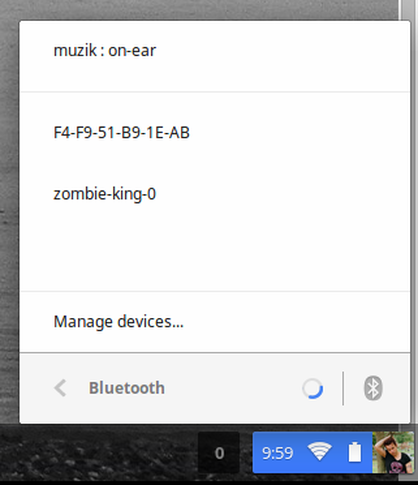
Shutting off the bluetooth radio.
Image: Jack Wallen
Turn bluetooth and LTE on and off as needed to save some juice.
Find out which web pages use the most battery
On the current developer release of ChromeOS, you can find out what websites are the biggest offenders when it comes to battery life. To find this out, open up Settings and then tap Battery under Device (if you don't see the Battery button, it means you're not on the Developer release of ChromeOS). The listing of the individual site's battery usage can help you decide what pages to avoid when your battery is low:
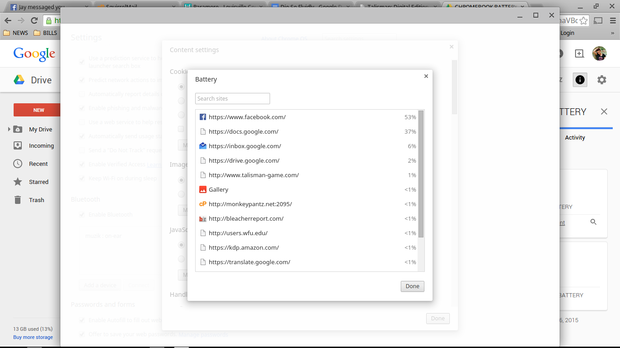
Website battery usage listing.
Image: Jack Wallen
Limit open tabs
With Chrome, each tab gets it's own chunk of memory, which in turn works the CPU a bit more ─ this leads to battery drainage. If you're looking to get the absolute most out of your battery, don't leave unused tabs open. There might also be background tasks running (such as for third-party apps), that can be stopped. To open the Chromebook task manager, press the Shift and Escape buttons. In this window, as seen below, you can kill rogue processes that are eating up precious battery.
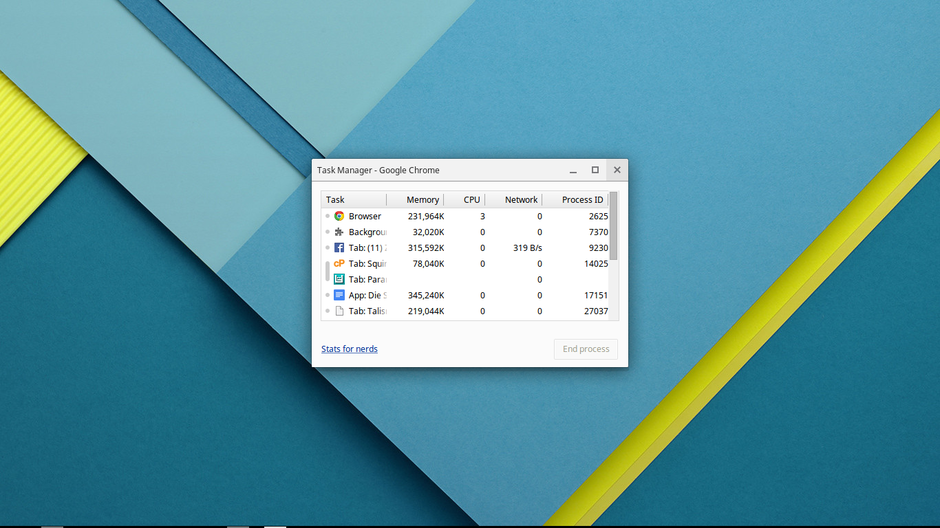
The ChromeOS Task Manager.
Image: Jack Wallen
To kill a process, select it and then click the End process button. Use caution with this, so you don't kill a process necessary for the operating of ChromeOS.
Power off
This tip will gain you significant returns on battery life. When you close the lid on your Chromebook, you put the device into suspend. You'd be surprised to find out that suspend actually drains the battery far more than you'd exect. I did a bit of testing with this and found that, over night, suspend drained 30% of my Pixel battery. If I shut the Pixel off, that drainage drops to less than 1% over the same period of time. To that end, if you're going to be away from your Chromebook for any significant amount of time (without it being plugged into a power supply), shut it down. The good news is that Chromebooks boot faster than most other platforms log in ─ so you're really not losing anything by shutting it down.
Chromebooks are the little wonders of the mobile world. Most of them deliver in all areas ─ even battery life. If, however, you want to find ways to squeeze as much possible battery life out of that device (or you have a Pixel and need as much of an advantage as you can get), follow these tips and you'll be free from that power tether for longer and longer periods.


