Easily manage bookmarks between your desktop and Android device
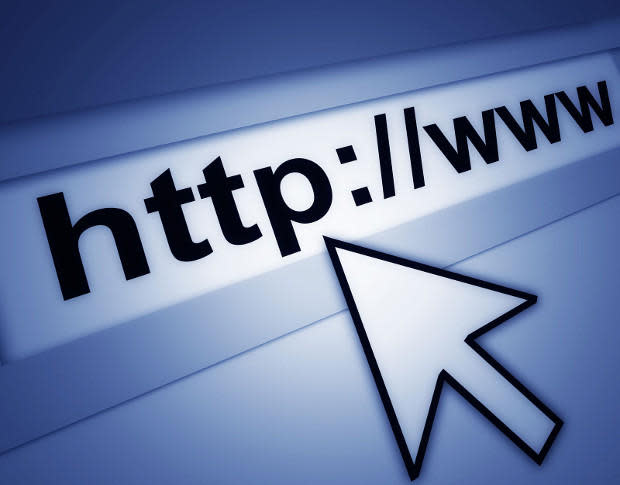
The numbers don't lie -- people are using their mobile browser more often than their desktop browsers. That means one thing -- a collection of bookmarks so poorly organized and managed, you'll panic at the mere thought of having to poke around to find that link to that cat video you must watch on your morning carpool.
Panic not, dear readers, because managing your Android bookmarks isn't that hard.
The first and most important thing you need to know is that if you use the Chrome browser on your desktop and sign into your Google account with it, all those desktop bookmarks will sync with your phone. On your desktop Chrome browser, go to Settings and look for the Sign In section. Sign in with the same Google account associated with your Android device. This removes the need for you to have to spend an inordinate amount of time typing out URLs and saving them on your device. They're just there.
But where? Let me show you.
Open up Chrome on your Android device and tap the menu button. Now tap Bookmarks. You should see three entries:
Desktop bookmarks
Other bookmarks
Mobile bookmarks
As you might suspect, the bookmarks in sync with your desktop are in, you guessed it, Desktop bookmarks.
Now that you know where they are, how do you actually bookmark a site such that the bookmark is saved in your sync'd folder? Easy:
Go to the site in question
Tap the menu button
Tap the star button
In the new window, name the bookmark, and tap the folder drop-down
Select the Folder under Desktop bookmarks to hold the bookmark
That's it. Not only will the bookmark be saved on your mobile device, it will also sync with your desktop.
You can also move a bookmark by long-pressing the bookmark, selecting edit, and then selecting the target folder from the folder drop-down menu.
You'll also find plenty of apps on the Google Play Store to help you manage your bookmarks, but the default system works pretty well.
How do you manage bookmarks on your Android device? Share your experience in the discussion thread below.

