Get better search results with Windows 10's Universal Search feature

As you may know, the Universal Search feature in Windows is designed to provide you with search results from both your computer and the internet. Ever since it first made its appearance in Windows Vista, the Universal Search feature has undergone a series of evolutionary steps to get where it is now in the upcoming release of Windows 10. While the Windows 10's Universal Search feature is a work in progress, it shows promise and is worth a preliminary investigation. Let's take a closer look at the changes in Universal Search leading up to Windows 10.
Windows Vista
As you may remember, Microsoft began to make some very serious improvements with the Search feature in Windows Vista. To begin with, the Search was integrated right into the Start Menu instead of being a separate application. To search, you clicked the Start button and then began typing the name of the file in a search box. As soon as you typed the first letter, the Search engine immediately began compiling a list of applications, folders, and documents that began with that letter and displayed them in a categorized list right on top of the Start Menu, which instantly converted itself into the search results pane. As you continued typing letters, the Search engine refined its list to match the letters that you typed.
The search results pane also included a Search Internet feature that appeared at the bottom of the results and was automatically preloaded with the term you searched for (Figure A). If you clicked Search Internet, Windows Vista would pass the search job on to MSN Search, which would immediately conduct a search and present the results in an Internet Explorer window.
Figure A
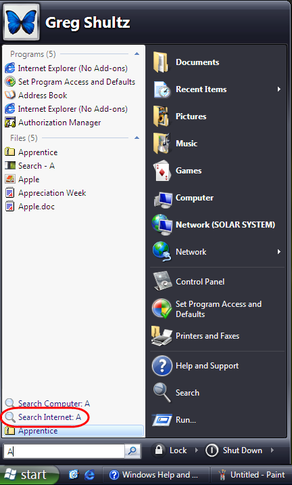
Among the new Search features in Windows Vista was the ability to search the internet as well as your system's files and folders.
Windows 7
Like its much maligned predecessor, Windows 7 also included a search tool that was an integrated right into the Start Menu, and it worked with similar alacrity. However, the Universal Search feature was buried away in a secondary window. At the bottom of the search results pane was a link titled See more results. When you clicked that link, a Windows Explorer window appeared and showed all of the same results. At the bottom of the window was a section titled "Search again in" that included a link titled Internet (Figure B). When you clicked that link, Internet Explorer would launch and display the results from the default search engine.
Figure B

Windows 7's Universal Search feature was a bit harder to find.
Windows 8
As you may know, Windows 8 has a great Universal Search feature. However, since the Search feature was sort of buried in the operating system's convoluted user interface, it really didn't get the attention that it deserved. To access it, you either simply begin typing when you're on the Start Screen, or you access the Charms bar and then click the Search Charm. In Windows 8.1, a Search icon was added to the top right of the Start Screen. In any case, as soon as you start to type, the search results pane begins displaying results from your computer (files, folders, and programs) as well as results from the internet (Figure C).
Figure C
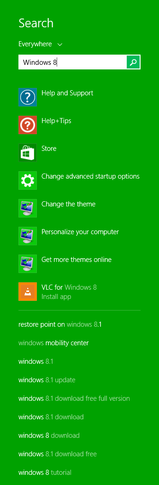
While the Search feature was difficult to access in Windows 8, the Universal Search results were readily apparent.
When you click a result from the internet, the results pane transforms into a great looking modern UI Results screen powered by Bing, which presents a multitude of results accompanied with detailed synopsis that you can read through to find what you're looking for (Figure D). When you click on one of the items on this screen, Internet Explorer launches and takes you to that site.
Figure D

The main Results screen in Windows 8 provides a beautiful and easy-to-use display.
Windows 10
In Windows 10, with the return of the Start Menu, you'll once again find the search tool integrated right into the Start Menu. As soon as you begin typing, the Search engine immediately begins compiling a list of applications, folders, and documents. It also links to places on the internet that contain the term and displays them on the Start Menu results pane (Figure E).
Figure E

At this point in time, the initial Windows 10 search results pane is pretty simple.
When you select a search term result from the internet, you'll see a modern UI results screen powered by Bing (Figure F).
Figure F
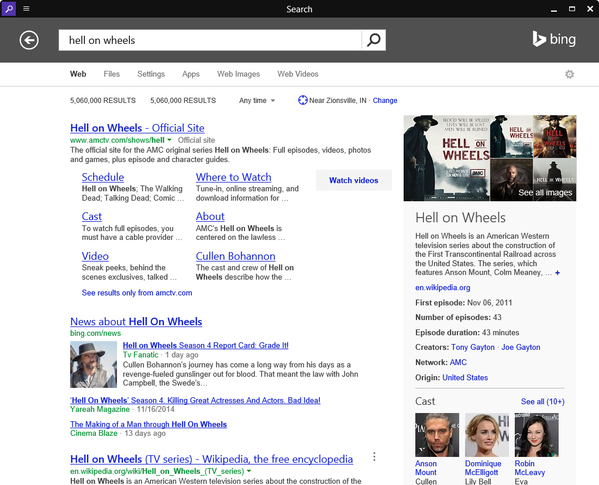
At this point in time, the main results pane in Windows looks a lot like Internet Explorer.
What's your take?
Like its recent predecessors, Windows 10 contains a Universal Search feature that provides you with search results from both your computer and the internet. Of course, Windows 10's Universal Search feature is still a work in progress, but it shows promise. Have you taken advantage of the Universal Search feature in previous versions of the Windows operating system? Do you think that you'll use it in Windows 10? Share your opinion in the discussion thread below.

