How to protect your child on their new Xbox

Xbox protection doesn’t just refer to keeping your device safe from malicious actors but protecting the user as well. Knowing how to shield your child from inappropriate content, extended screen time, or privacy issues is paramount for creating a safe gaming environment.
Since Xbox opens a gateway to a vast online community of strangers, adding VPN protection to your child’s console is a crucial step forward to protecting their privacy. These affordable tools can encrypt your child’s online connection, shielding them from cyber threats, monitoring, and connection slowdowns.
Furthermore, using the built-in Xbox parental controls can help you keep a watchful eye over your child’s online and offline activities. From limiting their communications with strangers to controlling how much they can spend on games, there are many things you can do to ensure your child’s safety on Xbox.
How to set up parental controls on your child’s new Xbox
There are two ways to monitor your child’s activities on Xbox and limit their access to its features. One is accessible directly via the console, while the other parental controls hub includes downloading the Xbox Family Settings app.
If you’re looking for a way to prevent your child from accessing the Microsoft Edge browser or racking up a bill on your credit or debit card, all you need is the Xbox controller. The built-in parental controls can also help you decide when your child can access the Xbox, ensuring they won’t violate household rules.
Since you can easily implement these restrictions on the console, we’ll start with them before going into detail on the Xbox Family Settings app.
1. Press your Xbox controller's central Xbox guide button to bring up the side menu. Navigate to the Profile & System tab at the top of the menu.
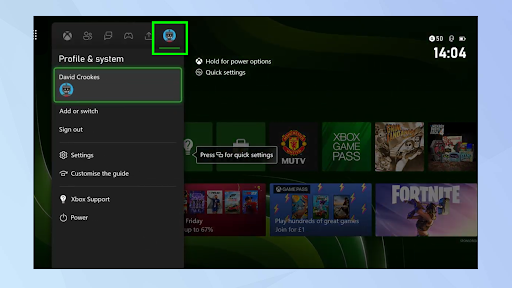
2. Once there, select Settings.
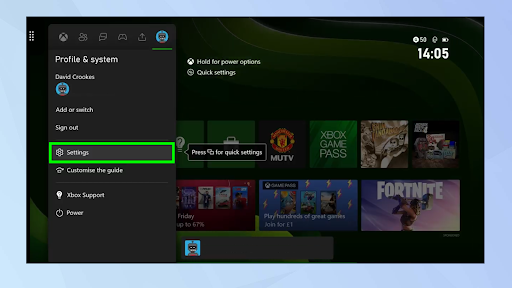
3. Select Account to reveal Xbox’s personalization settings.
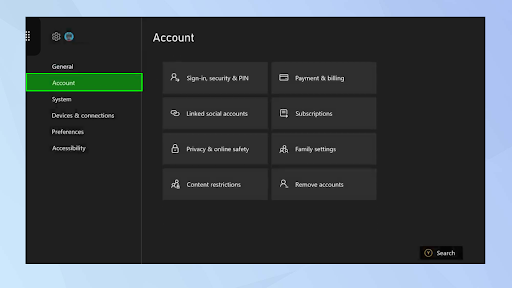
4. Among the options on the right, choose Family settings.
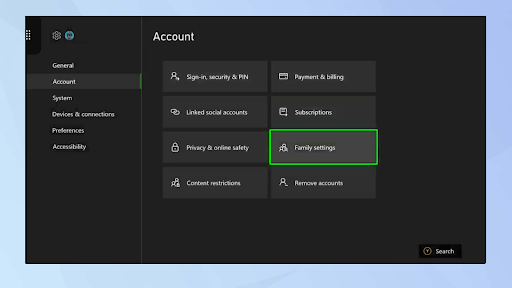
5. Provide your PIN or passkey to access the settings, and select My sign-in, security & PIN.
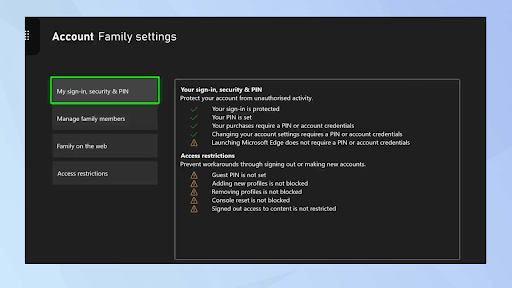
6. Select Change my sign-in & security preferences.
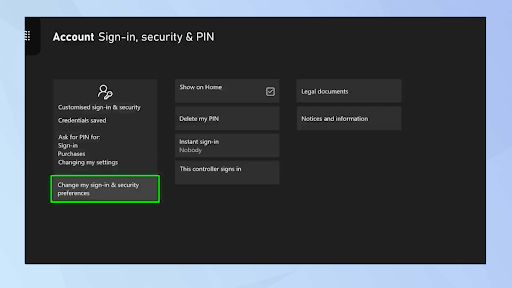
7. The most straightforward method to restricting your child’s access to Xbox is to select Ask for my PIN. This option will prevent them from browsing the web and playing and buying games without your PIN.
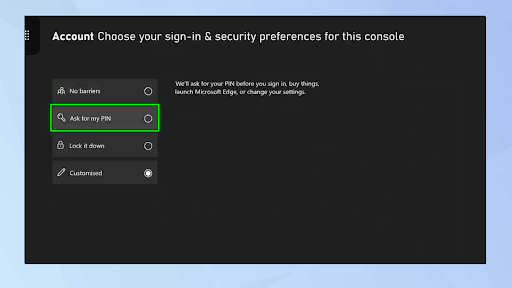
8. Alternatively, you can customize the restrictions to your preferences by selecting Customized. This option allows you to pick which actions require your PIN and gives your child free access to the features that don’t require monitoring. For example, you can let them sign in without asking for the PIN code while preventing them from buying new games without your permission.
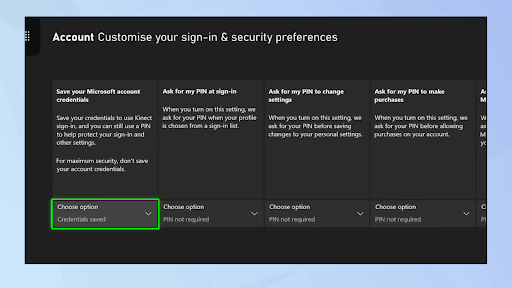
Monitor their screen time and restrict their content and communications
Besides the built-in parental controls, you can restrict your child’s Xbox gaming by downloading the Xbox Family Settings app from Google Play or the App Store. Once downloaded, the app will ask for your Xbox Series X or S account details, and filling them out will get you started.
Here’s a quick step-by-step guide for using the app.
1. Once signed in, select Add Child and create a new account for your child.
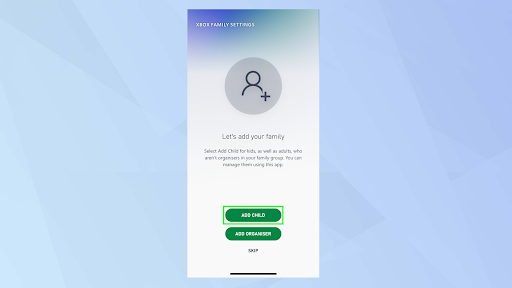
2. The Xbox Family Settings app will ask you to set up your preferences as a parent as soon as you create the account. First, provide their age and decide who can contact them, choosing from everyone, friends only, or no one. Lastly, specify whether you want your child to access multiplayer games on their new Xbox.
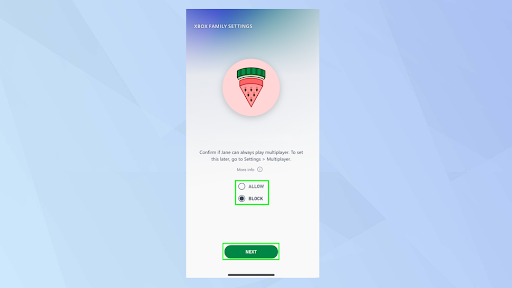
3. You can access all the other settings by tapping the child’s profile icon on the app’s home page. You’ll see a list of settings you can edit anytime, including the ones you selected during signup, such as multiplayer availability.
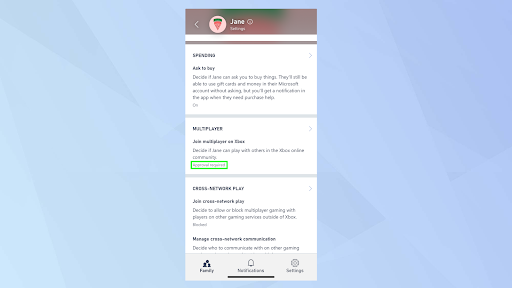
The best VPN for Xbox in 2023
Ensuring you have the best Xbox VPN protection for your child can significantly enhance their security and privacy. Connecting to an Xbox VPN server encrypts their internet traffic, preventing hackers and online stalkers from obtaining your child’s location or similar private information.
Besides keeping your child safe from strangers, a VPN can prevent DDoS attacks, a dangerous cyber attack that can disrupt your home Wi-Fi and cause temporary Xbox issues. In addition, they make it easier to watch your favorite TV shows and movies while using Xbox apps like Netflix, as they can remove geo-restrictions and give you access to foreign streaming platform libraries.
After thoroughly testing dozens of VPN solutions, we have found that only a handful of tools are easy to use, offer robust features, and won’t break the bank. That means you won’t have any issues installing one of these programs even if you just bought an Xbox and have never used a VPN before.
Here are our top three VPNs for Xbox and a brief description of their capabilities.
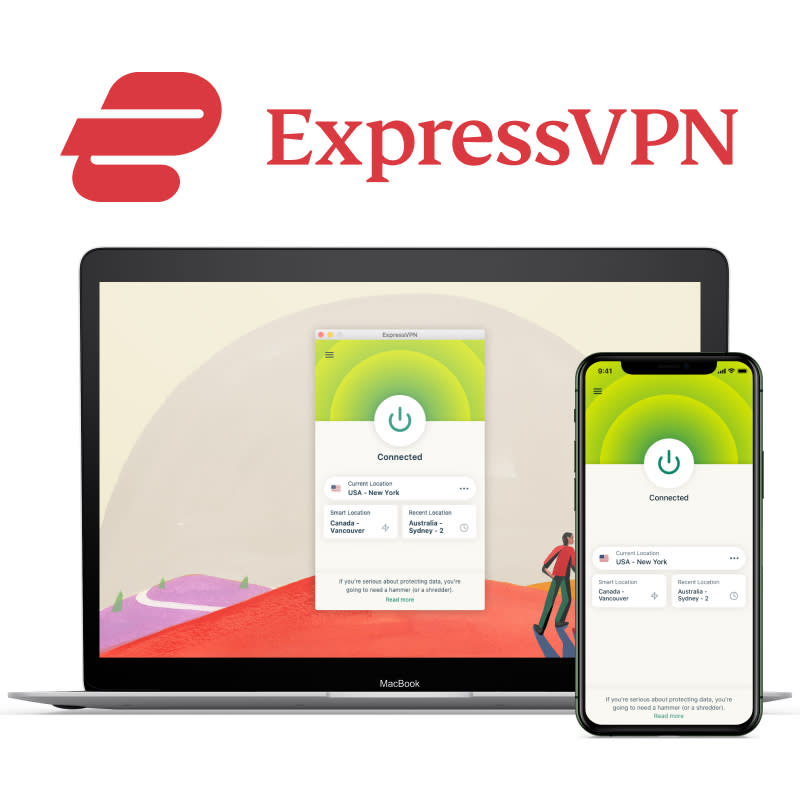
1. ExpressVPN - the best VPN for Xbox
ExpressVPN’s impact on your internet connection speed is minimal, and it offers numerous unique features, such as a proprietary VPN protocol. That makes it an excellent pick for parents looking to improve their children’s online security without causing issues to their gaming experience. You can try it risk-free today, thanks to its 30-day money-back guarantee.View Deal
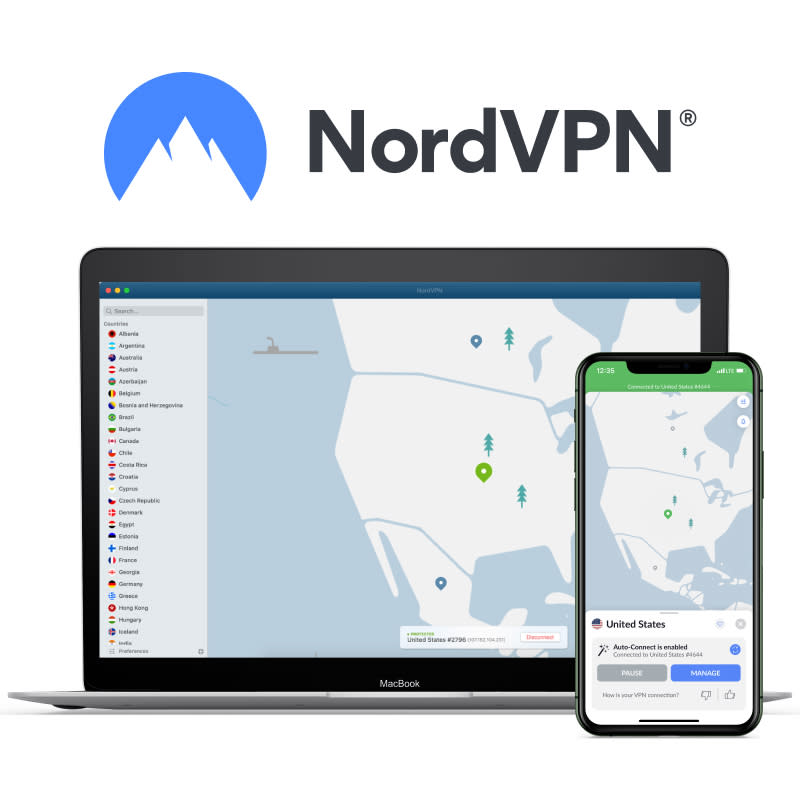
2. NordVPN - the best security features
If you’re looking for a blend of speed, security, and reliability, look no further than NordVPN. Its user-friendly interface and numerous security features are an ideal fit for parents whose kids enjoy other activities on Xbox, such as streaming or browsing the internet. Opting for a 2-year NordVPN subscription nets you three additional months on top of what you paid for. View Deal
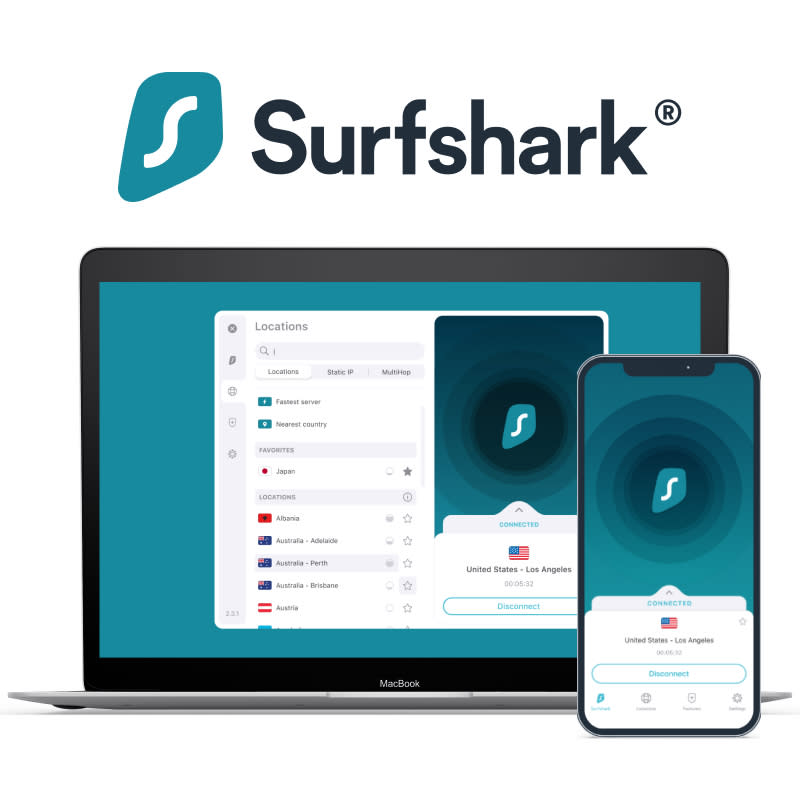
3. Surfshark - the best budget-friendly VPN
An excellent value-for-money product, Surfshark delivers high-quality VPN service for less than half the cost of ExpressVPN. In addition, it extends its protection to unlimited devices, meaning you can protect every device in your household besides your new Xbox. For less than $2.50 a month, subscribing to Surfshark offers invaluable services for parents on a budget.
How to pick a VPN for your child’s new Xbox
Whether you’re looking for a VPN to improve your child’s Xbox gaming experience, privacy, or both, investing your money in the right product is crucial. After my hands-on experience with ExpressVPN and its closest competition, I found its interface more intuitive and features more effective, and it affected my Xbox’s performance the least.
Although its premium feel and exceptional performance justify its higher price, opting for NordVPN or Surfshark will bring you equal privacy-bolstering benefits. For example, all three VPNs have a reliable Kill Switch. This advanced security feature ensures your internet traffic stays encrypted by stopping your internet connection if the VPN protection unexpectedly drops.
Furthermore, I tested all three VPNs for DNS leaks and found no issues, meaning your child’s privacy and Xbox won’t be vulnerable to cyber attacks. I’ve also double-checked that each VPN provider has a strict no-logs policy. That means the VPN service won’t log, read, or share your child’s private information, such as browsing history.
A VPN provider that lacks a strict and transparent no-logs policy can easily exploit your trust in its services, and that’s why I can’t recommend a free VPN Xbox solution. Although they can help you change your virtual location to another country like a premium VPN, their performance is often slower, server locations are too few, and the privacy risks are too severe.
How we test VPNs
Since a good VPN will enhance your child’s privacy online as easily as an unreliable solution will endanger it, our team of experts follows a strict VPN testing methodology to thoroughly check their performance and privacy policies before recommending them. That’s because our 15 years of experience with all things tech taught us that VPNs and many other service providers aren’t always truthful in their advertising.
The first and most important step we take is checking their privacy policy, looking for any catches in the small print. After we ensure they won’t exploit their users’ trust, we anonymously subscribe to one of their pricing plans and test their apps on various devices. These include Android, iOS, Windows, Mac, and Linux, and in this case, protecting an Xbox using a Windows Wi-Fi hotspot or router VPN protection.
Then comes the stress-testing of their advanced features like Kill Switch, DNS leak protection, and Multi-Hop connections. We do this to ensure the VPN won’t accidentally leak your information to malicious actors and to confirm whether what they claim about their performance is truthful.
For this article, we’ve tested the performance of a few dozen VPNs by changing our location to countries in Europe, Asia, and the Americas, something your child may do to access foreign game servers or websites. These performance tests evaluated their speed, geo-restriction unblocking capabilities, and connection stability, with ExpressVPN, NordVPN, and Surfshark coming out on top.
In addition, we strive to keep you updated with the latest information by continuously testing the services the top VPN providers offer. We do that by having our experts evaluate the capabilities of the best VPNs every day, and we’ll test an average of 30 VPNs over six months to ensure the VPNs we place on top offer the best services.
Using a VPN for Xbox FAQs
Why does my child’s Xbox need a VPN?
Your child’s Xbox benefits from a VPN for enhanced privacy, as it will safeguard their online activities from prying eyes. In addition, it can expand your child’s gaming options by unblocking geo-restricted content, and it will protect your home network from DDoS attacks.
Furthermore, a VPN will mask your bandwidth usage from your ISP, preventing ISP throttling to improve your child’s in-game ping and overall gaming experience.
Is it legal to use a VPN on an Xbox?
Yes, VPNs are privacy-enhancing tools, and most countries allow their use on an Xbox. If you intend to use a VPN in a country with heavy internet censorship, such as Belarus, Turkey, or China, ensure compliance with local laws and regulations before committing to a subscription.
Besides local laws, ensure your child isn’t violating the terms of online game stores, as activities like using a VPN to access games at a lower price in different regions may be against the game developer’s Ts&Cs.
What features should an Xbox VPN app have?
Ideally, an Xbox VPN should prioritize robust privacy measures, ensuring industry-leading encryption and a strict no-logs policy. It should also provide reliable and fast VPN server connections without slowing down your internet connection speed by a large margin.
Ensuring your Xbox VPN offers a reliable connection can help you avoid sudden disconnects in multiplayer games and privacy issues. For example, a VPN that often cuts out may disrupt your device’s internet connection because of its Kill Switch.

