How to move your Fitbit account to a Google account

It's been a long time coming, but it's finally here: Google is forcing Fitbit users to transfer their Fitbit accounts to Google accounts. This transition was announced in September 2022, but it's now finally happening. While Fitbit accounts will be supported through 2025, if you bought or were gifted the Fitbit Charge 6, you'll need to switch to a Google account.
Fitbits have long been on our list of the best fitness trackers, as their design, features, and battery life have all been excellent over the years. But, with Google's acquisition of Fitbit, a few changes are in the works, starting with the app.
Fortunately, it's fairly easy to transfer your Fitbit account to a Google account - it should only take a few minutes of your time. We'll show you how to do it below.
Open the Fitbit app.
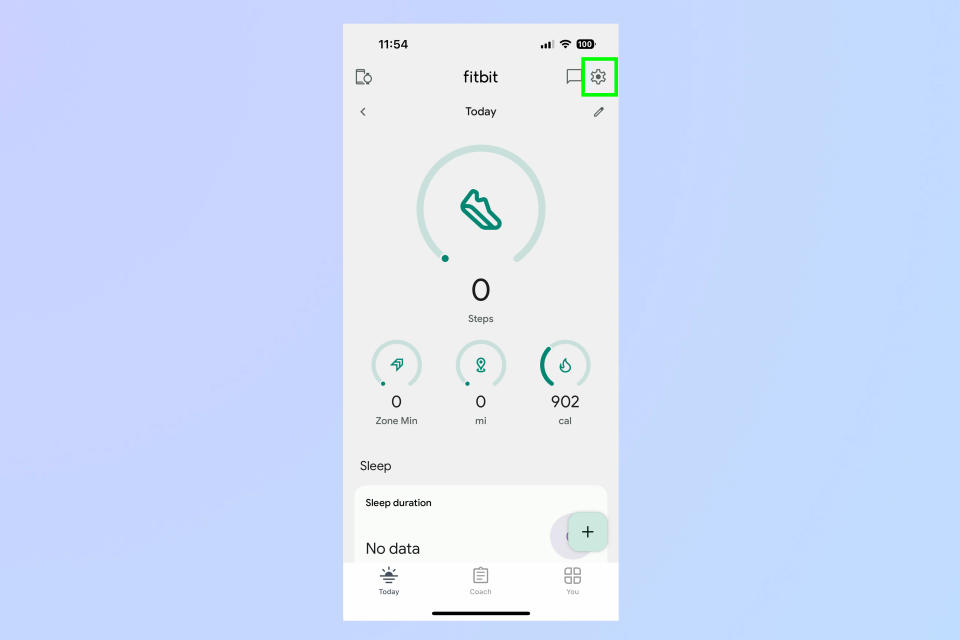
(Image: © Google)
Open the Fitbit app on your phone, and click on the gear icon in the upper right corner.
Select "Move Account."
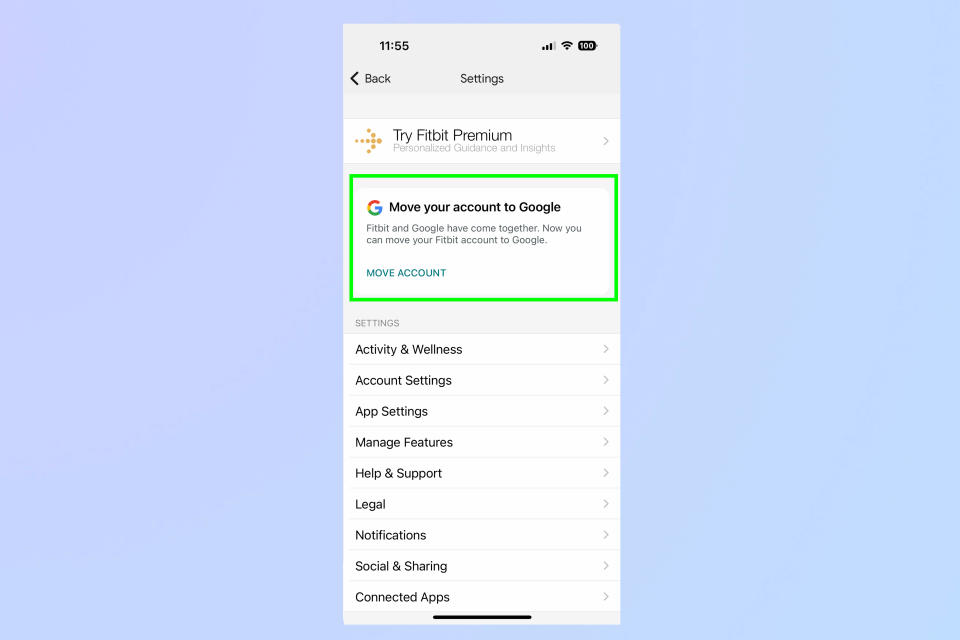
(Image: © Google)
You'll see a card that says "Move your account to Google." Press the text that says "Move account."
Press Get Started.
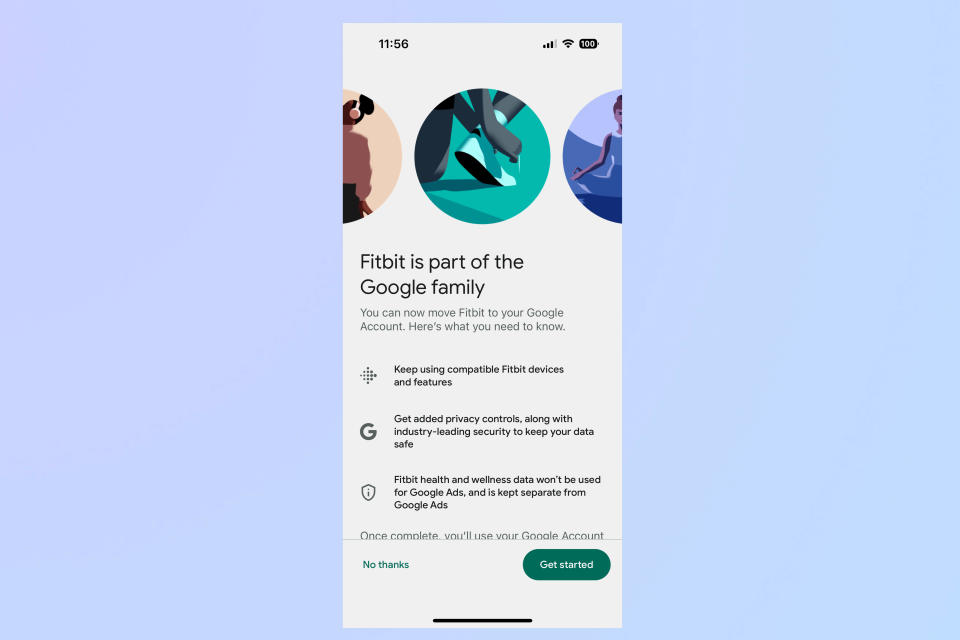
(Image: © Google)
Next, you'll see a splash screen extolling the virtues of moving things to a Google account. Press Get Started.
Select the Google account you want to use.
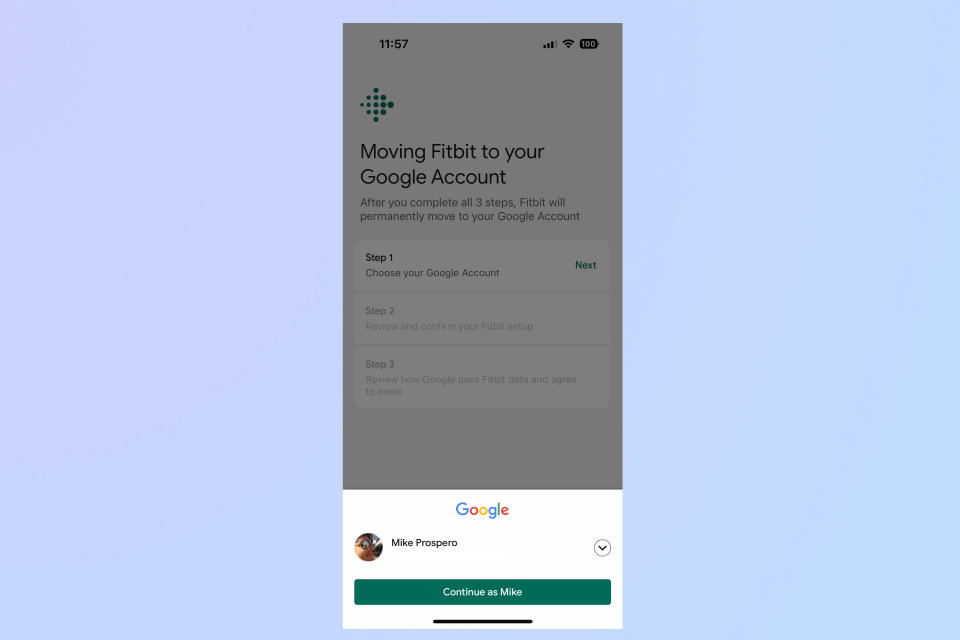
(Image: © Google)
Press Next, and a small window will appear at the bottom of the screen, listing your registered Google accounts. If you have only one Google account, it will be the only one listed. If you have multiple Google accounts, you can choose the one you want by selecting the carat on the right, which will open a drop-down menu showing all of your accounts.
Select the account you want to use.
Review and confirm your Fitbit health and wellness data.
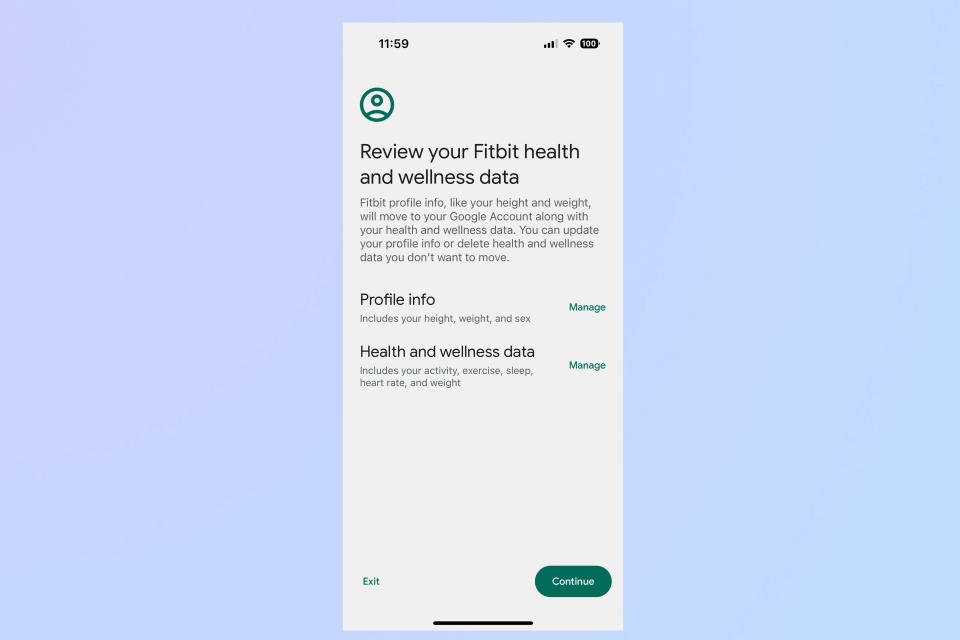
(Image: © Google)
Here, you can review and edit your profile and health and wellness data. This includes such things as your height, weight, age, heart rate, sleep, and more. Press manage to look at your info, and when everything is to your liking, press continue.
Review email and notification preferences.
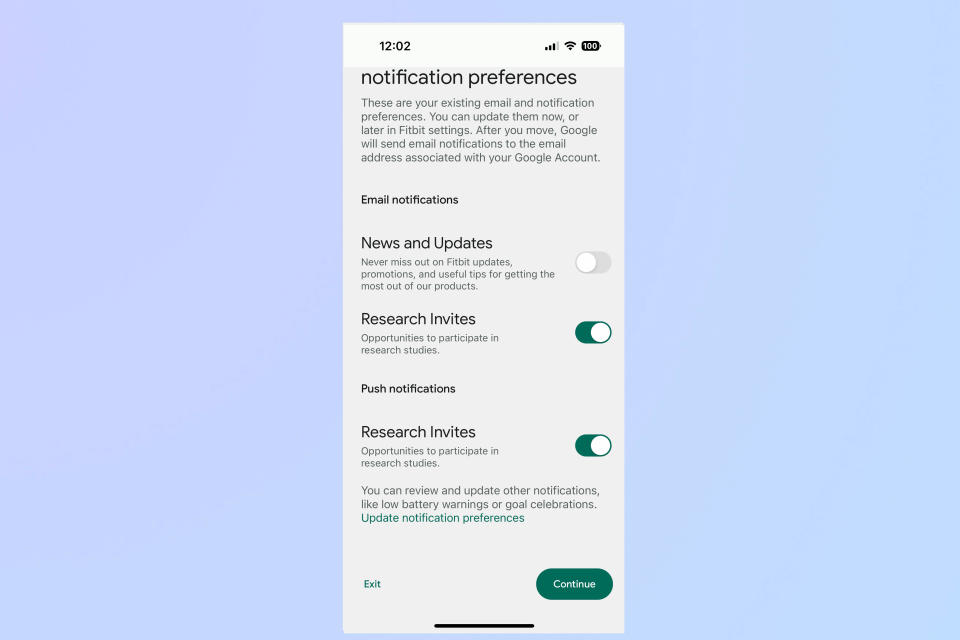
(Image: © Google)
Here, you can opt in or opt out of receiving notifications about Fitbit updates and promotions — opt out of this if you don't want to be spammed. You can also choose whether or not you want to receive invitations about research studies that Fitbit and Google are conducting.
Agree to the terms of service.
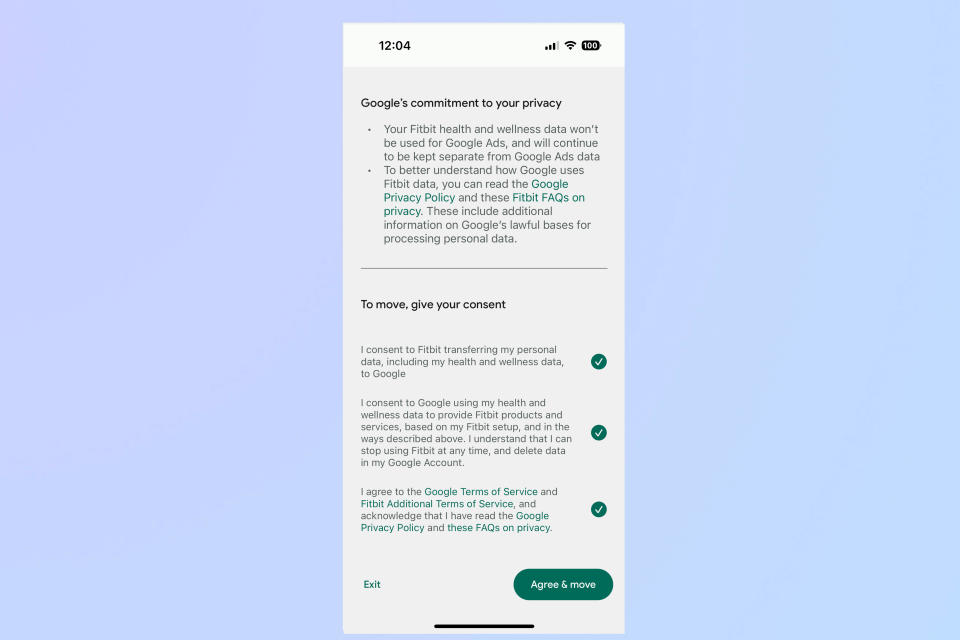
(Image: © Google)
Next, you will review how Google will use your Fitbit data. Press Next.
On the following screen, it details all the terms and conditions that you need to agree to in order to use the Fitbit app, or any Fitbit devices; at the bottom are three circles you need to click. Do that, and then press Agree & Move.
You should be all set. Press Got it.
Opt-in/out of data collection
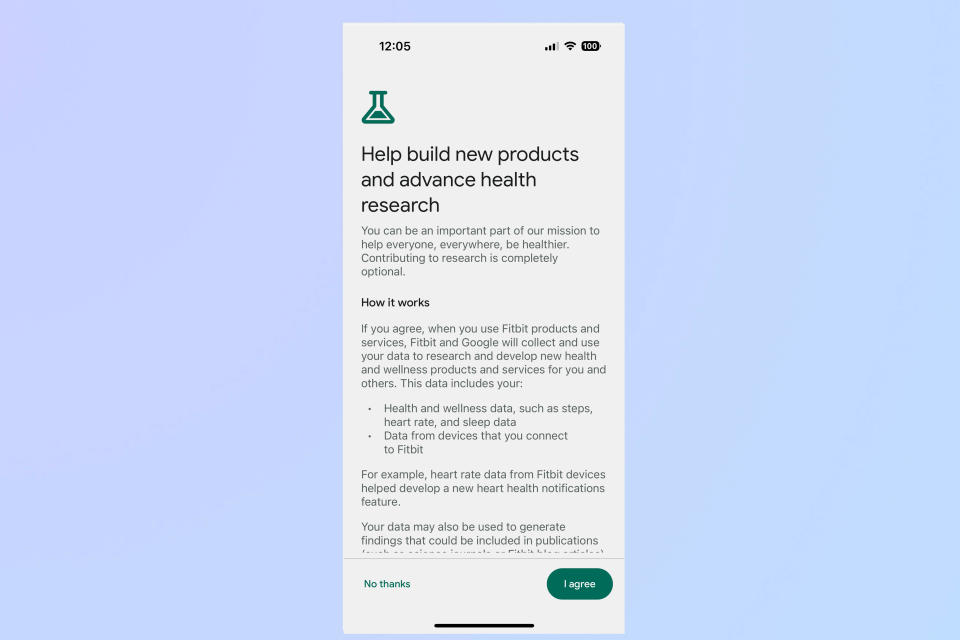
(Image: © Google)
You'll then be shown a screen that asks if you want to let Google and Fitbit use your health data to research and develop new health and wellness products and services. Press "I agree" or "No thanks" depending on how you feel about Google and Fitbit using your data.
You'll then be brought back to the main Fitbit screen; you should now see your Google profile picture in the upper right corner. Now you're ready to add the Fitbit Charge 6, or any other Fitbit device to your account.

