How to use Microsoft Word and Excel for free
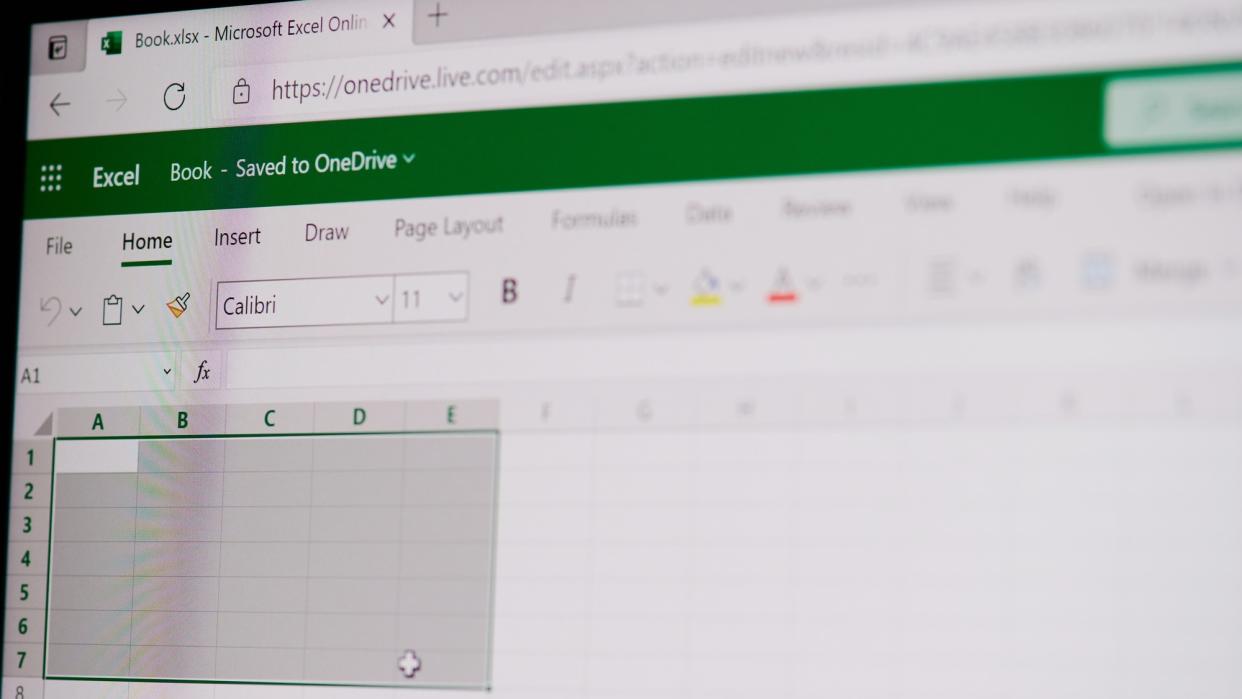
Few pieces of computer software are as well-known as Microsoft Word and Microsoft Excel. And even though you’ll find the desktop versions of these tools everywhere, they usually come with a cost: You can get them as part of a Microsoft 365 bundle (from $6.99 a month or $69.99 a year), or as a standalone, one-off purchase package coming later this year. If you don’t want to spend money on Word and Excel, there are options for getting these programs for free—options that are legal and above board, and offered by Microsoft. Here’s how those options break down, and some of the free alternatives to Microsoft’s iconic apps you can consider using instead. Students and teachers Have a quick look online and you’ll see there’s some confusion about whether or not you can get Word and Excel (and indeed Microsoft 365) for free if you’re a student or a teacher. It actually depends on the institution you’re studying or teaching at. You can sign in here with a school email address to get free access to key Microsoft 365 apps (including Word and Excel)—but you only get the web versions of the apps, which anyone can access anyway (see below for more details). To get the full desktop software, your institution needs to have paid for it—so it’s worth checking. If that’s not available, Microsoft will sell you the full office bundle for a discounted rate of $2.99 a month, if you’re a college or university student. Word on the web comes with plenty of features included. Screenshot: Microsoft Web versions Anyone with a web browser and a free Microsoft account—student, teacher, or otherwise—can get at the online versions of Word and Excel without paying anything. Head to the online portal and sign in to get started, and you’ll see that web apps for PowerPoint, Teams, Outlook, and OneNote are available too. So what’s the catch? Well, you can’t use these apps offline, to begin with. Plus, they’re not as fully featured as the desktop versions: Microsoft has support pages explaining some of the differences in the web apps for Word and Excel. Most of the features you miss out on are only going to be of interest to advanced users. For example, in the Word web app, you can’t load in charts, or create citations and a bibliography. You can’t do mail merges, compare and merge two documents, or run macros (automations). In Excel, you can’t freeze panes, manage more sophisticated chart types, or create drawing objects. A lot of the core functionality is available, though. What you can do with Excel on mobile depends on the screen size. Mobile apps You may have noticed you can get Microsoft Word for Android and iOS, and Microsoft Excel for Android and iOS. They’re free to download and use, but if you want to edit and create files on a device with a screen larger than 10.1 inches, you need an active Microsoft 365 subscription. In other words, you need to pay up for all but the smallest of tablets. The editing features are all available to use for free on your Android or Apple phone, as they’ll have screen sizes under 10.1 inches. Obviously editing documents and spreadsheets on displays that small isn’t ideal, but if you need to make some quick edits on the go, then these apps can do the job for you—without you having to pay anything. You can still use the Word and Excel apps for free on tablets, but you can only view files—you can’t make any changes. Without paying, you can still copy content out of documents and spreadsheets, view comments, share files, and sort and filter tables in Excel, no matter what the screen size of the device you’re using. Google Docs can handle files saved in Word format. Screenshot: Google Free alternatives There are more free alternatives to Word and Excel available than you might have realized. You can open up Google Docs and Google Sheets in any web browser for example, or if you’ve bought a computer with macOS on it, then Apple Pages and Apple Numbers come free of charge. Then there’s LibreOffice, the venerable open source office suite, which brings with it impressively capable alternatives to Word and Excel in the form of Writer and Calc. The free desktop software is available to download for both Windows and macOS, and compares very well in terms of features and functionality. Maybe you’re not interested in alternatives to Word and Excel, but bear in mind that these alternatives handle Microsoft file formats very well—not perfectly, but well enough in most cases. If you’re only looking for free versions of Word and Excel to view files other people are sending you, and make some light edits, these options might fit the bill perfectly.

