Microsoft Copilot is taking over! Here's a round-up of all the places you can find the chatbot AI
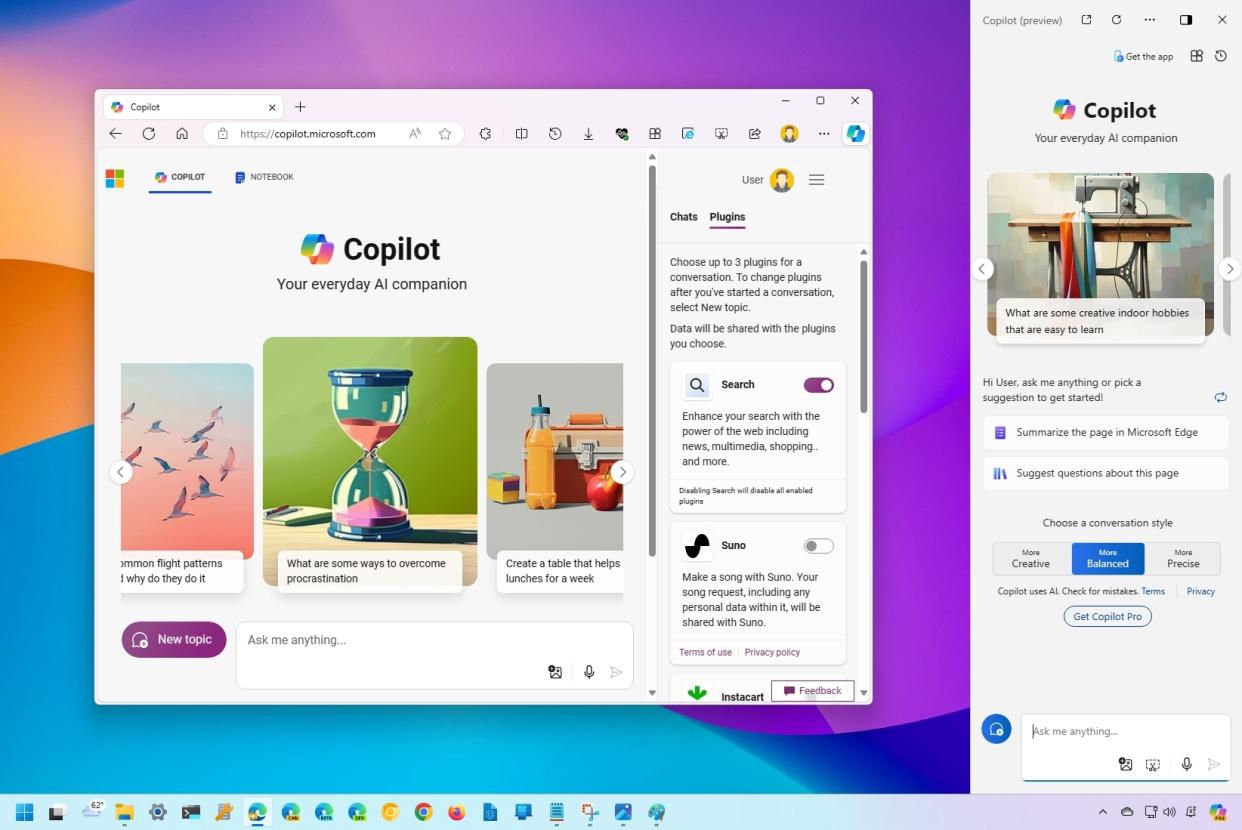
Did you notice that Microsoft is integrating Copilot on virtually every product? It's because the company is going all in on AI, so there's no escape. If you use Windows 11, 10, Outlook, Microsoft 365 (Office) apps, or any other product, you will (sooner or later) find some access to the chatbot AI.
Copilot is Microsoft's chatbot that combines the power of OpenAI artificial intelligence and the Bing search engine to assist you with virtually anything using a human-like conversational experience.
However, the functionalities will vary depending on the product. For instance, Copilot for Windows 11 is meant to replace Cortana. It helps you answer questions on any topic and can change system settings on your behalf.
Copilot on the web can provide answers to any topic and create images, but it can't change settings on your computer. On Bing, the chatbot can enhance the search results. The integration on the Paint app is known as "Image Creator," as the name implies, the feature allows you to create images with AI (to name a few examples).
In this guide, I will share a list of all the places where you can find Copilot across the Microsoft product portfolio.
Tracking the presence of Copilot on Windows and across products
In this list, I'm highlighting where you can find Copilot on Microsoft products, from Windows to apps to online services.
Windows 11 Taskbar
The most noticeable place where Microsoft is placing Copilot is in the Taskbar of Windows 11.
Although it was first available among the system icons next to the Start button, the company then placed the Copilot button in the bottom-right corner of the Taskbar.
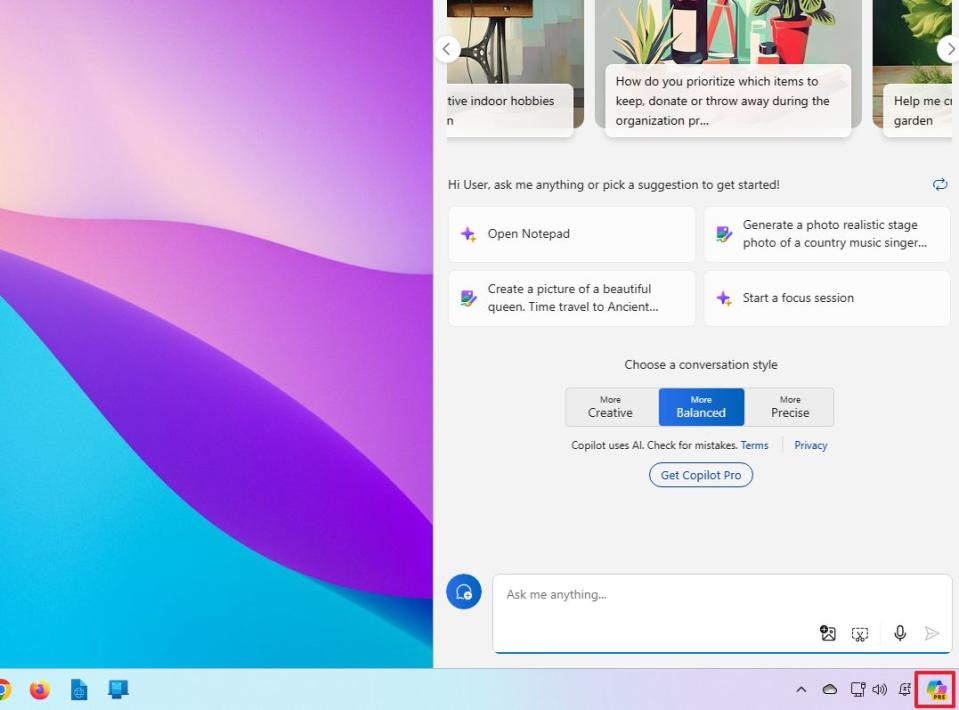
When you invoke the chatbot, a side panel will slide from the right with the same interface you will find across products. You can also resize the panel and access other features like plugins.
Copilot is also available in the Taskbar of Windows 10, but this integration only offers access to the chatbot with the web capabilities. You can't use it to change system settings.
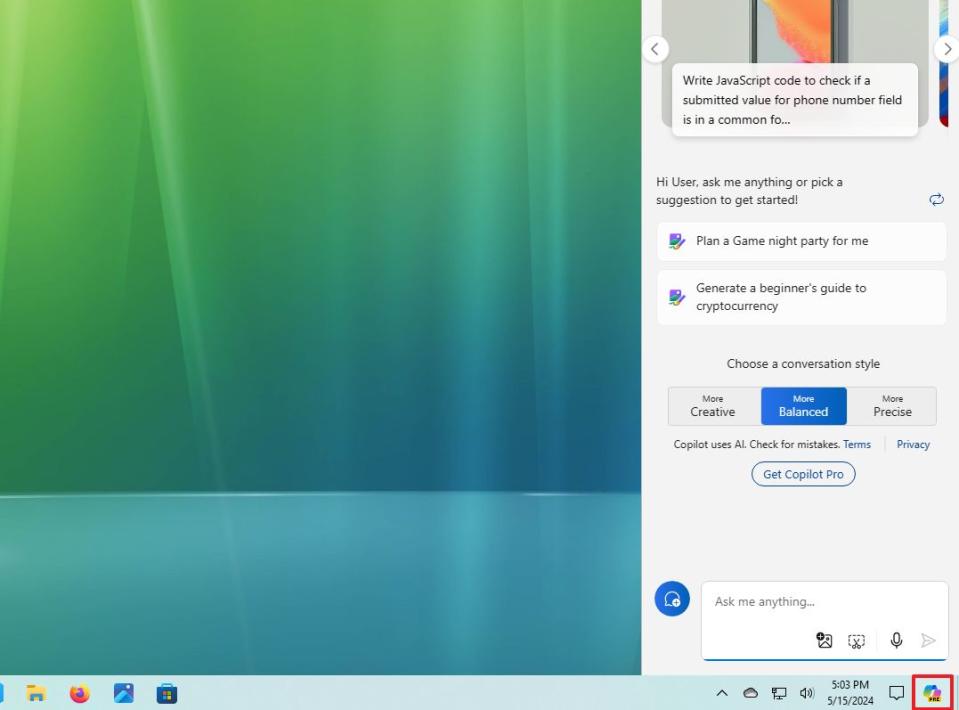
Windows 11 Search
We can also spot the chatbot in the Windows Search interface. Microsoft calls this an "integration," but it's merely a link to open Copilot on the web. (I don't see the reasoning behind this when the chatbot is already part of the operating system.)
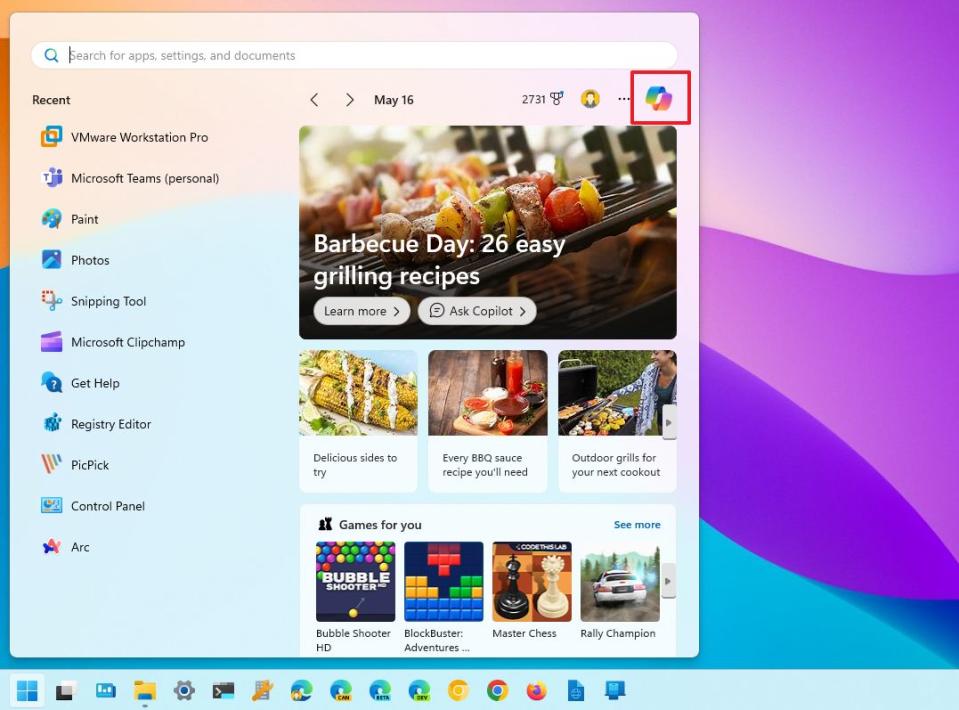
Microsoft Edge
Microsoft Edge was the first place where the company integrated the chatbot on an application. At the time, it was called "Bing Chat," and then later on, it was rebranded to "Copilot."
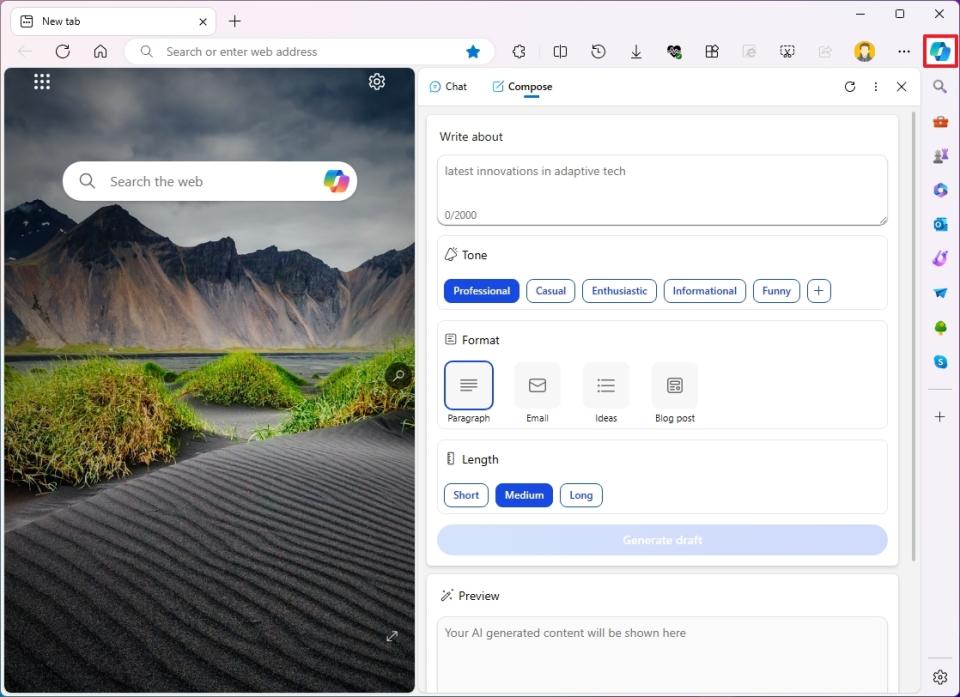
Inside the browser, Copilot is available from the top-right corner. The chatbot experience is the same as on Windows 11, but the assistant cannot be instructed to change settings. Also, the version available on Microsoft Edge includes a compose interface that can help you generate content using the different options.
In recent updates, Microsoft even introduced a new "Compose" feature that brings AI to any text box to help you generate content.
Notepad
Although Notepad is a simple note-taking application, it's another place where the software giant wants to integrate its chatbot AI.
It's important to note that Notepad doesn't integrate an actual chatbot. Instead, Microsoft added a "Explain with Copilot" option in the context menu when selecting text to send the text as a query to the Windows 11 AI assistant.
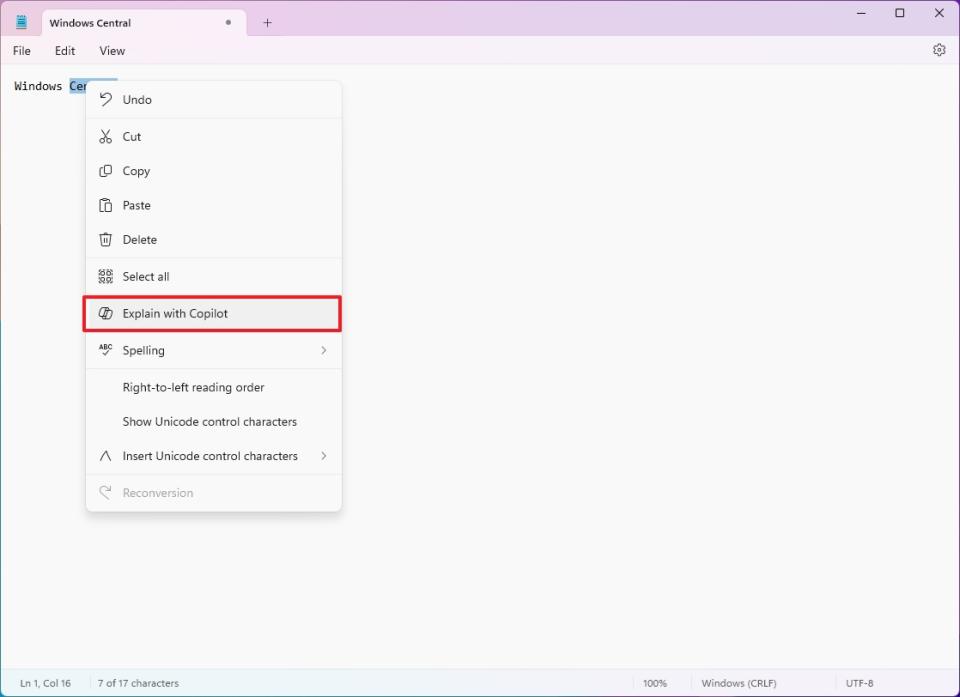
The option is available when right-clicking a text selection or from the "Edit" menu.
Apps with AI
On Windows 11, you will also find various apps that integrate AI features powered by this technology, which don't include a "Copilot" button.
Clipchamp
Clipchamp is a web-based video editor that installs as a desktop application. It's known for being beginner-friendly and has a drag-and-drop interface that makes it easier to edit and create videos. One feature is the ability to use AI to create videos.
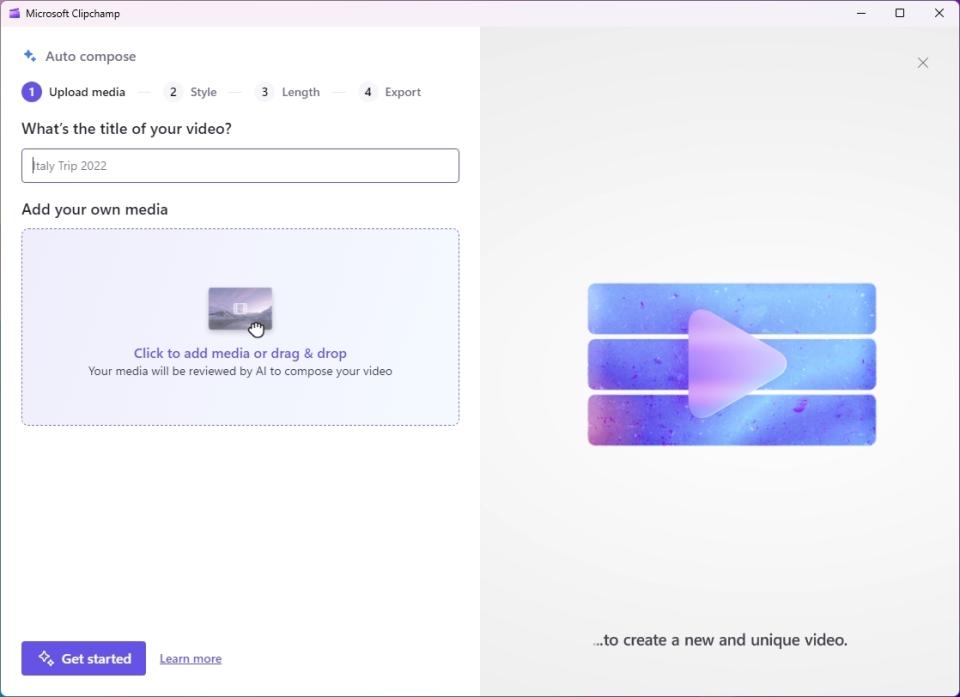
The feature allows you to upload media content and pick a video style, and then AI takes care of the video creation.
Text-to-speech, subtitle generator, and speaker coach are part of the AI features.
Snipping Tool
Snipping Tool is the default app for taking screenshots on Windows 11. In recent updates, Microsoft has been adding some AI features, including the ability to recognize and extract text from images. It automatically scans, detects, and redacts sensitive information like phone numbers and emails.
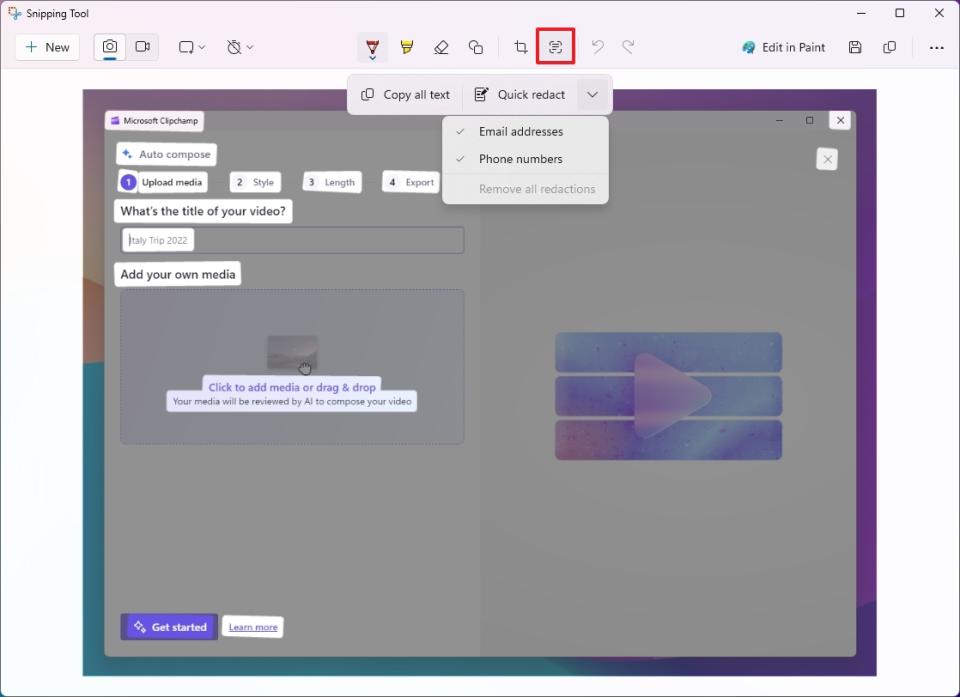
Photos
The Photos app is the default experience for organizing, viewing, and editing images. As part of the AI integration, this app includes tools to manage pictures' backgrounds in different ways, including the ability to use blur, remove, and replace the background.
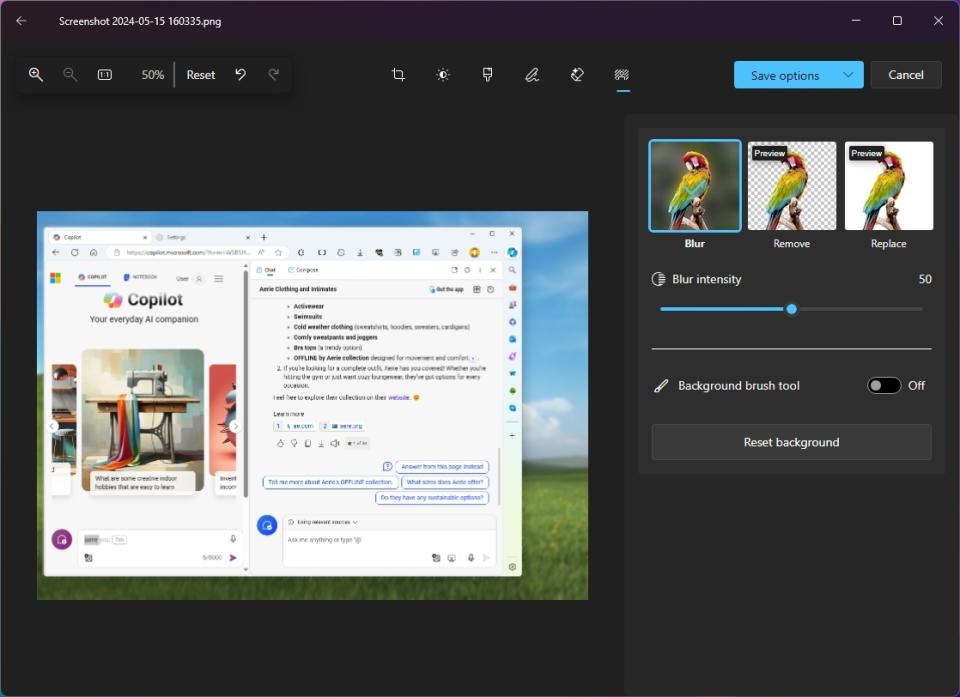
Microsoft Paint
Paint is another tool that Microsoft has been updating with AI features. For example, this image editing app has a feature to remove backgrounds with a single click using AI, and it integrates the "Image Creator" feature that uses OpenAI DALL-E technology to create images from a text prompt, similar to asking Copilot to create an image with AI.
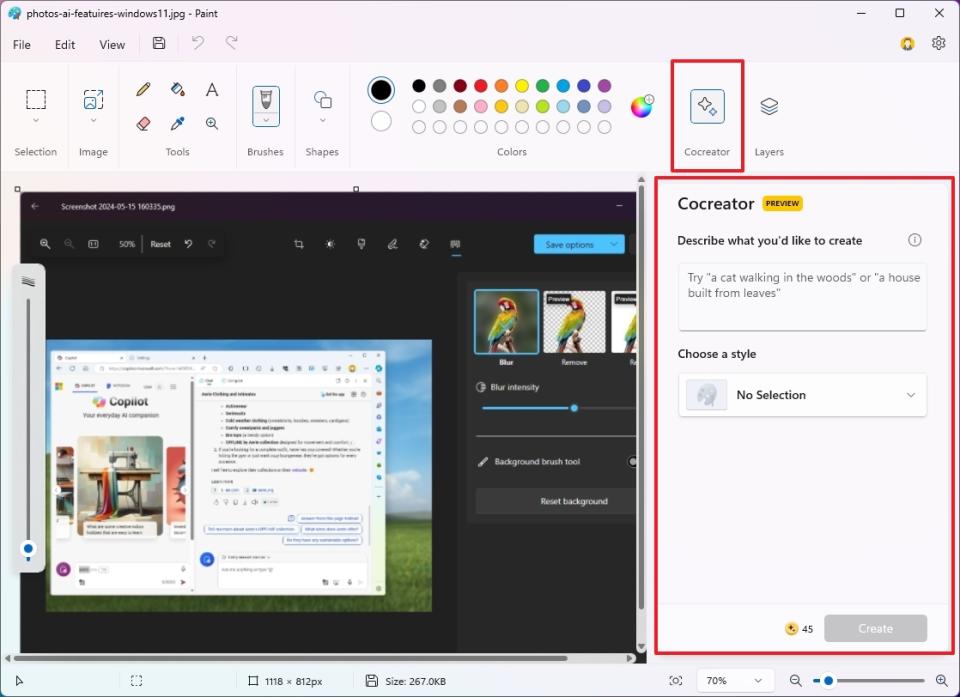
Microsoft 365 apps with Copilot
If you have a Microsoft 365 Personal or Family and a Copilot Pro subscription, you will also have access to the chatbot AI on many apps, including Outlook, Word, Excel, and PowerPoint.
Copilot is available in the desktop version of the apps and on the web version.
Outlook
In Outlook, Copilot will help you compose email drafts and summarize threads. You can even use it to review an email and provide suggestions.
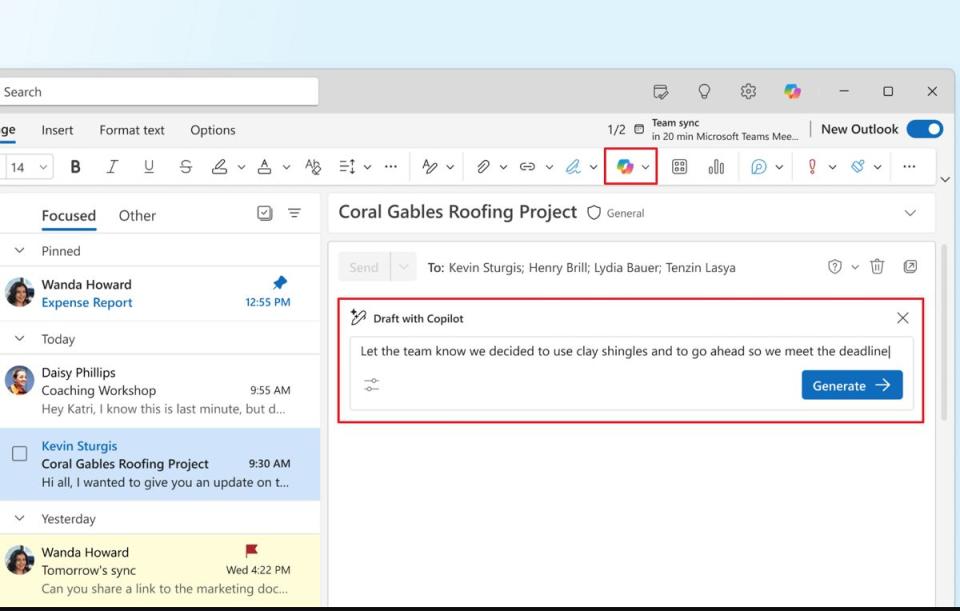
Word
In Word, Copilot can help you generate, rewrite, and summarize content quickly without switching applications. You can also convert text to table and chat with Copilot to get answers on any topic, which usually comes in handy when doing research.
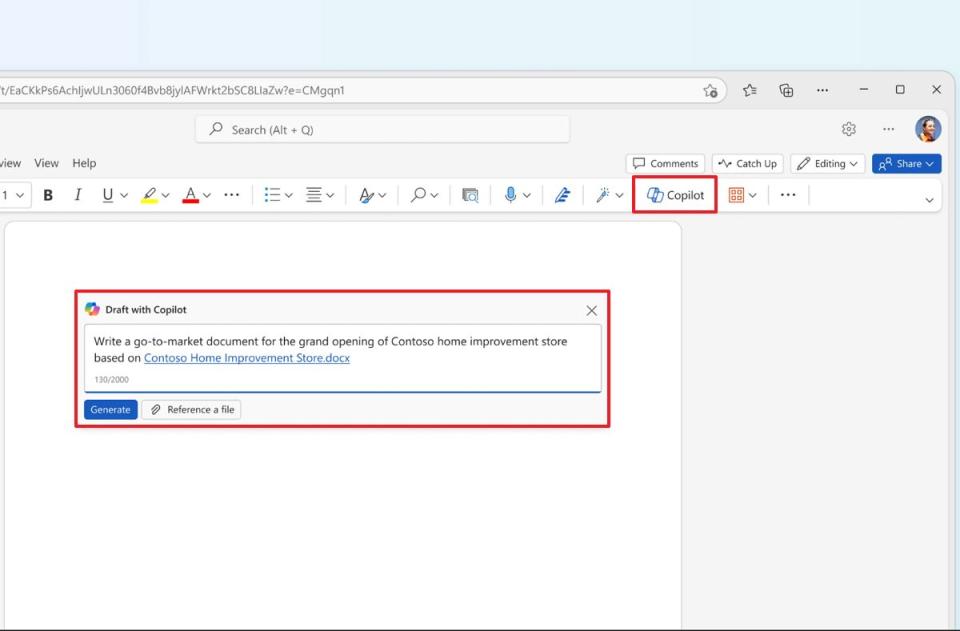
The chatbot AI also includes a tool that allows you to create prompts to ensure more accurate responses.
Excel
Copilot can help you get more out of your data in tables in Excel. It can analyze data, surface trends, and identify other patterns. You can ask questions in natural language or choose from suggested prompts to visualize insights in charts, PivotTables, or summaries.
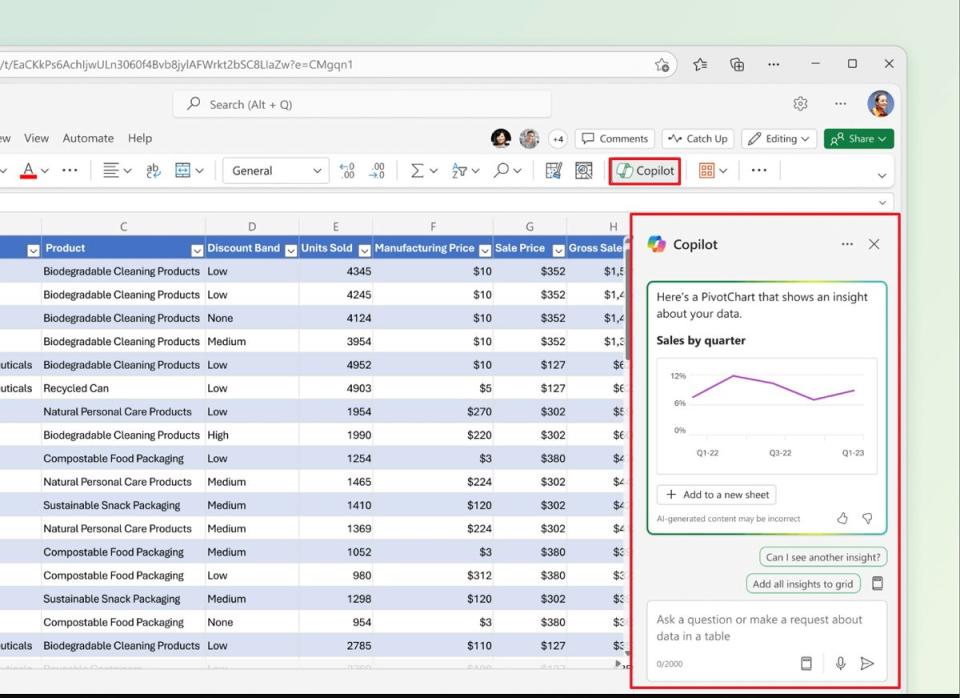
The digital assistant can generate formulas, highlight data, and clean and organize information.
In other words, Copilot in Excel can make data analysis and manipulation easier and faster.
OneNote
You will also find a Copilot integration in OneNote that can help you create, understand, and surface data from your notebooks.
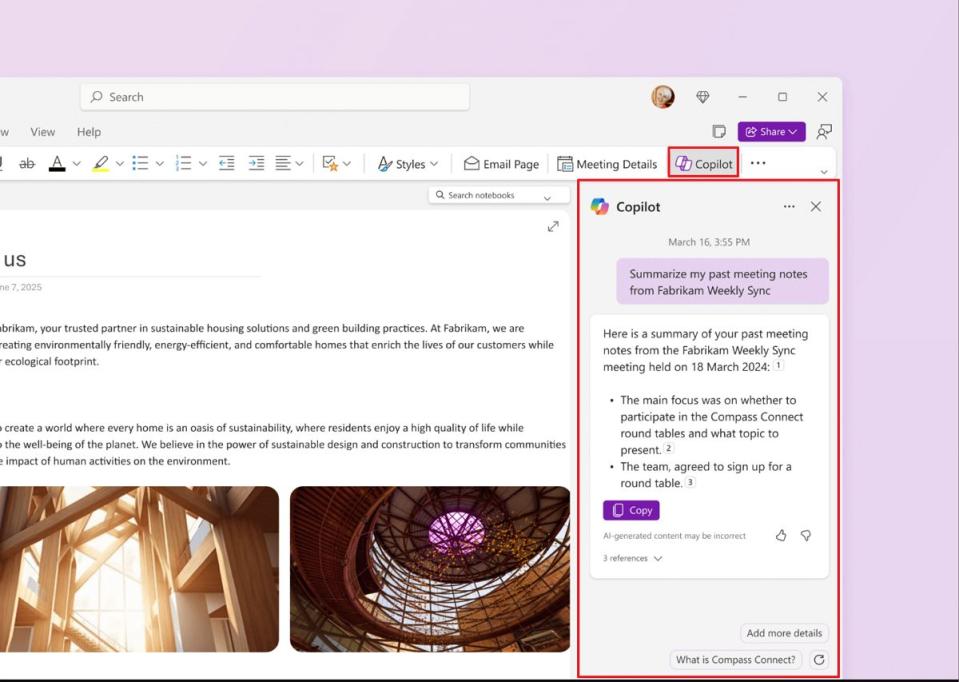
You can also use the chatbot to generate content, such as summaries and to-do lists, rewrite notes, and brainstorm ideas.
PowerPoint
PowerPoint is another app that integrates with Copilot, as long as you have two required subscriptions. In this app, the chatbot can help you create presentations with a single text prompt and summarize presentations.
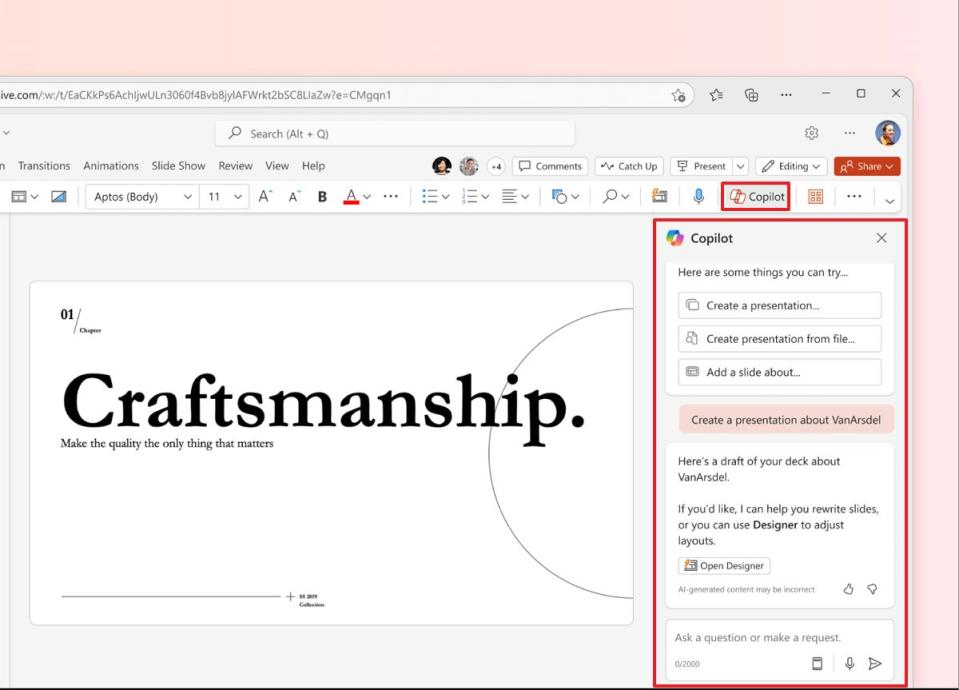
Heck, you can even create a presentation based on the contents of a Word document.
It can help you restructure your slides to improve your presentations.
Web services with Copilot
Alongside integrating AI into desktop applications, Microsoft is also adding Copilot or some sort of AI integration across many of the web services, such as Designer, Loop, and Bing.
Microsoft Designer
Designer is a graphic design and image editing tool that uses AI for almost everything.
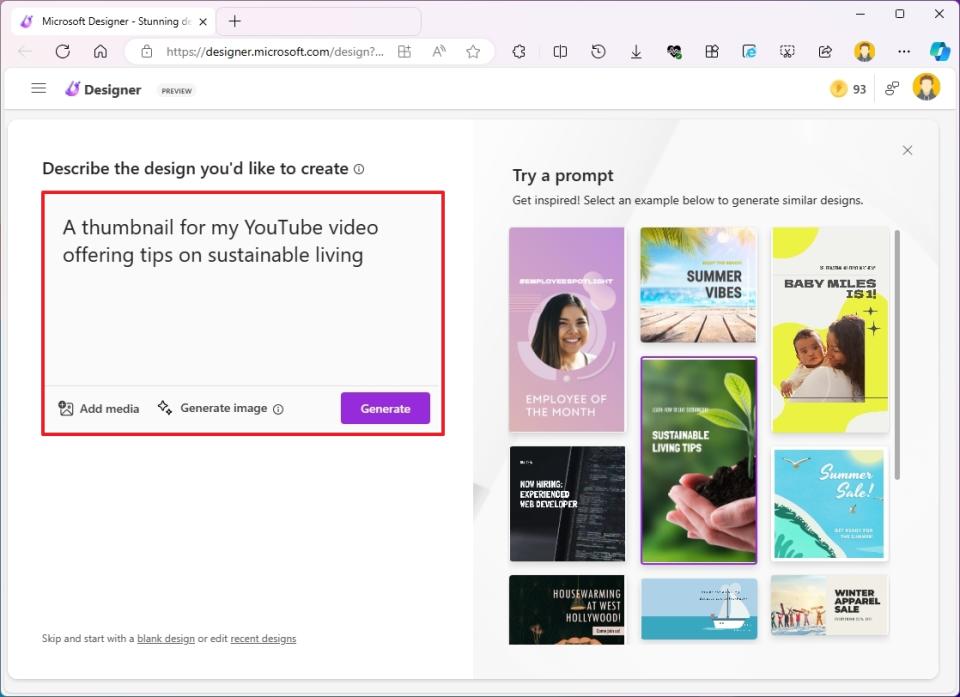
You can use it to create social media posts, invitations, digital postcards, and more. Based on your text prompt, it can generate unique images and graphics and has photo editing capabilities.
Similar to Copilot on Windows 11, Designer has access to the OpenAI DALL-E, the text-to-image model developed by OpenAI to generate images.
Bing
Bing search was the first place consumers had access to Copilot, which was introduced in 2023 as Bing Chat and later rebranded to Copilot.
On Bing, Copilot appears on the search engine's homepage next to the search box as the button to submit your search query, but this is misleading in my opinion.
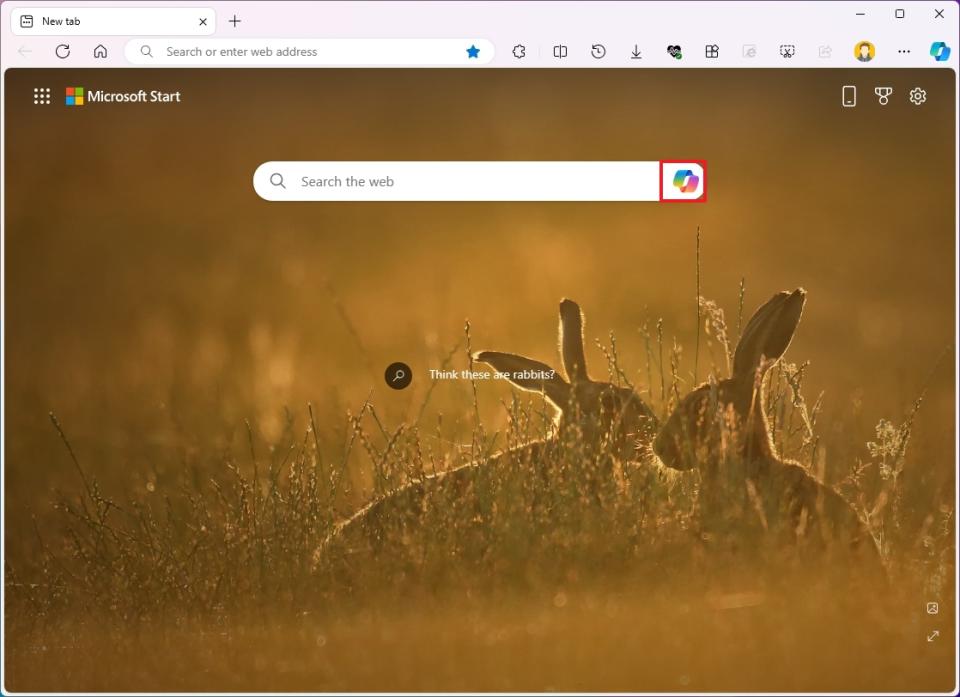
It's misleading because if you type a search term in the box and press Enter, you're taken to the Bing result page, but if you type your search query and click the "Copilot" button thinking that is the submit button, you're taking to the Copilot on Bing interface.
On the result page, Copilot also appears next to the search box, under the search box, and at the bottom of the page. You will even find the "Deep Search" button that uses Copilot's technology to perform a more advanced search.
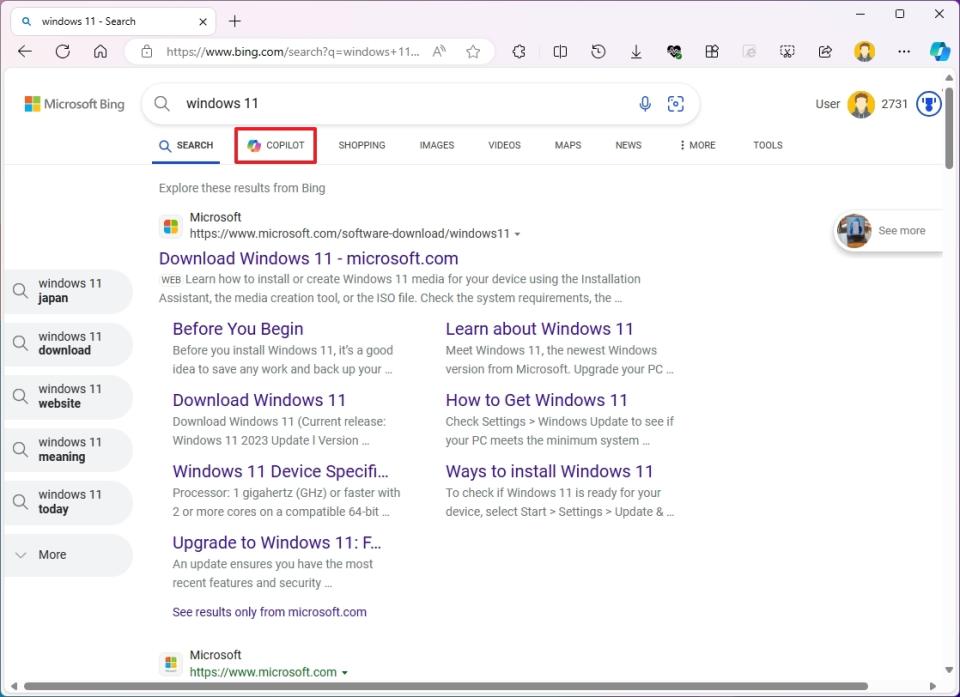
You will even find the "Deep Search" button that uses Copilot's technology to perform a more advanced search.
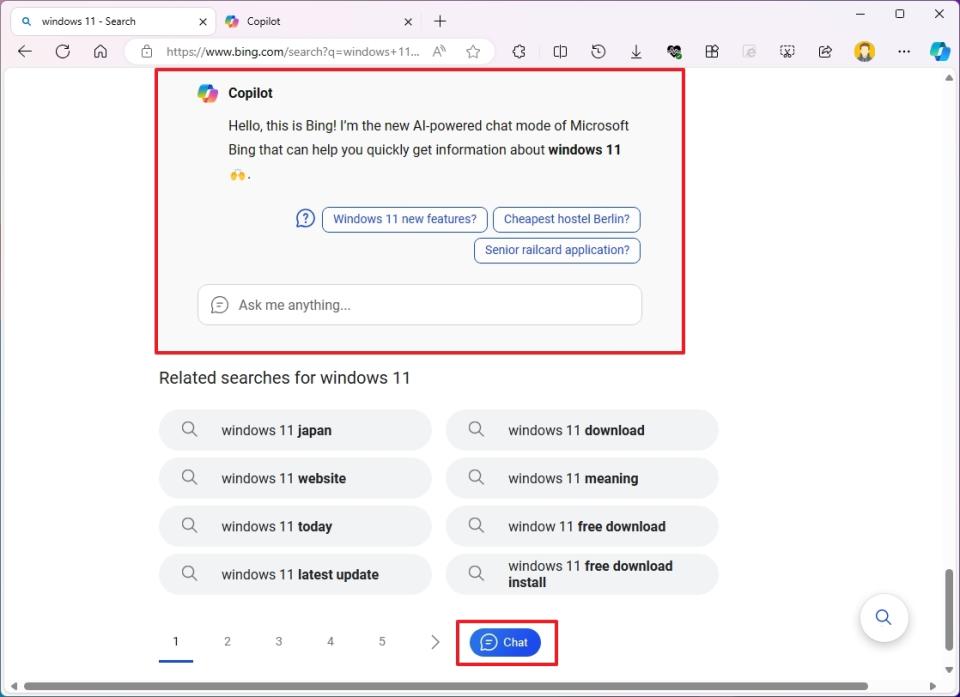
If you scroll up the search result, this action will also take you to Copilot on Bing.
Copilot web
Copilot on the web is a standalone version of the chatbot AI, which is located at Copilot.Microsoft.com. This version of the AI is the same as the one on Bing and Windows 11.
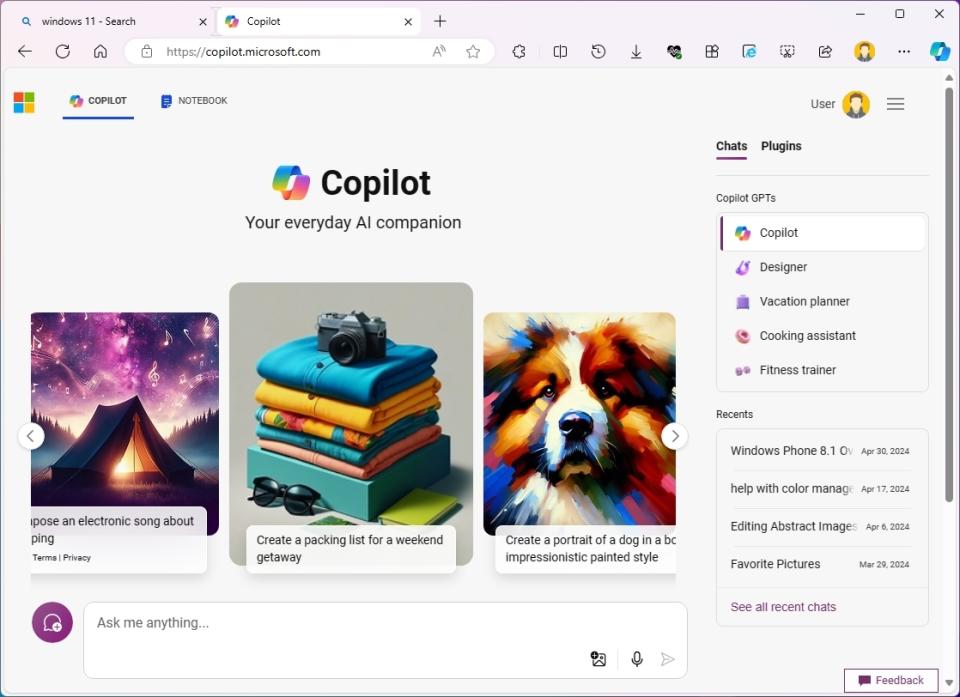
Microsoft Start
You will also find Copilot on Microsoft Start. This is a news aggregator platform that delivers personalized news feeds, along with other features to help you stay informed and productive, and like on the Bing page, you find the button to interact with chatbot in the search box at the top of the screen.
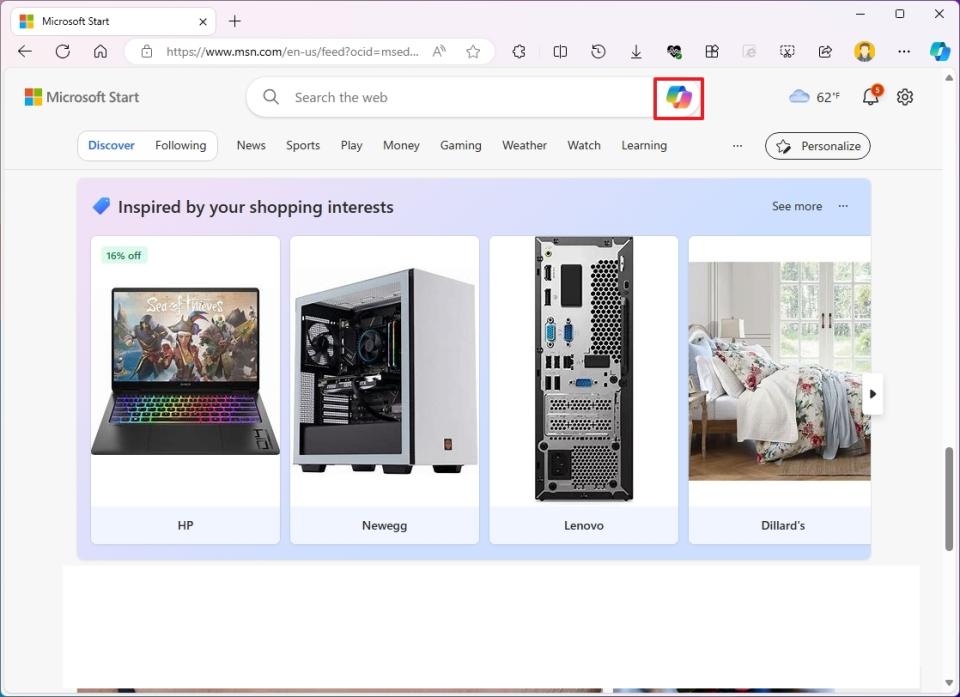
Copilot apps for mobile
Microsoft also has a dedicated Copilot app for Android and iPhone devices. The chatbot available on this app is the same as the web version at Copilot.Microsoft.com.
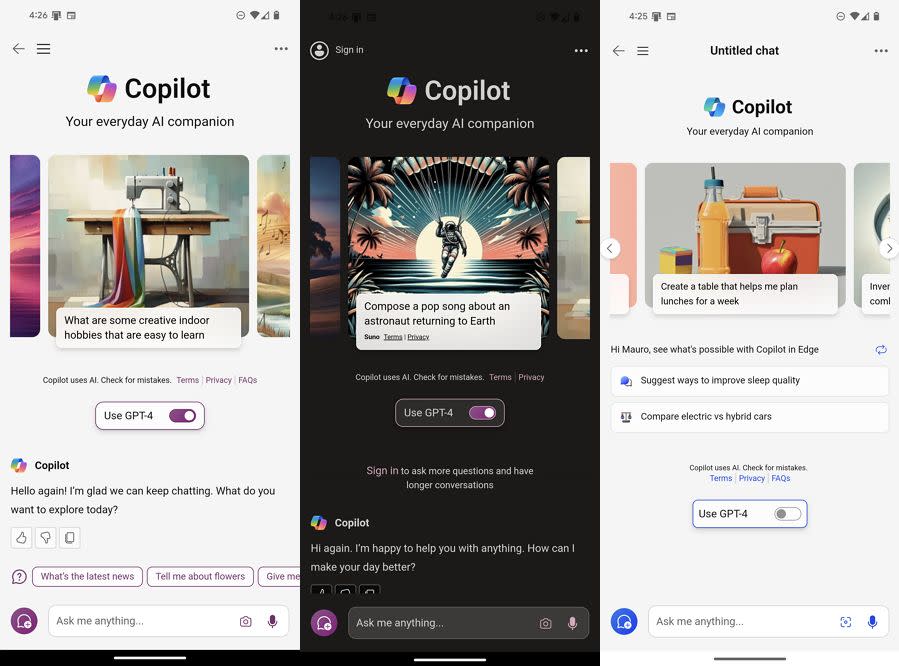
The Bing app for mobile also includes access to Copilot. (The Bing and Copilot apps are virtually identical.)
Furthermore, the mobile version of Microsoft Edge for Android and iPhone comes with Copilot integration, which is similar to the desktop version of the browser.
SwiftKey
SwiftKey is a virtual keyboard app developed by Microsoft that allows you to type faster and more accurately on your mobile devices, and as part of the experience, you also have access to Copilot. The app is available for Android and iPhone devices.
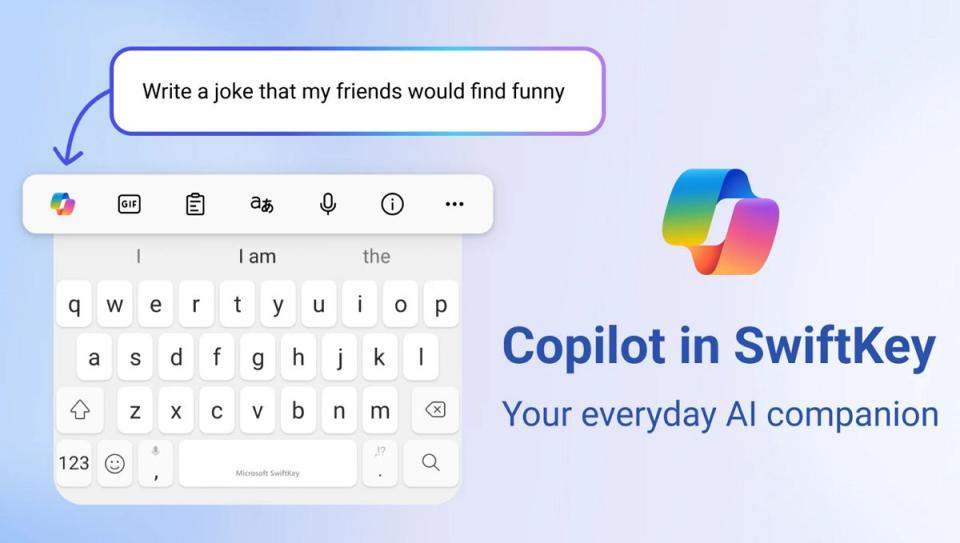
Copilot for business
Alongside the availability of Copilot across a range of Microsoft products, the software giant also offers enterprise-level variants of the chatbot AI.
In the enterprise market, you will find Copilot in products like OneDrive, Microsoft Forms, Viva, Planner, Loop, and Teams.
In addition to the Copilot Pro plan, Microsoft also offers Copilot for Microsoft 365, which is a subscription for business customers.
Finally, there is even a version of Copilot for Azure.
Copilot coming to more places
Microsoft is just getting started rolling out AI features because it's already experiencing integrating Copilot into other system apps on Windows 11. For example, in preview builds of the operating system, File Explorer already shows an entry to access the chatbot AI, similar to the Notepad experience.
In the Settings app, the company is testing adding an entry to send a query to Copilot when a search doesn't return a match when looking for a specific setting.
These are only a few new locations where you can expect to find the Copilot, but you should expect the company to push the chatbot virtually everywhere.
More resources
For more helpful articles, coverage, and answers to common questions about Windows 10 and Windows 11, visit the following resources:

