iOS 9 Deep Plunge: The 57 Coolest Features
This story is being featured as part of our “Yahoo Best of 2015” series. It was originally published on July 7, 2015.
It’s summertime, and you know what that means: Apple is readying a new version of the software that drives its iPhones, iPads, and iPod touches. It’s called iOS 9, it comes out in September, and it will be free. (It runs on the iPhone 4s, iPad 2, iPad mini, or iPod touch fifth generation — or later models.)
The new iOS version looks and feels just the same as before, and everything’s in the same places; nothing new will confuse you. But don’t let appearances fool you; Apple’s software plastic surgeons have made hundreds of little tweaks that are intended to make its mobile devices faster, smarter, and more stable.
If you want an an early look at iOS 9, you’ll be able to download the public beta version this week (sign up here); just understand that it’s not finished and may be buggy. But I’ve already been playing with the beta and thought you might appreciate a guide to what’s new and useful — including, by the way, a slew of new features that Apple hasn’t announced publicly.
Close the door and cancel your appointments; it’s a very long list. Fortunately, if you squint your eyes a little, you can pretty much fit all of them into six categories: Basics, Apps, Brains, Mail, Camera, and iPad Specials.
The Basics
In iOS 9, Apple has put a lot of work into making things feel faster and more fluid — especially opening and moving between email, messages, Web pages, and PDF files.
The app-switching screen has been redesigned. The “cards” that represent your open apps now overlap, so that more of them fit on a single screen.
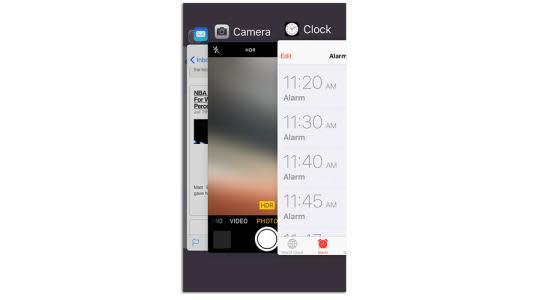
There’s longer battery life for all, too. On average, Apple says every iPhone will get a full hour more of life from every battery charge, which is completely awesome.
It eked out this extra juice by making a long list of tiny tweaks. One example: If your phone is face-down on the table, the screen no longer lights up when you get incoming notifications.
There’s also a new Low Power Mode, clearly inspired by the similar feature on Android phones. You can turn it on at any time, in Settings -> Battery — but you’ll be invited to turn it on when your battery sinks to 20 percent and again when there’s 10 percent left.

In Low Power mode, the phone stops fetching new mail and updating apps in the background. Most of the cute little animations are eliminated. The processor slows down, meaning that it’ll take longer to, for example, switch between apps. And the battery indicator turns yellow, so you don’t think your phone has suddenly gotten slow just to annoy you.
Apple says that in Low Power Mode your phone or tablet can hobble along for another three hours, which can be a lifesaver.
(By the way: The same Settings screen offers far more information about which of your apps are scarfing down your battery power, as you can see above at right.)
Apple has put some time into beefing up security, too; the most visible example is that you now need a 6-digit Simple Passcode to unlock the phone. Bye-bye, four-digit Simple Passcodes. (You can, of course, still create passwords of any length and style if you turn off Simple Password. And you can still use your fingerprint on recent models.)
Even the upgrading process has been upgraded. Now you need only 1.3 free gigabytes on your phone to perform the OS surgery — not 4.6 gigabytes, as before. If necessary, the phone will even ask if it can delete some of your apps to make some temporary room for the upgrade process. It also promises to put them back at the end.
And the “Upgrade now?” screen offers more choices for the timing — like “Tonight” or “When I use my phone least.”
The Continuity feature, introduced last year, lets you make and take calls on your Mac or iPad, which acts as a speakerphone extension for your iPhone. (The phone, which must be in the same Wi-Fi hotspot, acts as a sort of remote antenna.) But now there’s Continuity over Cellular — so far available only from T-Mobile — which lets you take calls on your Mac or iPad even if your iPhone is somewhere else in the world! Yes, even if you left it at the office or at your buddy’s house.
Finally, with iOS 9, Apple introduces Move to iOS — a new app that brings nearly all your stuff from an Android phone or tablet over to your new iPhone or iPad, wirelessly and automatically. Afterward, you’ll find your iOS gadget fully stocked with your contacts, email accounts, calendars, wallpapers, text messages, photos and videos, and Web bookmarks. It will also transfer your songs and books — at least, the ones that aren’t copy protected.
Where there are obvious app equivalents to what you had on Android (Facebook, Twitter, Evernote, and so on), the app offers those for download, too.
Also, from the Department of Minor Tweaks:
The letters on the onscreen keyboard now change from uppercase to lowercase when you engage the Shift key. (In the old days, they were always capitals. If you prefer that arrangement, open Settings -> General -> Accessibility, and turn off Show Lowercase Keys.)
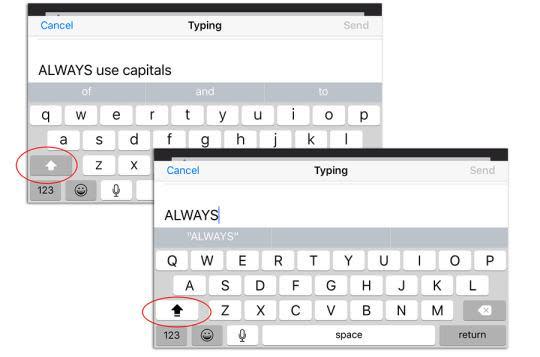
In the bad old days, evildoers could learn your passwords by watching the little pop-up balloons that appeared above your fingertips when you tapped the onscreen keys. Not anymore. You can turn those balloons off in Settings -> General -> Keyboards -> Character Preview.
Usually, notifications appear in chronological order on your Notifications screens. But now, in Settings ->Notifications, you can turn on Group By App, which clusters the alerts by app.
If you’ve hopped into one app (say, Safari) by tapping a notification or a link in another (say, email), you can then hop back into the first app by tapping a little button in the top left corner, skipping the intermediate step of opening the app switcher.

The Apps
Once you’re using your phone or tablet, you’ll notice some useful changes to the standard Apple apps.
For example, Apple will offer a new app called News that “collects all the stories you want to read, from top news sources, based on topics you’re most interested in.” In other words, Apple has written its own version of Flipboard. (It’s not yet in the developer’s beta version of iOS 9, so I can’t tell you if it’s any good.)
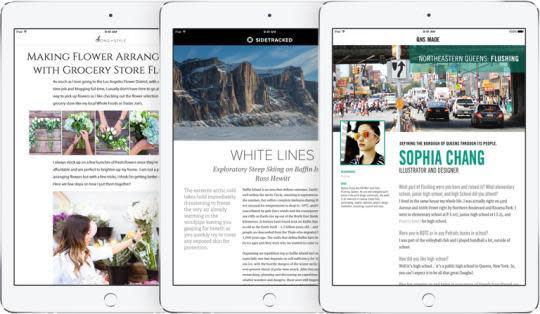
There’s always been a Notes app, but this ancient, text-only notepad has had a huge upgrade, making it more Evernote-ish in scope. A Notes page can now include a checklist of to-do’s, a photo, map, Web link, or a sketch you draw with your finger. The new Attachments Browser lets you view a palette of all the photos, videos, maps, and Web links you’ve added in all your notes, which is surprisingly handy. (To make all of this even more useful, Notes appears in the list of options when you tap Share, which means you can save a map, link, photo, and so on directly to a note from within another app.)

And, as before, any changes you make in Notes are automatically synchronized to all your other Apple gadgets and Macs.
(Note that you don’t get any of these new features unless you’re willing to upgrade to the new Notes format — which means you can’t open them on any gadget that doesn’t have iOS 9 or OS X El Capitan for the Mac.)
The Maps app remains a whimpering also-ran compared to the mighty Google Maps app. But in iOS 9, this app takes a timid step toward Google Maps’ superiority by adding public-transportation directions — for a handful of big North American cities, at least.

Oh, and when you search for something in the Maps app, you’re now shown a list of business categories like Food, Drinks, Shopping, and Fun that list places near you. You can explore within each category to see what’s around you and find just what you’re looking for.
You can give Siri more elaborate spoken commands now, like: “Show me photos from Utah last June” or “Show me videos I took at Mom’s birthday party.” If you’re looking at a Web page or a text message on your phone, you can even say, “Remind me about this when I get home” or “Remind me about this later today.” When you get home, your iPhone, iPad, or Mac will offer a link to the page or the message you were reading, so you can get right back into it.
In practice, you’ll wind up using that one all the time.
Apple Pay is now accepted at more shops and can be linked to more credit and debit cards. It tracks your reward cards now, too. Finally, you no longer have to unlock your phone to use Apple Pay; just hold your phone close to the payment terminal and double-press the Home button.
Apple has even given the Search screen some love. It starts out full of icons for the people, apps, places, and news it thinks you might be interested in right now. You can also search for things beyond what’s on your phone now, like sports scores, weather, stocks, calculations, unit and currency conversions, and documents on your iCloud Drive.

And from the Department of Minor Tweaks:
Settings -> Photos & Camera: You can now specify the frame rate (30 or 60 frames a second) for standard video and slow-mo video. Higher frame rates, of course, eat up more space but give you smoother playback.
Search your Settings. There’s now a Search box at the top of Settings. So if you’re not sure which category to tap to find — say, Larger Text or Ringers — the OS can help you out. (Which is lucky; Settings has turned into a bureaucracy the size of the IRS.)
To reveal the Search box, you can either swipe down from a Home screen, as you could in iOS 8 — or you can swipe the first Home screen to the right, as you could in even earlier iOS versions. Yes, the first Home screen is now the Search screen once again.
The much despised Podcasts app has finally had a redesign.
In Safari’s Reader Mode (which conceals all ads and other distracting elements from something you’re trying to read), a new Aa button lets you specify the background color or typeface.

If you want to see all the Web passwords Safari has memorized for you, you open Settings -> Safari-> Passwords. But now you can’t see the stored passwords without using your Touch ID fingerprint (provided you’ve set one up).
The Health kit app now adjusts when you turn the screen 90 degrees, showing you, for example, a wider graph of your health data. There’s a new Reproductive Health section for women, too, where you can record variables like Menstruation, Ovulation Test Result, and — in what’s certainly a first in a major consumer operating system — Cervical Mucus Quality.
The Brains
On the premise that a more efficient OS is a better OS, Apple has put a lot of time into figuring out how to save you steps.
For example, there’s what Apple calls Proactive Assistant, a grab bag that might be better called “Saving You steps Through Software Common Sense.”
When you address an email message, iOS 9 suggests the names of other people you usually copy on messages to that person.
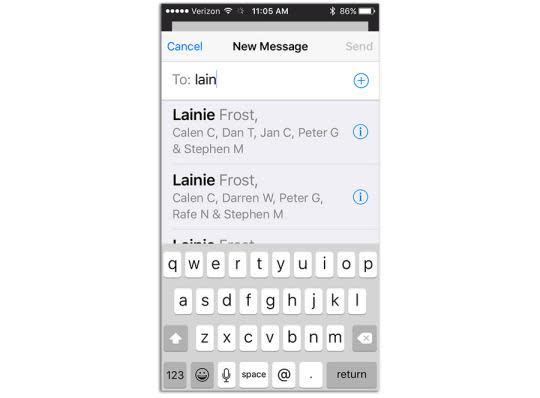
And if you type a particular subject you’ve used before, iOS 9 suggests the names of people who’ve received this subject line before. (For example, if you send “This month’s traffic stats” every month to three co-workers, now their names will appear automatically when you type out that subject line.)
Similarly, when you plug in your earbuds, the phone automatically proposes whatever album, music service, or podcast you were listening to the last time you put on earbuds. It even attempts to notice where you are, based on your GPS coordinates and what devices you’re connected to, and adjust accordingly. When you’re in the car, it suggests whatever you were listening to there last; when you’re at the gym or the supermarket — well, you get the idea.
There are some carryover features from the Mac, too; for example, if an airline or restaurant emails you a confirmation message, iOS 9 automatically figures out what that message says and proposes adding it to your calendar.
And how about this? When you get an incoming call from someone who’s not in your address book, iOS 9 instantly hunts through your email looking for a match for that number, so it can display a name as Caller ID. When that happens, it’s really cool.
Department of Minor Tweaks:
iOS has always offered an amazing breadth of accessibility options to accommodate disabilities. But there’s a new category in Settings -> General -> Accessibility -> Touch Accommodations: You can tell the phone to register a tap only if you leave your finger down for a moment, or to treat the final location of your finger as a tap instead of the initial location.
For the first time, there’s a master Off switch for all vibrations — even the emergency ones for earthquakes and tidal waves. It’s in Settings -> General -> Accessibility -> Vibratino.
You can now mark up PDF files and graphics attachments at the moment of sending them. You can circle a typo on a document, draw arrows on a diagram, and — this is the best part! — drop in your actual signature on a contract. In other words, the iOS Mail program now has exactly the same markup features as OS X Yosemite on the Mac.
If you’re sending a PDF or photo, hold your finger down on it to make the options bar appear; tap Markup. If you’re receiving one, hold down on the file attachment’s icon, and then tap the Toolbox icon.
Now you get four icons at the bottom of the screen:
Sketch lets you draw freehand in your document — and marvel as iOS cleans up your lines, if you like. For example, if you draw what’s more or less a diagonal line, it can straighten it and make it a perfect 45 degrees. If you draw what seems to be a box or a circle, Preview zaps it into perfection.
Loupe. This option creates a magnified circle on a piece of the photo you want to emphasize.
Text. Click to place a text box on the image. You can drag it or reshape it — and, of course, you can replace the word “Text” inside it with much superior words of your own. Use the Aa button to choose a font.
Signature. This button invites you to add your finger-scrawled signature to a pop-up list, so that you’ll be able to drop it into contracts. As a handy bonus, your phone starts out showing whatever signatures you’ve saved on your Mac, in Preview.
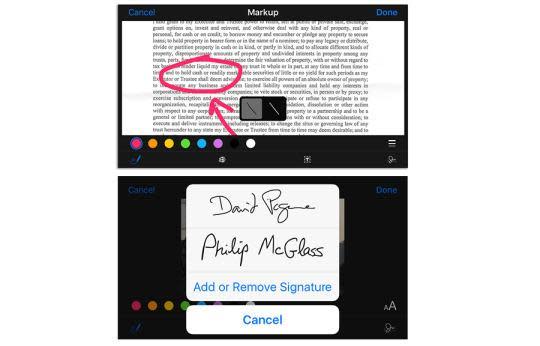
Department of Minor Tweaks:
You can now add file attachments of any type to outgoing Mail messages (not just photos or videos). To do that, hold your finger down anywhere in the message, and then tap Add Attachment in the button bar that appears.

You can also save any file attachment from Mail to your iCloud Drive. Just hold your finger down on it to see the option to do that. Slowly but surely, the iPhone and iPad are becoming more like real computers; the iCloud Drive has, in essence, become iOS’s folder system.
When you’re editing a list of email messages, you’re no longer condemned to tap every message individually when you just want to mark, move, or delete them all (or most of them). New Mark All, Move All, and Trash All buttons now appear at the bottom.
The Camera
As our phones become our cameras, photo and video options become increasingly important. There are zillions of helpful touches in iOS 9. For example:
Until iOS 9 came along, you could attach at most five photos to an outgoing email message. Now the limit is 15 photos.
You can finally zoom in on a video! Use the same pinching/spreading two-finger gesture you’ve always used on photos. Supercool, really.

You can also turn the video-recording light on and off at will, during the capturing of a single video. Genius.
In the Photos app, once you’ve opened a photo for viewing, there’s a row of photo thumbnails at the bottom, which make it easier to jump around in your collection.
In iOS 8, Apple added the Hide button for a photo, so that you could keep less-lovely items like screenshots, whiteboard shots, and diagrams out of your Moments, Collections, and Years photo sets. Now you can hide more than one photo at a time, thanks to the Hide icon that now appears on the Share sheet.
It’s a lot easier to select a lot of photos at once — before sending or deleting them, for example. Once you’ve selected one photo, you can just drag your finger across any others you want to include, rather than tapping them individually. Three in this row, four in this column, whatever. (Drag again to un-select them.)
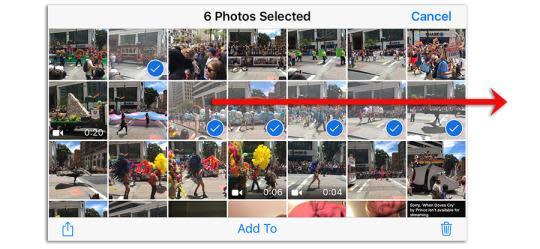
iPad Specials
A few of iOS 9’s goodies appear only on iPads. For example, when you’re typing, you now get buttons for Cut, Copy, Paste, and basic formatting. They appear on the Quick Type bar (where you see the iPad’s guesses as to the next word you might want to type). Other companies’ apps are allowed to add buttons to this bar, too.
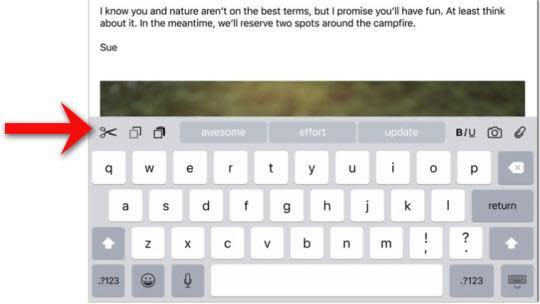
This is cool, too: If you drag two fingers across the onscreen keyboard, it acts as a giant trackpad. You can, in other words, move your cursor or insertion point through some text as though you had a mouse. After you spend a minute learning it, you’ve got yourself a more efficient way to select, edit, or move text forever.
If you’re using a physical Bluetooth keyboard with your iPad, you’ll be grateful — possibly to the point of weeping — to discover that you can now use standard keyboard shortcuts, like Command-Tab, to switch between apps. (To see what keyboard combos are available, hold down one of the modifier keys on your wireless keyboard, like Option, Command, or Control.)
The bigger deal is that you can now split the screen between two apps — a first for iPads, and a thumb of the nose at Samsung, whose tablets have offered side-by-side multitasking for years.

If you’re watching a video or conducting a FaceTime video chat, you can shrink the video window into a little picture-in-picture screen. It continues playing even as you use a different app.
The Top Line
That’s an awful lot of stuff crammed into a very small screen, for sure.
Fortunately, very little of it gets in your way. Most of the time, you won’t even be aware of the enhancements until you need them. There will be a lot of “Hey, look at that!” exclamations going on this fall.
I’ll review iOS 9 when it’s available in finished form. Until then — go forth, public beta testers, and start pounding away!
David Pogue is the founder of Yahoo Tech. On the Web, he’s davidpogue.com. On Twitter, he’s @pogue. On email, he’s poguester@yahoo.com. He welcomes nontoxic comments in the Comments below.

