Is Incognito Mode Actually Private?
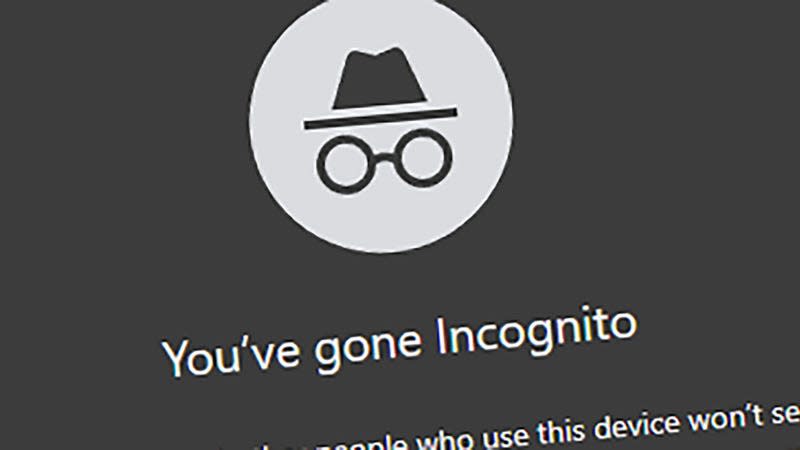
- Oops!Something went wrong.Please try again later.
The incognito or private mode found in most web browsers is back in the news, with Google updating its disclaimer to give users a better idea of exactly how this feature works. Whether you use Chrome or one of the alternatives, the feature works in the same way—and it doesn’t cover your tracks quite as well as you might have thought.
If you’re going to use incognito mode, you’ll want to know exactly what is and isn’t logged while browsing to avoid any nasty surprises. Here, we’ve laid out all the details, which should give you a better idea of
What doesn’t get tracked?
Incognito or private mode is best used for visiting places on the web that you don’t want to show up in your browsing history. You can probably think of a few website categories that might apply without us listing them here—but if you need to research a sensitive medical issue, that could be one reason for loading up an incognito tab, for example.
Close a tab in this private mode, and you can’t quickly bring it back again like you would be able to normally: Your browser has already forgotten you ever opened it. Sites you visit while browsing incognito won’t later appear as automatic suggestions when you start typing out a new URL in your browser’s address bar either.
Incognito mode also blocks cookies, those little bits of data stored on your computer or phone that tell websites about you and your preferences. As cookies aren’t stored, you’ll find yourself signed out of all your usual websites and web apps, and you’ll probably see a flurry of special offers and newsletter sign-ups appear (because these sites will think you’re visiting for the very first time).

What’s more, data typed into web forms, like usernames, passwords, and addresses, doesn’t get logged into incognito mode in the same way that it often is normally. However, if login details and other bits of information are already stored in your browser, you can still access this data while you’re browsing privately.
In some ways, incognito mode is something of a throwback to an earlier time when it wasn’t the norm to have separate sign-ins for browsers and accounts that synced everything across multiple devices. It’s most effective if you’re hiding your browsing from someone who shares the same devices as you, but these days, your browsing history is pretty well protected from other people’s snooping anyway.
Essentially, incognito mode is like your browser turning its back on your web activities for a while—it’ll forget the browsing session ever happened. The issue with incognito mode is that we’re now all tracked in a multitude of other ways as well, and that’s where the limitations of this form of private browsing start to show.
What does get tracked?
Incognito or private mode is very much focused on the information stored on the device you’re using it with—it doesn’t do much to stop all of the other tracking that goes on while you’re on the web. Put it this way: If you sign into your Amazon account, Amazon is still going to know about it, whether you’re in incognito mode or not.
If you then run searches for products on Amazon, Amazon will remember those searches—though Chrome, Edge, or whatever browser you’re using won’t. If you add items to your basket, Amazon will remember them. As soon as you sign in somewhere, many of the protections that incognito mode offers will disappear.
Your internet service provider will still know what you’ve been looking at, and if you’re in a place of education or work, your browsing may be monitored by staff at the institution or company you’re at, too. Files you download don’t disappear, nor will any bookmarks you’ve saved while browsing in incognito mode.
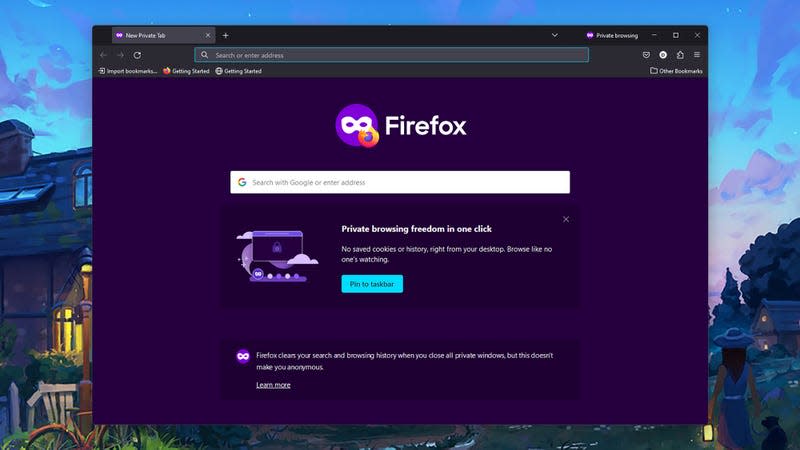
Installing a VPN (Virtual Private Network) app gives you more protection against tracking in its various forms—it’ll hide your activities from your internet provider, for a start—but the same rules apply when signing into Amazon (or Facebook, or Google): As soon as you identify yourself, those sites will start keeping tabs on you.
Incognito mode does not mean you’re anonymous online; nobody else can see what you’re doing, or sites and apps can’t see where you are in the world, which is where some confusion comes in. It doesn’t really do anything extra to protect data going to and from your device either, though browsers now do a decent enough job with this whether you’re in private mode or not.
Going incognito does still have its uses, especially on shared devices, but you need to be aware of its limitations. If you want to browse the web and leave no trace, for example, or stop big tech from tracking you, then further actions are required—like regularly deleting your browsing history and browser cookies.
Need More Help?
How to Tell What Kind of GPU You Have Inside Your PC or Laptop
Here are Some Easy Ways to Make Windows More Secure
How to Use Google Password Manager on Any Device
How to Get Better Framerates for PC Gaming
How to Get Started Running Emulators on PC and Mac
Want more of Gizmodo’s consumer electronics picks? Check out our guides to the best phones, best laptops, best TVs, and best headphones. If you want to learn about the next big thing, see our guide to everything we know about the iPhone 16.

