Sexting 101: How to Keep Kids From Hiding Nude Photos on Their Phones

Photo: Thinkstock
News of a sexting scandal involving hundreds of students at a Colorado high school has got parents across the nation in a tizzy. Are their kids also sharing nude snaps of themselves? How would the parents even know?
Complicating this scandal was how the students kept these images from parents and teachers. Many apparently used mobile “photo vault” apps that make it easy to hide illicit photos.
Sexting might seem harmless to your teens, but it can have serious consequences in the real world. Laws regarding sexting vary widely from state to state, but possessing nude photos of minors is illegal virtually everywhere — regardless of whether the person in possession of the pictures is also underage, has shared them with anyone, or is the person in the photos. Yes, your child could be prosecuted for taking naked selfies.
And once a nude photo has been shared, there’s no controlling what happens to it. The pictures could be used for revenge porn or cyberbullying, or they could surface again online years later, affecting your kid’s ability to get accepted by a college or hired by an employer.
Are your kids hiding pictures on their phones they don’t want you to see? How do you find out – and make sure they stop? Read on for the skinny.
How to identify secret photo vault apps
First, you need to learn how to identify these secret apps. There are hundreds of photo vault apps in both the iTunes App Store and the Play Store that appear to be something else entirely, like a calculator, a clock, or a game. Many are free.
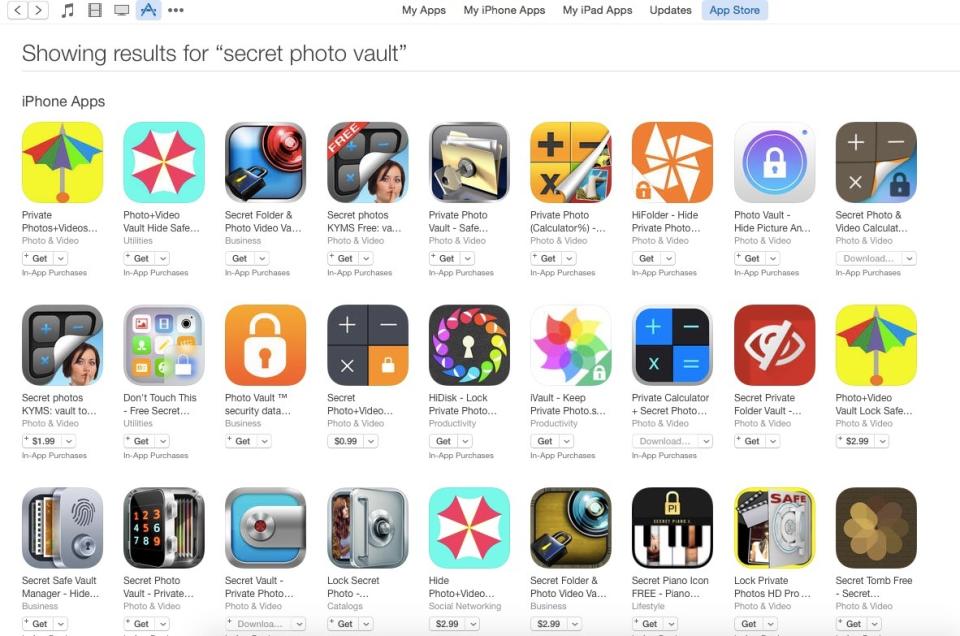
The iTunes App Store is chock full of secret photo vault apps (and so is the Google Play store).
For example: The most common secret vault or “ghost” app appears to be an ordinary calculator. In fact, it is a working calculator — but enter a secret passcode and you unlock a vault (right) where you can store photos, notes, or browse the Web in secret.
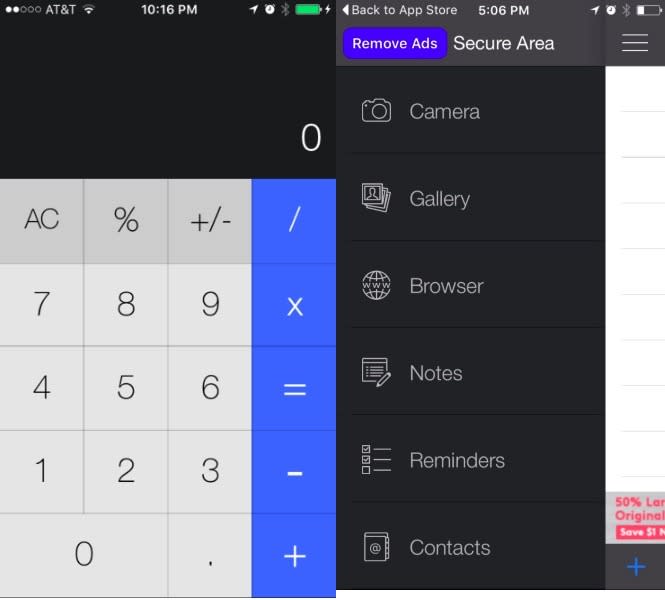
Ghost apps can also look like simple clocks. Hold two fingers on this clock face (left) for three seconds and then enter a passcode to reveal the vault inside it.
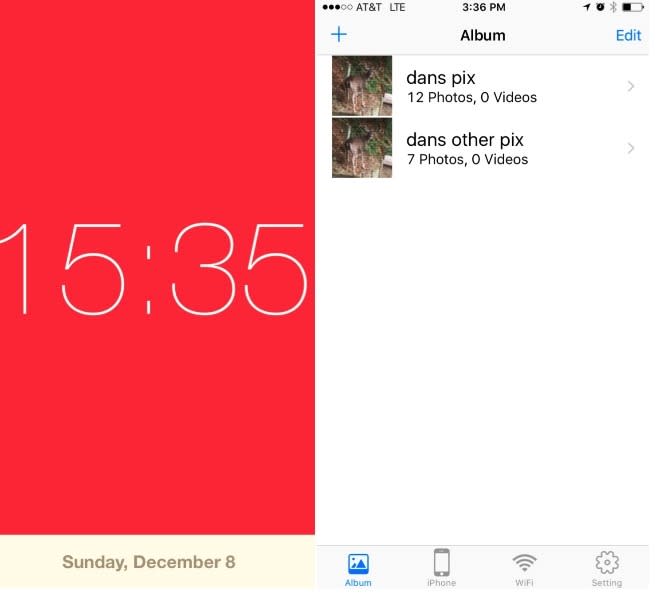
They can also take the form of simple games, like the Tile game below. You can play the game on the left by sliding the squares around until you recreate the original image, or tap the numbered tiles corresponding to your passcode to unlock the photos inside (right).
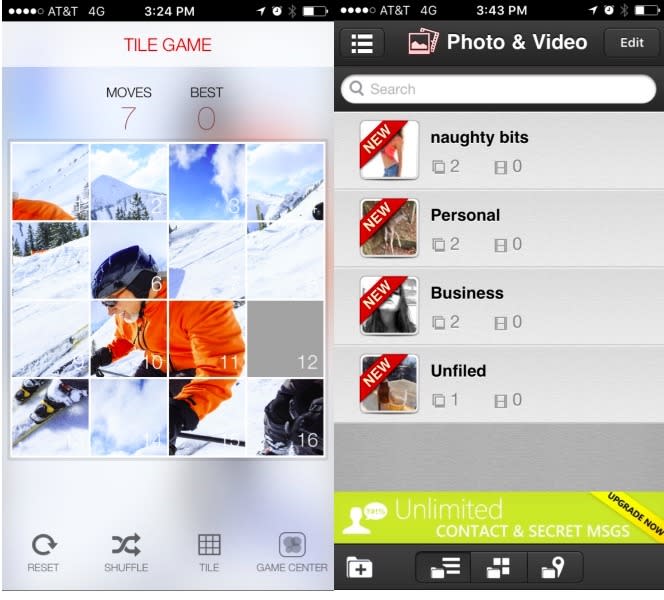
Ask questions first, shoot later
What can parents do? The first rule of digital parenting: Always talk to your kids. Make sure they understand the consequences of storing and sharing nude pictures, legally, socially, and otherwise. Try to have an open and honest conversation without immediately bringing down the hammer. You want to teach your kids the right way to do things, not force them further into hiding.
If you suspect your kids have been exchanging illicit pics, it’s time to check their phones, looking not only for racy images but odd-looking apps (like a bunch of calculators or very limited games). This will not likely make you very popular among your teenaged offspring. If you encounter resistance or outright refusal, you may have to threaten the nuclear option: cutting off their mobile service.
The third option is to lock down their phones. This is a last resort, in part because it’s not as simple or as pain-free as it sounds. Locking down their phones means you must approve every app they want to install, from now until they’re 18. Here’s how to do it in iOS and Android.
Unlocking Apple Family Sharing
If you’re an Apple household, and you use iOS 8 or later, you can use the Family Sharing option to control what your young charges do with their iDevices, including what apps they’re allowed to install. (For instructions on how to set up Family Sharing, visit Apple’s support site.)
Once you’ve set up Family Sharing, tap the Settings icon on your iPhone and select iCloud. Tap Family, then Add Family Member. You’ll be prompted to enter their Apple ID email address to send them an invitation. (Each iFamily can have up to five members.) Once they accept the invitation, they’re in.
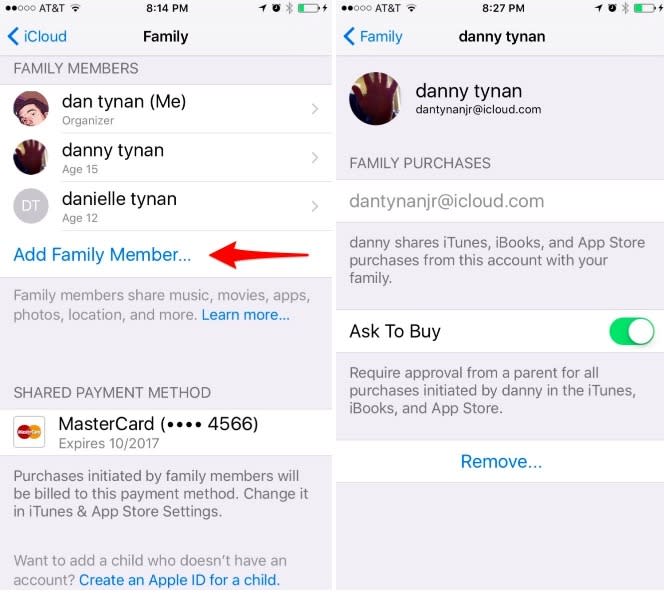
If they don’t have an Apple ID yet, tap “Create an Apple ID for a child” and follow the prompts to select their birthday, agree to the privacy policy, and enter the verification code on your credit card to verify you are an adult. (You will need to have a credit card on file with iTunes — not a debit card — or this won’t work. Because … Apple.) Enter the name of your child, their new iCloud email handle, their password, and the answers to three security questions.
If they’re under age 18, the Ask To Buy toggle will be turned on. Leave it there. Tell Apple whether you want to share their location, and agree to the terms of service, and you’re done — finally.
The next time they try to download an app, they’ll see something like this:
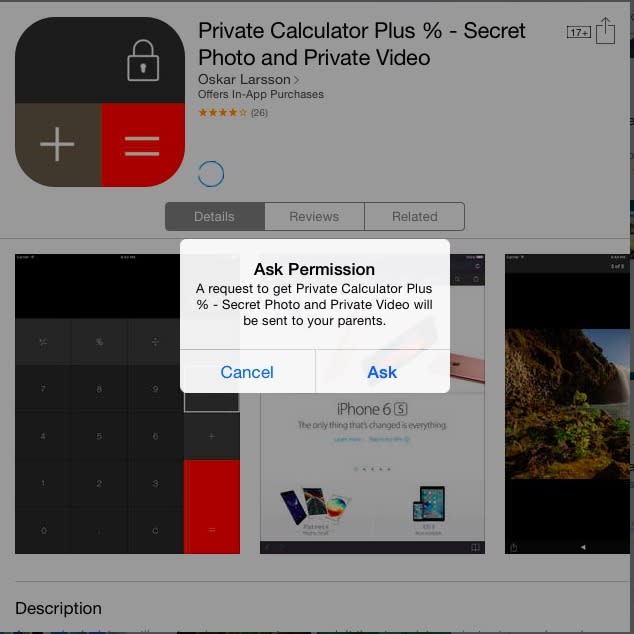
You’ll get a prompt on your iPhone asking you to decline or approve the purchase. And when in doubt, just say no.
How to Use Google’s Restricted User accounts
The Google Play store offers parental controls that can limit the types of apps, movies, books, and other media kids can access, based on their maturity ratings. You can also require users to authenticate every purchase on a device with a password. However, neither of those features can prevent your teens from downloading a free photo vault from the store.
Your best bet is to create an admin account on your child’s Android 5.x device, then create a child’s account as a restricted user. This will prevent them from accessing the Play Store at all (and really irritate them).
To do this you’ll need to have a PIN or password set up to protect the admin account. Then, from within your admin account, select the Settings icon from your home screen (it looks like a gear), then select Users. Click “Add user or profile” and then select Restricted Profile.
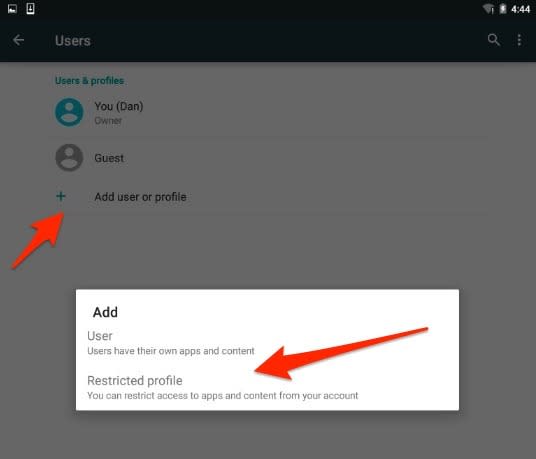
From there, you can select which of the apps you’ve already downloaded and are willing to let your child access by moving the toggles to the right. (All apps are turned off by default; some, like Google Docs, will not work in restricted mode.)
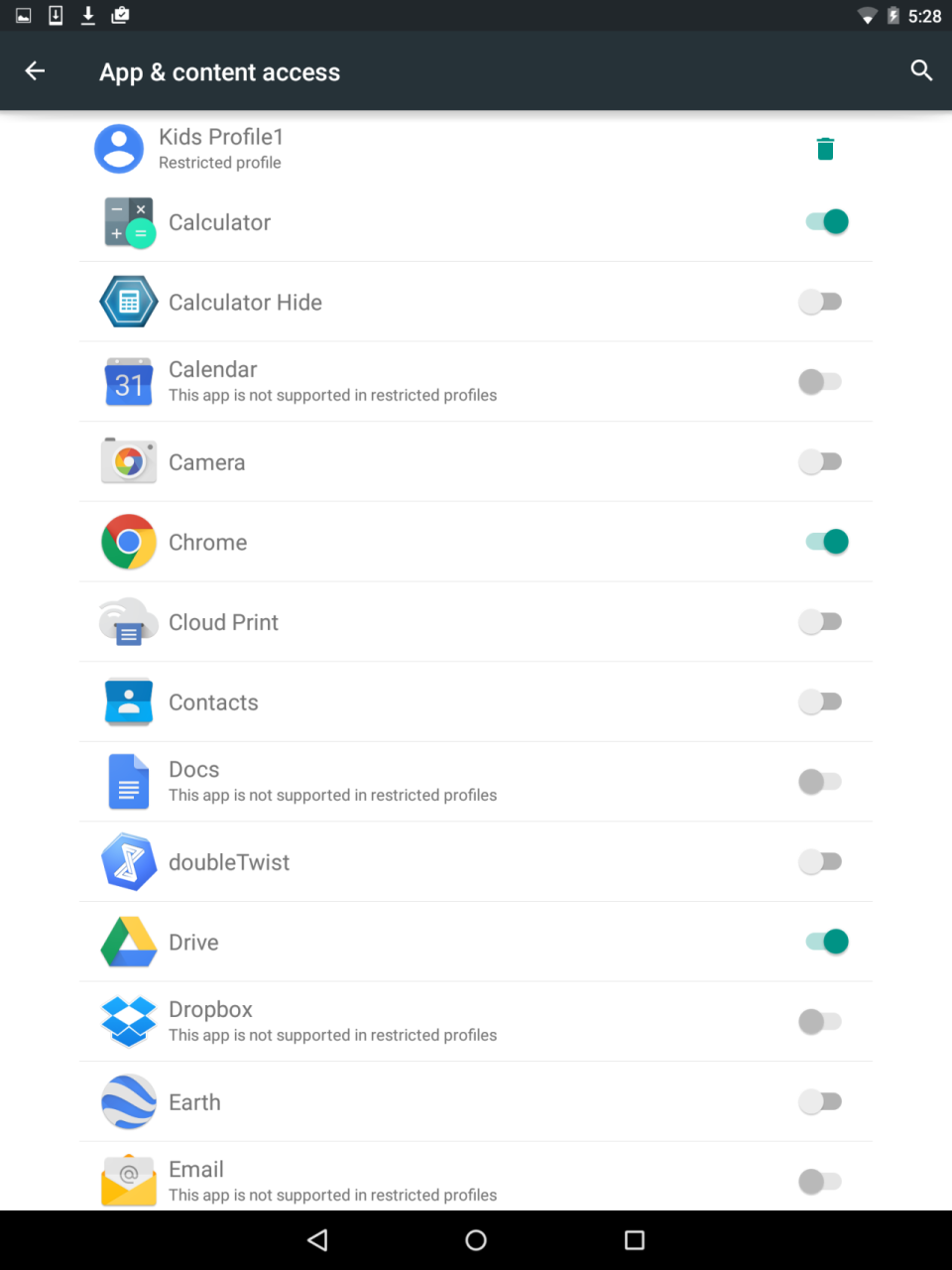
If they try to launch the Google Play store to install an app, they will get a message telling them they don’t have permission to use the store. If there’s a legit app they really need, however, you’ll have to install it for them on your profile, then turn on access to it using the settings above.
Is this a hassle? Yes. Is it worth it? Only you can decide that. And your tech savvy teens may find yet another way to get around these restrictions. Such is parenting in the digital age.
Don’t miss these other awesome Yahoo Tech stories:
You can find Dan Tynan lurking on Twitter.

