Here's how to use apps with Siri in iOS 10
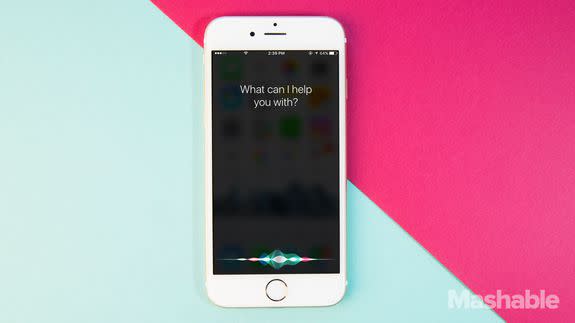
With all of iOS 10's new messaging features, you'd be forgiven for forgetting that Siri support for third-party apps was one of the biggest new features to launch with the update.
Thanks to iOS 10, you can use Siri to send messages, hail rides, make payments and more with many of the apps you already use.
SEE ALSO: 12 hidden features in iOS 10
Before you get started, it's important to note that you'll need to manually enable your apps to work with Siri by heading to Settings -> Siri —> App Support (you can also use this menu to find out which apps you already installed that are compatible with Siri).
Once that's taken care of, you can start testing out Siri's new powers for yourself. It may not be immediately obvious how to use each app with Siri, so remember that the apps fall into a few categories: ride hailing, messaging, photo search, payments and workouts.
While many developers are still in the process of updating their apps to work with Siri, a handful of apps have already integrated the digital assistant. (Apple also has a small collection in iTunes devoted to the category.)
Here's a look at some of the apps that now have Siri baked in.
LinkedIn: Messaging

Lyft: Grab a ride

Image: lyft
Runtastic: Start a Run

Image: runtastic
The Roll: Photo Search

WhatsApp: Messaging

Uber: Grab a Ride
Note that with Uber you can also select which type of service you want (UberX, UberXL, etc.).

Venmo: Send Money

