Hate Instagram’s new logo? Here’s how to get the old one back on your iPhone

Facebook-owned Instagram rolled out an updated version of its mobile app earlier this week and it has been making waves ever since. This is the biggest update Instagram has released in quite some time, and it includes a floor to ceiling redesign that users absolutely love. The new look of Instagram's app is sleek and modern, adopting the flatter look that's so trendy these days. But Instagram also included a redesigned app icon with its big update, and the Internet absolutely hates it.
Well, if you're one of the users who can't stand the look of Instagram's new app icon, we'll show you how to get the old one back on your iPhone in just a few seconds, with no jailbreaking or other hacks required.
DON'T MISS: Your first look: This is exactly what the iPhone 7 will look like
Instagram's new design is terrific. If you haven't yet updated, here's a quick look at what you're missing:
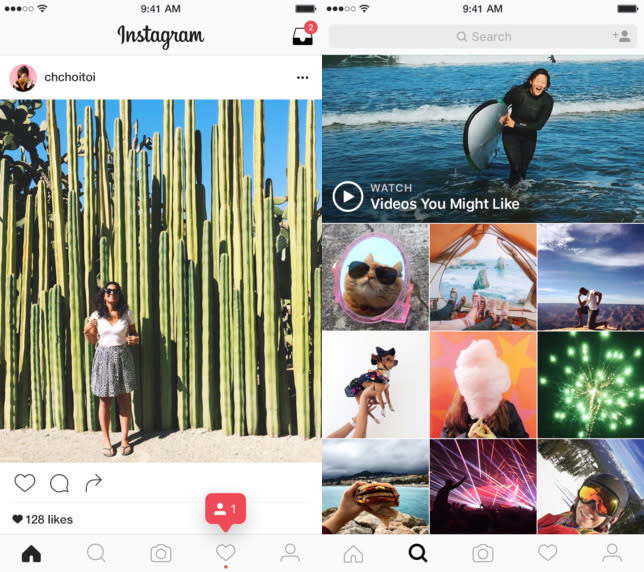
The new look fits much better with the modernized interfaces of both iOS 9 and Android Marshmallow. Even better, it places more focus on the photos and less on the graphic elements above and below them. Instagram is, after all, a photo-sharing network first and foremost.
As much as people love the new look, however, they seem to hate the new icon. Rest assured, if you fall into that camp you'll get used to it over time, but there is a way to delay the inevitable.
Using a simple workaround, UX designer Juan Ramirez created a trick that will let you use the old icon on your phone again while still using the newly updated Instagram app.
How does it work? iOS allows users to pin web shortcuts to their home screens and Ramirez created a shortcut that opens the Instagram app. His shortcut uses the old Instagram icon instead of the new one, so you'll be able to keep Instagram on your first home screen without having to stare at the crazy new icon.
Here's what you need to do:
First, move the actual Instagram icon off your main home screen. You'll probably want to bury it in a folder.

Then, visit this link on your iPhone, tap the share button, and choose the option to "add to home screen."

That's all there is to it — no jailbreaking or hacking required.
Of course, you'll still see the new Instagram icon when you get notifications on your iPhone, but you'll be able to launch the app using a special shortcut that looks just like the old icon.
Related stories
The entire world is still tearing Instagram's horrible new look apart
Explained: Why you constantly hear phantom phone vibrations
How Apple's iPhone slump could cause more problems in the future
More from BGR: These 3D models likely show us exactly what the iPhone 7 will look like
This article was originally published on BGR.com

