GBoard: Why Did Google Make Such a Good Keyboard for the iPhone?
Isn’t it weird when two big movies come out simultaneously—with exactly the same plot? In a single year, we might have two movies about killer volcanoes (1997), asteroids hitting Earth (1998), Truman Capote (2005), or terrorists taking the White House (2013).
The same bizarre, highly improbable coincidence just occurred in a strange little corner of the tech world: on-screen keyboard replacements for the iPhone.
Plenty of little companies make those free software keyboards, of course. But how weird is it that two behemoths—Microsoft and Google—both turn out to have been working on iOS keyboards in parallel?
(You understand that Microsoft and Google each make phone operating systems that compete with iOS, right?)
In any case, Microsoft struck first with its Microsoft Flow keyboard last month. Its chief virtues are a clever one-handed typing layout, a spinning emoji palette, and the freedom to dial up any colors you want.
And now, this week, the Gboard has landed: Google’s clever (and cleverly named) keyboard for the iPhone, containing features that even Google’s own Android phone keyboard lacks. (You can download it here.)
As always, the iPhone makes it possible, but not simple, to install alternative keyboards. As always, these keyboards work identically in every app—messaging, email, notes, whatever. And, as always, you can switch among your installed software keyboards by tapping the little globe icon (or using it as a menu), as shown in this little video.
Instant access to Google
Google’s new iPhone software keyboard offers four powerful features that you don’t get with Apple’s built-in keyboard.
The big one is a Google logo right next to the autocomplete suggestions. Tap it to open a Google search box, right there on your screen.
From here, you can perform Google searches—for restaurants, addresses, articles, definitions, flight information…anything, really. That comes in handy really often. With each search, you save yourself some flipping around into your browser or another app to find the info you need.
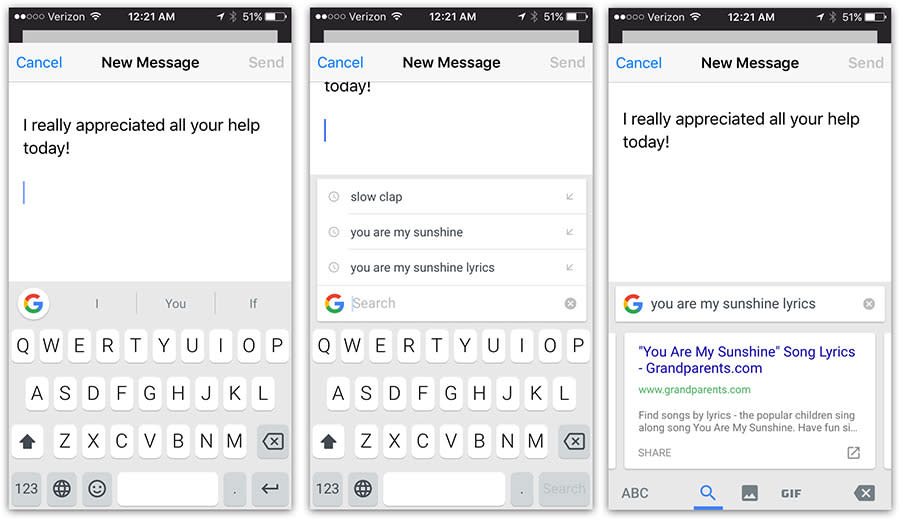
The company says emphatically that your search terms are the only bits of data that get sent to Google; the keyboard doesn’t send or collect any other information.
Maybe you believe that, maybe you don’t—but there are two huge disappointments to this feature.
Disappointment #1: When you conduct a search of the Web, the results appear as scrolling, attractive tiles at the bottom of the screen. Cool! So how do you insert one of these results into whatever you’re typing?
If you tap it, you insert only a link to a Google search for that information—not the information itself:
You’re forcing your recipients to open their browsers and, of course, do a Google search, rather than just showing the information you’re seeing in the results.
Tapping a results tile also produces a message that you’ve copied that link. Alternatively, then, you can tap a second time (in your text, to produce iOS’s command bar), and a third time, on the Paste button, to paste in the entire tile.
This video shows how clunky it is:
In other words, one tap doesn’t insert the search result, and three taps is too many.
Searchable emoji
When you want to insert an emoji (those little smileys or emoticons) using the iPhone’s built-in keyboard, you have to scroll through several screens full, scanning through hundreds of them as though on a Where’s Waldo hunt.
With Google’s keyboard, you can type the name of the emoji you want. So much better.
The Gboard’s row of three autocomplete words even includes the occasional emoji suggestion when you’ve typed a word that merits it:

Searchable GIFs
Typing and emoji aren’t the only tools in the young person’s expression toolkit these days. There are also reaction GIFs—very short, funny, soundless video loops (often from a movie or TV show) that perfectly expresses your feeling.
The Gboard makes it super easy to find those, and somewhat easy to insert them into your typing. (Once again, it takes three taps.)
Swiping typing
The Gboard also lets you swipe to type. That method of entering text, offered by Swype, SwiftKey, and many other alternative keyboards, involves sliding your finger from letter to letter. Somehow, the keyboard’s built-in intelligence figures out which word you must have meant. Because your letter aim can be super sloppy, and even your spelling can be a little iffy, swipe-typing fans swear that this technique is faster and more accurate than tap-typing.
On the Gboard, swipe-typing works beautifully. You just have to learn to trust it, plowing along blindly without stopping to check every word. (For a doubled letter, you can simply omit the second occurrence. Drag across Z, O, M to get the word “zoom,” for example.)
What you miss
Before you rush off to download Gboard, here’s a sobering bit of news: You lose the ability to dictate text.
Using any replacement iOS keyboard makes the little microphone button disappear. That’s a huge, huge loss.
You also lose all your typing shortcuts—the auto-expanding abbreviations you’ve set up, like “ty” for “thank you very much” or whatever.
You can, of course, switch back to the iOS keyboard at any time, with a quick tap on the globe button. But that mode switching is pretty inelegant, and it puts brakes on your thought process.
In some ways, Gboard’s smarts are impressive; its autocorrect suggestions (the top row of proposed word completions) are at least as good as Apple’s. In other ways, though, you slap your forehead. If you accept an autocorrect suggestion and then add an apostrophe-S, for example, Apple’s keyboard is smart enough to omit the space after the word. Not Google’s:
All Aboard for Gboard
You really wish that your search results were easier to slap into your typing. You ache to have a dictation button. You mutter every time you manually remove the space before an apostrophe-s.
The rest of the time, though, the Gboard may really goose your speed and satisfaction, especially if you’re a fan of emoji, swipe-typing, or reaction GIFs.
You have nothing to lose by downloading and trying out this keyboard (or Microsoft’s); it’s free, after all, and may change your life. But even if you promptly uninstall it, at least you’ll enjoy a few moments of wonder—at the unlikelihood of the behemoths Microsoft and Google coming out simultaneously with free add-ons designed to improve the iPhone.
David Pogue is the founder of Yahoo Tech; here’s how to get his columns by email. On the Web, he’s davidpogue.com. On Twitter, he’s @pogue. On email, he’s poguester@yahoo.com. He welcomes non-toxic comments in the Comments below.


