These are the first things I do with every Chromebook
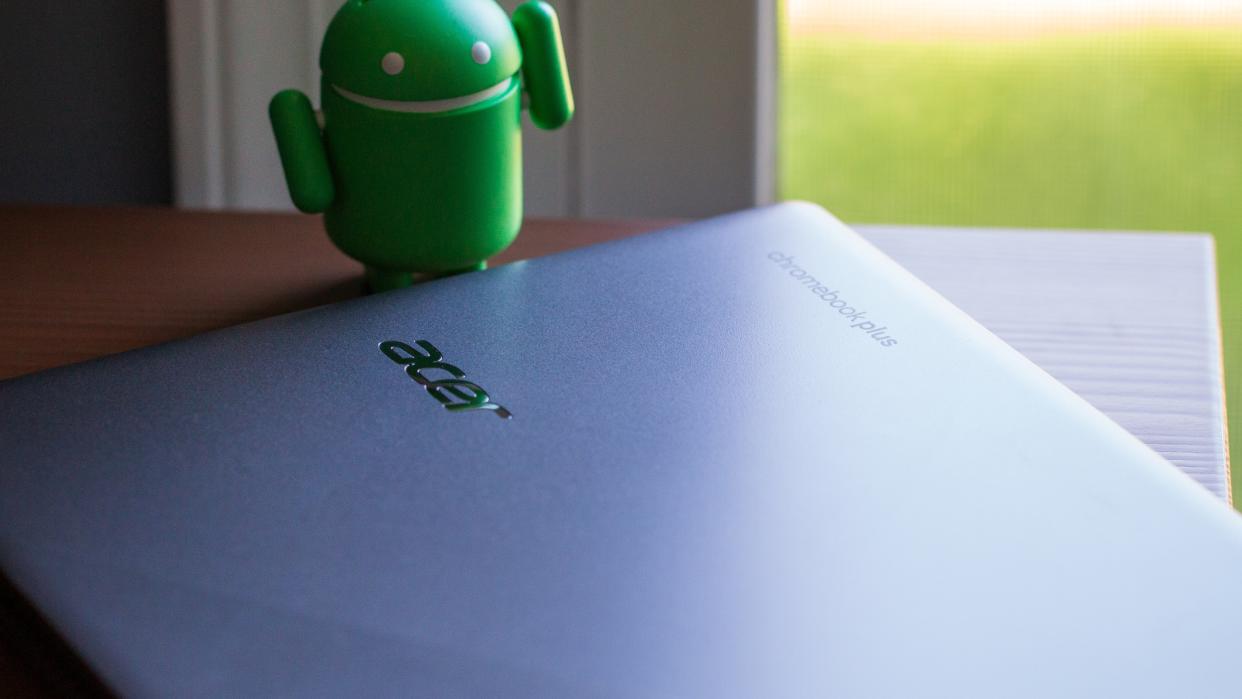
Beyond the Alphabet
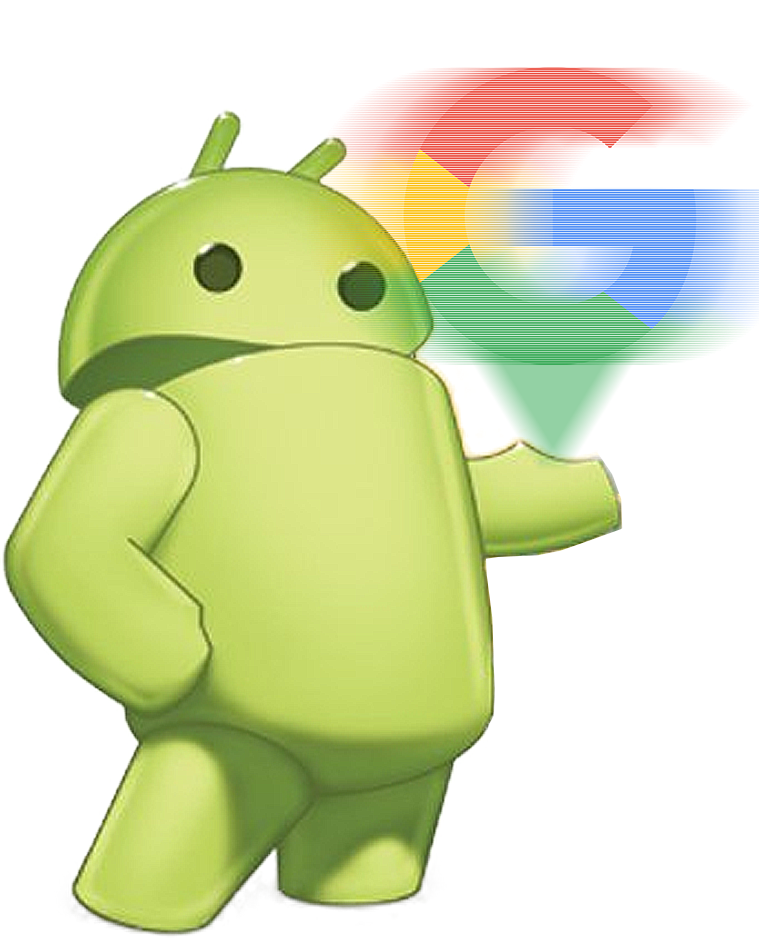
Beyond the Alphabet is a weekly column that focuses on the tech world both inside and out of the confines of Mountain View.
I've had my fair share of Chromebooks come across my desk, and Google has done a pretty great job at making my life easy. Whenever I sign in with my Google account, almost everything is synced from one Chromebook to the next.
Even still, there are a few things that I go through and set up in order to give myself access to all of the apps and features I care about. There's a good chance that you might not care about some of these, but I hope that you try out others just to see what's possible.
Check for updates

Whether it's a review unit or a Chromebook I've purchased for myself, the first thing I do after signing in is to make sure ChromeOS is up to date. Your Chromebook should automatically do this whenever it's connected to Wi-Fi, making periodic checks and downloading available updates so you don't have to. But when you first get a ChromeOS device, you want to make sure you have access to all the latest features from the get-go.
Really, it's something that I recommend doing, no matter what kind of device you just picked up.
This way, I don't have to worry about trying to use a feature that I was using before, only to find that it's not there because the software is outdated. This also goes for any Android apps, so I fire up the Play Store and install any potential updates that are in waiting.
Review my apps and extensions
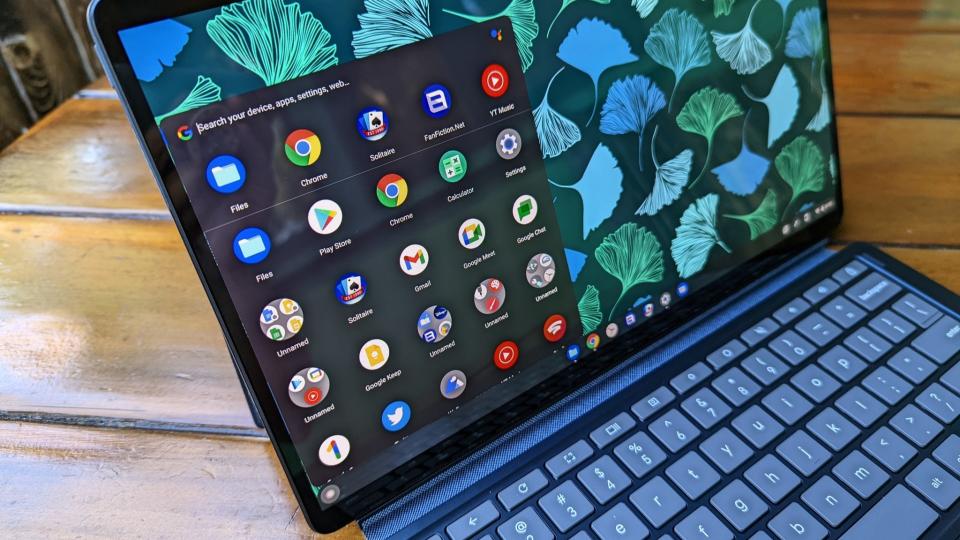
If there's one thing you might have learned about me over the years, it's that I love installing and messing around with different apps. The same goes for Chrome extensions, albeit to a lesser extent.
I mean, Chrome already eats up all of my RAM as it is, and I don't need it getting worse. That being said, I go through my app drawer and uninstall any apps that I no longer need. What's the point of taking up space if it's something I'll never use? However, you should also be sure to remove or install Chrome extensions so that you can get the most out of your browsing experience.
Again, reviewing installed apps is something you should do on any device, especially Android phones, which often come preinstalled with plenty of bloatware.
Linux is a must have
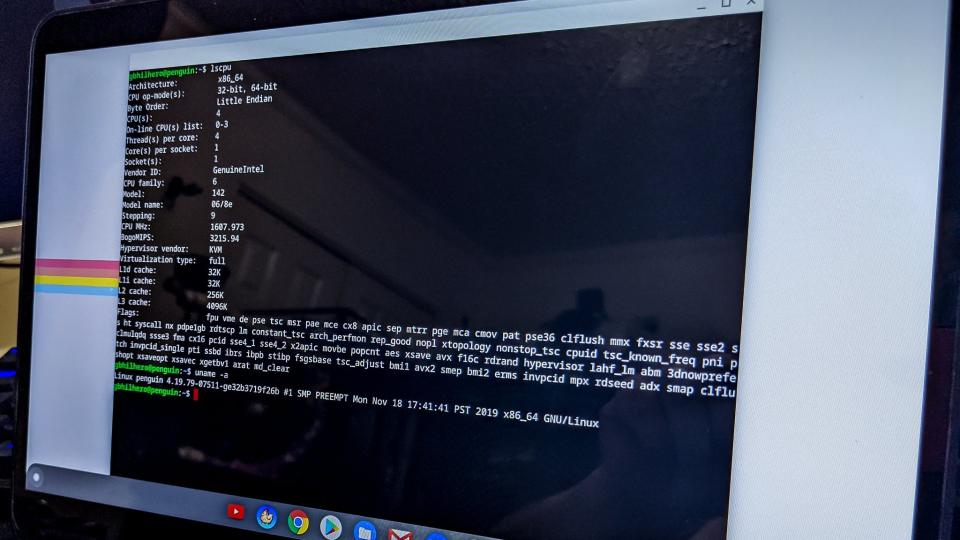
Thanks to the fact that a Chromebook is really just a Linux laptop, Google makes it incredibly easy to install and run Linux apps. In doing so, this gives me access to more powerful applications than what I would find on the Play Store or on the web. One such example is being able to install GIMP for editing photos or Obsidian for writing articles and taking notes.
And don't worry, it's actually much easier than it sounds.
Switch to a different channel

Unlike the next section, switching from the Stable channel on your Chromebook is not something that I recommend everyone else do. And by this, I mean the Beta or Dev channel, which provides access to new or upcoming features or those that might still be early in development. Part of why I do it can be blamed on my masochistic mentality when it comes to being on the "bleeding edge" of apps and software.
At the same time, doing so opens the doors for me to see and mess around with new features that might end up trickling down into the Stable build of ChromeOS. But again, it's not for the faint of heart, and one bad update could leave you with a mountain of frustration.
Tinker with flags
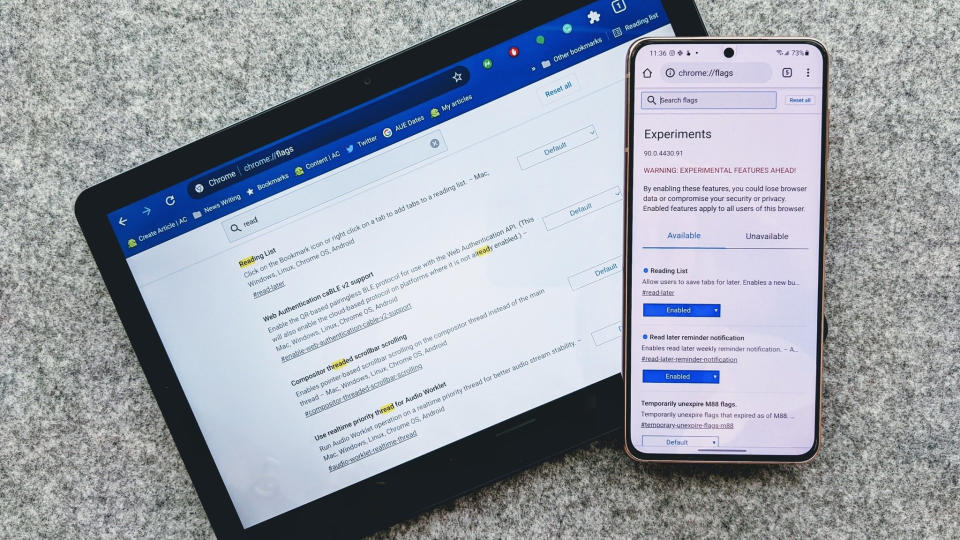
Admittedly, this one takes a bit of trial and error, but I love looking through the never-ending list of ChromeOS flags, which are often the ways that you access many of the hidden, in-development features before they become more publicly available. It's definitely a "your mileage may vary" kind of situation, as some features could work while others might not.
Plus, depending on what Channel you're on, flags might appear that give us a glimpse at future ChromeOS features. At the same time, a really cool feature could show up only to be taken away with the next update, so you should always take what you see with a grain of salt.
Set up Phone Hub

I cycle through just about as many Android phones as I do Chromebooks. Because of that, it's a pretty good assumption that I'm using a different phone by the time a new Chromebook arrives. Phone Hub is an essential part of my daily workflow, and I need to make sure it's ready to go when I am.
Being able to view anything that comes through my phone from my Chromebook saves me time and helps me stay focused on whatever I'm doing. Not to mention, recent updates to Quick Share make it incredibly easy to transfer files and photos back and forth without waiting for them to be uploaded to Drive or Photos.
All the cloud storage
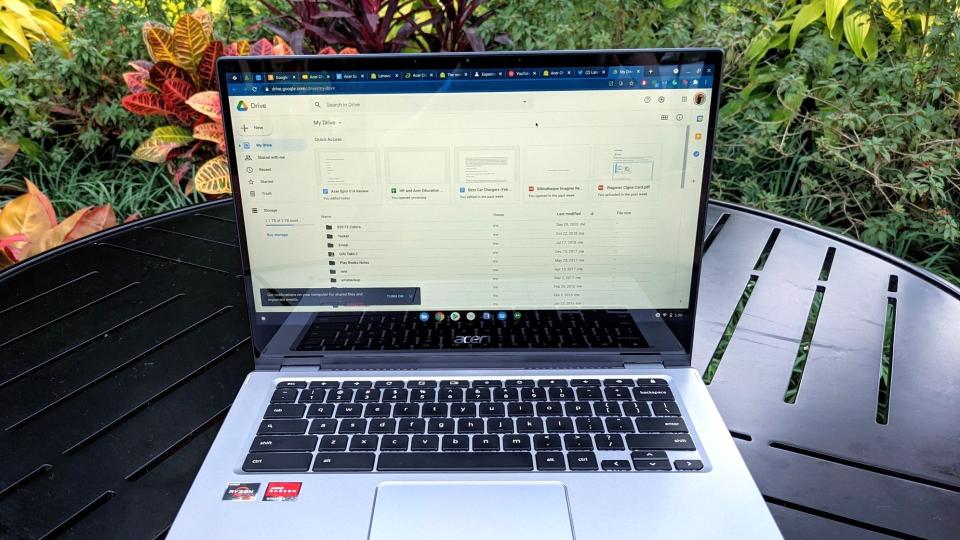
One of my biggest complaints about Chromebooks, even Chromebook Plus models, is that there just isn't enough built-in storage. Obviously, these are supposed to be cloud-first computers, but after setting up Linux and installing Steam, it's just not enough. Maybe it's mostly a "me" problem, and that's fine, but there are bound to be other Chromebook owners who feel my pain.
However, I'm also very thankful that Google makes it possible to use OneDrive in addition to Google Drive. Between those two cloud storage solutions, I essentially have access to 4TB of storage on top of whatever size hard drive the Chromebook has. It's not a perfect solution, but it's still something.
Check for perks
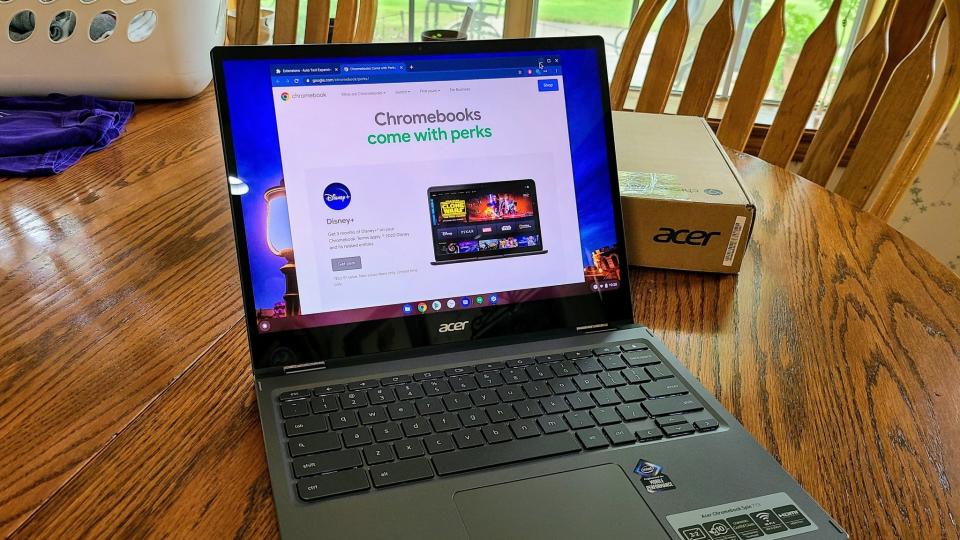
Most of the time, your new and shiny Chromebook comes with quite a bit more than whatever's in the box. Through the Explore app, there's a good chance you'll find a few freebies that are included. Most of the time, there will be a perk for three months of YouTube Premium or an additional 100GB of cloud storage through Google One.
But occasionally, something even better will come through the pipeline, such as a free GeForce Now trial or a discount code for a new app. At the very least, it never hurts to at least check and see what you could get for free.
Install Steam

I know that this doesn't really make much sense, given that I can just fire up GeForce Now or Xbox Game Pass to play a lot of my favorite games. However, even more than a year after being officially released, I still can't get over the fact that I have Steam on my Chromebook, which is a great way to play games on a machine that obviously wasn't built for it.
No, I still can't play games like Cyberpunk 2077 or Helldivers II. Thankfully, there are still enough great games that will run on many of the best Chromebooks. And for those that don't, well, that's where cloud gaming services come into play.
Your Chromebook isn't just a web browser anymore

We all might have our own gripes about Chromebooks and ChromeOS as a platform. But, there's no denying that it's continued to grow in both form and function. If you had told me five years ago that there would be a Chromebook with interchangeable parts, I probably would have laughed at you.
What makes this evolution even more incredible is that it was done without Google releasing an updated version of the Pixelbook. Instead, Google is putting the hardware development into the hands of different laptop makers. However, at its core, Google is still steering the ship with ChromeOS.
If you just purchased your own Chromebook, hopefully my first steps can help guide you in setting up your machine just how you like it.

