How to enable the secret emoticon keyboard hiding in your iPhone

Emoji are sooooo last year. It’s almost 2017 and it’s time to change things up. You’ve been sending messages packed full of emoji for years now, just like everyone else. In fact, even your parents and grandparents are stringing together all sorts of emoji in their text messages. Do you really want to keep filling your messages with emoji now that they’ve officially been adopted by the olds? No, of course you don’t — you know it, and we know it. What you might not know, however, is that the answer is already hiding in your iPhone right now… you just have to learn how to uncover it.
MUST READ: Here comes the OLED iPhone 8
Emoji have gotten pretty boring at this point, which is probably why Apple is rushing to be the first major smartphone maker to support Unicode 9.0. With the upcoming release of iOS 10.2, Apple will add more than 70 new emoji to iPhones and iPads around the world. Included among them are some hotly anticipated additions such as the face palm, shrug, selfie, lying face, clown, dancing man and plenty more. You can see all of the new emoji coming in iOS 10.2 right here in this post.
But that’s only a temporary fix. The new emoji coming in Apple’s next big software update will only make things interesting again for a few days at most. The fun will definitely be over once you’re mom starts sending you face palms every five minutes. iMessage’s new stickers are a nice alternative, but there’s also a secret keyboard that’s already hiding inside your iPhone, and it lets you send all sorts of fun text-based emoticons. You know the ones — they’re often referred to as kaomoji.
Or maybe you’ve never heard of them ¯\_(ツ)_/¯
Enabling the hidden kaomoji keyboard in your iPhone really couldn’t be easier. In fact, you already went through all the steps the first time you enabled the emoji keyboard all those years ago. Here’s how it works:
Open the Settings app
Tap General
Scroll down and tap Keyboard
Tap Keyboards at the top of the screen
Now select Add New Keyboard…
From the list of languages, choose Japanese and then Kana
That’s it. Now you can access the new emoticon keyboard the same way you switch from Apple’s standard text keyboard to the emoji keyboard. Just select the Kana keyboard and press the ^_^ button in the bottom row to access all the kaomoji. Below, you’ll find two screenshots that show you what your new emoticon keyboard will look like.
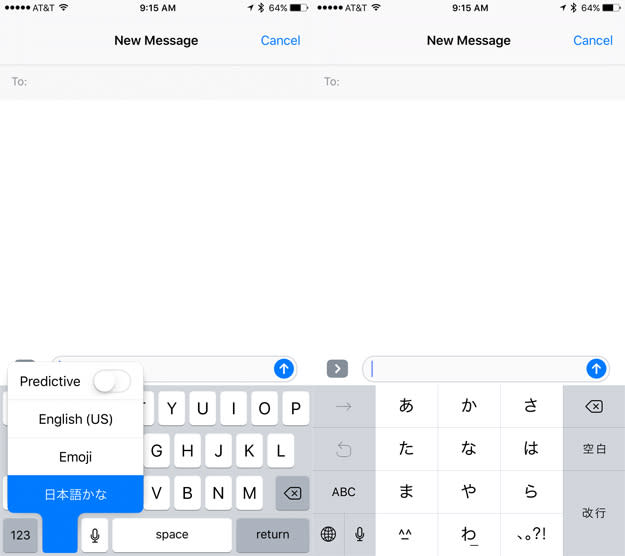
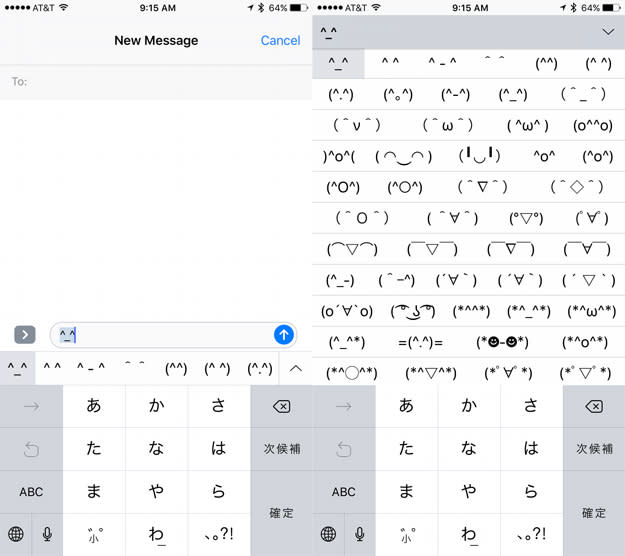
Trending right now:

