How to connect a PS5 or PS4 controller to a Nintendo Switch

You'll definitely want to learn how to connect a PS5 Controller to your Nintendo Switch if you own both. Have you ever used your Nintendo Switch Joy-Cons to play for more than four hours and felt your fingers go numb? Me too. I love Joy-Cons because they are great for short gaming sessions and for multiplayer, but let's be honest, they aren’t the best for long sessions. I don’t own a Nintendo Switch Pro Controller yet — as it’s quite expensive — so using the Joy-Cons with the standard grip hasn’t always been the most comfortable.
Good news, though, is that you don’t need a Switch Pro Controller if you have either a PlayStation 4 DualShock 4 or PlayStation 5 DualSense controller lying around. While you can’t connect it directly to your Switch, you can use the 8BitDo Wireless USB Adapter, and it’s not nearly as expensive as a Pro Controller — it costs just $19 / £14!
Let us show you how to connect your PS5 or PS4 controller to a Nintendo Switch.
How to connect a PS5 or PS4 controller to the Nintendo Switch
There are a few things to note before you get started. You can't connect a PlayStation Controller to a Nintendo Switch natively, which means you'll need a wireless adapter. As we already mentioned above, we're using the 8BitDo Wireless Bluetooth Adapter, which is $19 from Amazon.
The PS5 DualSense controller’s advanced haptic feedback, adaptive triggers and microphone will not work on the Switch. Also, the 8BitDo adapter works with both the original Switch and the Switch OLED dock, but if you want to use it with the Switch Lite, you’ll need to purchase a separate USB-C to USB cable.
1. Plug in the adapter
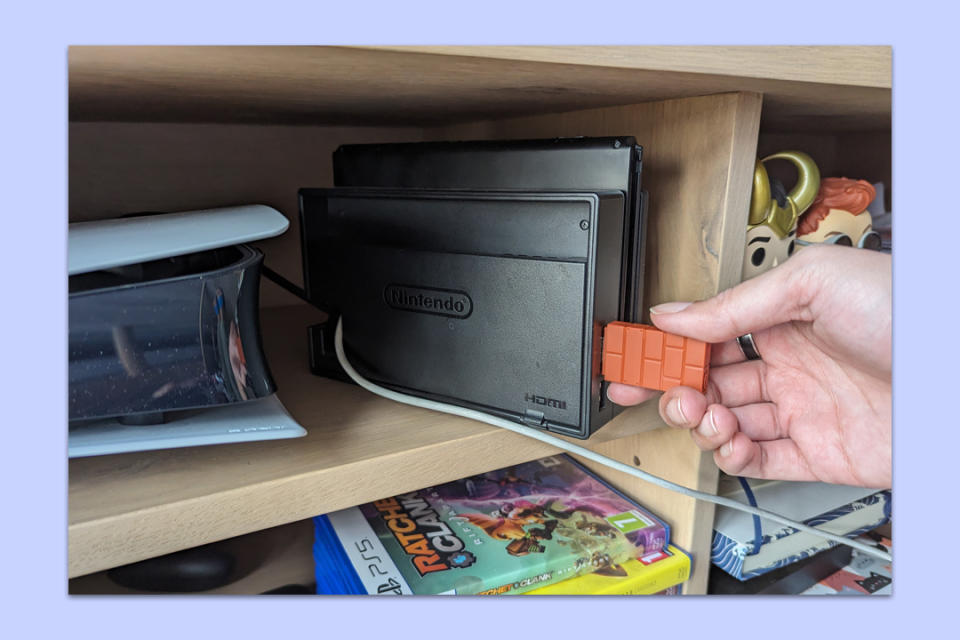
(Image: © Future)
Your Switch dock has two USB 2.0 ports on the side and one at the back next to the AC adapter and HDMI ports, so plug in the wireless adapter into any of these.
2. Go to System Settings on your Switch
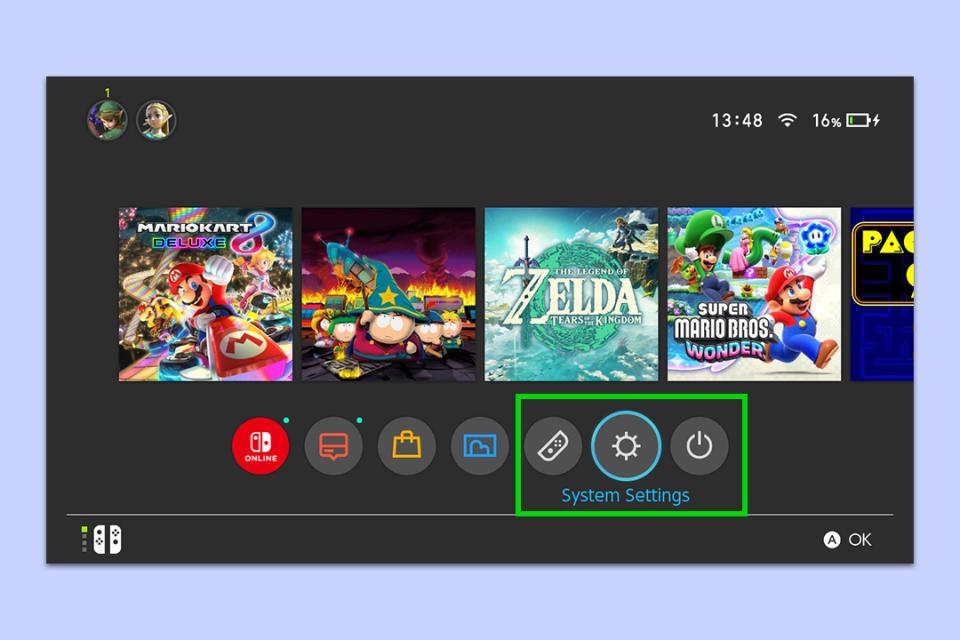
(Image: © Future)
From your Switch’s home screen, navigate to the gear icon and click on it to go to System Settings.
3. Go to Controllers and Sensors
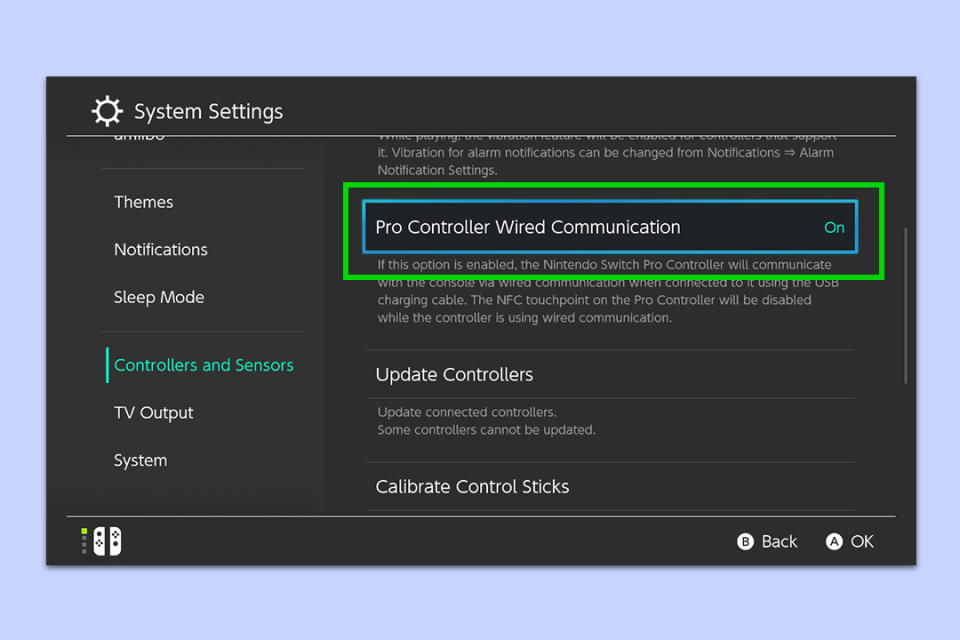
(Image: © Future)
You need to scroll down until you reach the Controllers and Sensors menu. Here, click on Pro Controller Wired Communications to toggle it on.
4. Put the adapter into pairing mode

(Image: © Future)
Now, you need to put the adapter into pairing mode. While your Switch is docked and awake, push the Pairing button at the bottom of the wireless adapter. Keep this pressed until the blinking light flashes faster.
5. Pair the PS5 or PS4 controller with the adapter

(Image: © Future)
On your PS5 DualSense or PS4 DualShock 4 controller, hold down the PS button and the Share button at the same time for about five seconds. Blue flashing lights will start to pulse around the touchpad, indicating that the controller is ready to pair.
6. Use your PS5 or PS4 controller, and enjoy!

(Image: © Future)
In a matter of seconds, both the adapter and the controller will stop flashing and will hold steady colored lights. And that’s it! You’ll be able to use your PS5 or PS4 controller to play games on your Switch.
Remember, as aforementioned, the controller’s haptic feedback and microphone will not work on the Switch, but the basic buttons and functions can still be used. Also, the touchpad functions as the screenshot button, so you can easily capture stills and screen recordings.
You can also connect your PS3 DualShock 3 controller with this adapter. I’ve personally really enjoyed playing Switch games with my PS5 controller. My hands are definitely happier.
Wondering what game to pick up next to try with the PS5 or PS4 controller? Check out the best free Switch games, our roundup of the best Switch games in 2024, and also learn how you can share Switch games with your family.
