CDs Are Making a Comeback — Here's How to Make Your Own Mix CD at Home

"Hearst Magazines and Yahoo may earn commission or revenue on some items through these links."
[table-of-contents] stripped
Even though streaming services like Spotify offer an entire universe of music at its users' fingertips, CDs are making a quiet comeback. Axios and The Washington Post recently reported that Gen-Z music lovers are starting to collect CDs, citing reasons such as supporting a favorite artist or record shop, breaking free of algorithmic surveillance, and simply enjoying the “Y2K aesthetic.”
Collecting CDs is one thing, but listening to them, importing them to your computer, and figuring out how to burn CDs of your own is a little more cumbersome than it used to be. This is because most households no longer have CD players, and newer car and computer models also lack built-in disc drives. However, owning physical copies of the music you love has a lot of benefits. It allows you to listen to it, usually in a higher-quality format, with no ads or a monthly fee. Plus, burned mix CDs make for nostalgic mementos and easy, DIY gifts for music lovers.
Here's what to know about how to burn CDs and rip them from your computer, whether you have a Mac or PC.
What You Need Before You Start
At this point, very few new laptop computers come with built-in CD drives. So, unless you're using an older device, you'll likely need an external CD drive that connects to your computer before you can import and burn a CD.
If you're shopping for an external CD drive, make sure you consider the following:
Look for an external CD drive that includes both a USB and USB-C adapter, so you can accommodate different computer models that may have varying ports.
Make sure the drive is rewritable; it may be labeled “RW.” This means that it can rewrite, or “burn” content from the computer onto a rewritable, blank disc.
If having a DVD or Blu-Ray player would also be useful to you, make sure that the model you're considering also has these capabilities.
To burn CDs, you'll also need to get a set of blank, rewritable CDs, along with sleeves or CD cases if you're planning to give them as gifts to your friends.
External CD Drive

External CD Drive
amazon.com
$24.99
CD-R Blank Discs (100-Pack)

CD-R Blank Discs (100-Pack)
amazon.com
$21.23
Multicolor Slim Jewel Cases (Set of 25)

Multicolor Slim Jewel Cases (Set of 25)
amazon.com
$14.49
CD/DVD Paper Sleeves (50-Pack)
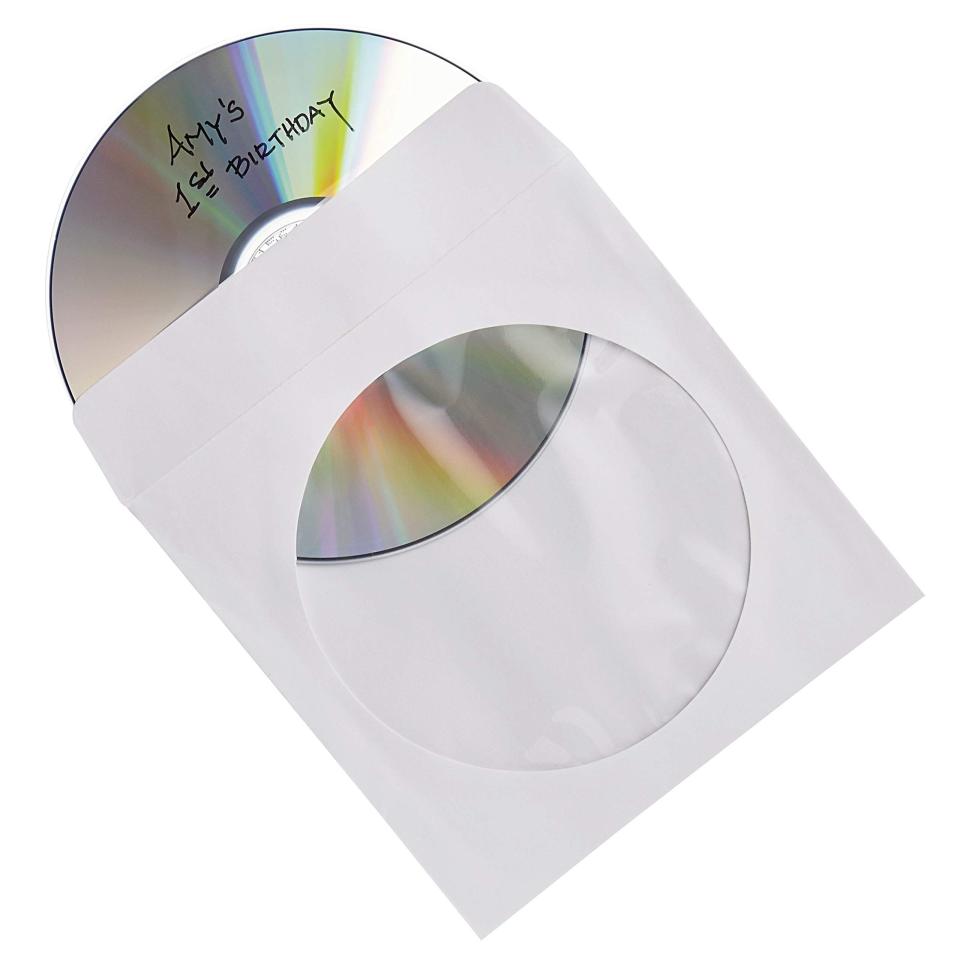
CD/DVD Paper Sleeves (50-Pack)
amazon.com
$2.95
How to Import a CD to a Mac
Before you can burn a CD, you'll need to import or “rip” the audio onto your computer. Here's how to do that for a Mac:
Plug your external CD drive into the computer, open the drive, and insert the disc.
Depending on your computer settings, the Music app may automatically open and display a pop-up asking if you'd like to import the CD to your library. Select “Yes,” and the CD will start importing to your Music library.
If nothing happens automatically, open the Music app, select the name of your CD under the left-hand sidebar under “Devices,” and select “Import CD” in the upper right-hand corner.
The tracks will start importing individually and may take a few minutes. After the import is complete, you can disconnect the CD drive from your computer by clicking the eject symbol next to the name of the CD in the “Devices” column.
Know that you aren't required to import the CD onto your computer. If you'd like to just listen to it, click “No” on the automatic prompts to import the CD. You can also import certain tracks by deselecting the checkmarks next to the tracks you don't want on your computer before selecting “Import CD.”
How to Burn a CD on a Mac
Insert a blank CD into the disc drive and launch the Music app.
In the left-hand sidebar under “Playlists,” right-click and select “New playlist.”
Title your playlist, then drag and drop the songs you'd like to burn to the CD into this playlist. (Note that rewritable CDs only offer 80 minutes of playback, so choose your media accordingly or plan to burn an additional CD.)
When your playlist is complete, open the playlist, click on the three-dot symbol on the far-right side of the player, and select “Burn playlist to disc.”
Then, click “Burn.” The process may take several minutes. Once complete, you can eject your burned CD.
How to Import a CD to a PC
The steps to import a CD to a PC are very similar to a Mac — the main difference is that the music player will be slightly different. Windows devices can play music through Windows Media Player or iTunes for Windows.
If you use iTunes for Windows, the steps will be the same as importing to Apple's Music app, so you can follow the directions in the above sections. Otherwise, keep reading for importing to Windows Media Player:
Plug your external CD drive into the computer, open the drive, and insert the disc.
Open Windows Media Player if it does not automatically open. To import the CD, click “Rip CD” in the top toolbar. Otherwise, you can deselect the checkmarks next to the tracks you do not wish to import before selecting “Rip CD.”
The tracks will start importing individually and may take a few minutes. After the import finishes, you can disconnect the CD drive from your computer by right-clicking the album name in the left sidebar and selecting “Eject.”
How to Burn a CD on a PC
Insert a blank CD into the disc drive and launch Windows Media Player.
Select the “Burn” tab in the right-hand corner and drag and drop the music library files you'd like to burn onto the blank disc. Reorder the tracks in this list however you'd like. (Note that rewritable CDs only offer 80 minutes of playback, so choose your media accordingly or plan to burn an additional CD.)
Once you're ready, select “Start Burn.” The process may take several minutes. Once complete, you can eject your burned CD.
You Might Also Like

