The 8 best new Photos features in MacOS High Sierra

Apple dropped the first public beta for MacOS High Sierra on Thursday and, as many have already pointed out, many of the biggest changes to the software are ones you can't easily discern.
That's because Apple spent more time on improving core technologies and performance than on flashy new features.
SEE ALSO: Screenshots are about to get so much better in iOS 11
That said, Apple did pay particular attention to its Photos app, which is getting a ton of upgrades with High Sierra. Here's a look at the eight of our favorite new feature coming to Photos.
1. Refreshed user interface

The first thing you'll notice about the new Photos app is how much easier it is to navigate with the new persistent sidebar on the left and the new editing panel, which allows you to see all the adjustments you can make in one place.
2. Curves
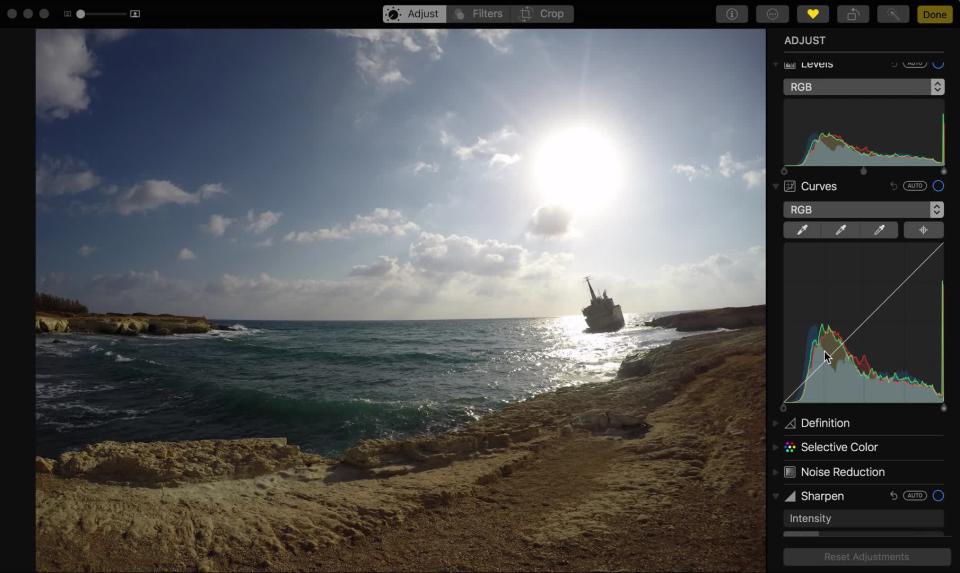
Perhaps the best addition to the Photos app in High Sierra, the new curves tool will let you make some powerful professional-quality edits without the need for third-party software. No, none of Photos' new editing tools will be enough for an actual pro to give up Lightroom or Photoshop, but it will make things easier for the rest of us.
3. Levels and more
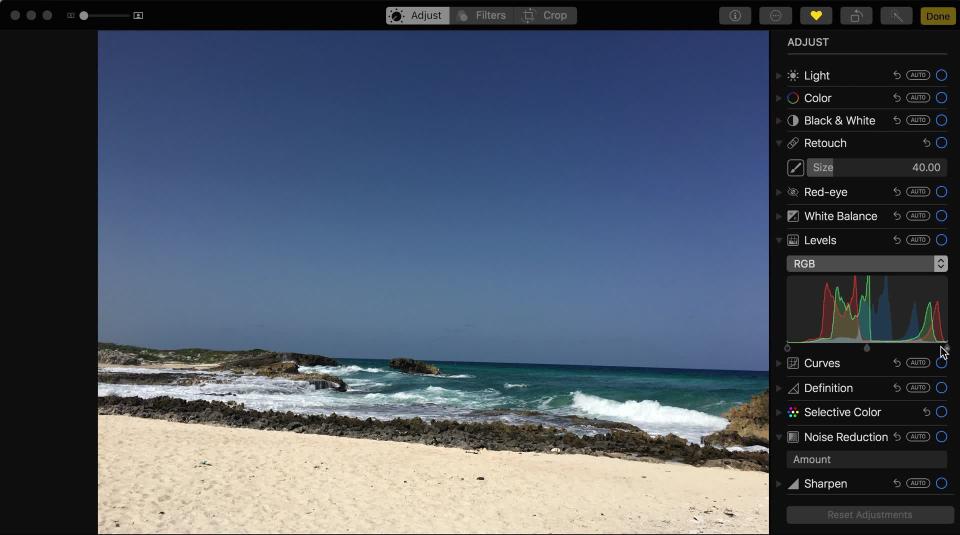
Likewise, Levels is one of those tools that any decent photo editing software should have and Photos doesn't disappoint. Also new in High Sierra: Definition, Noise Reduction and Sharpen.
4 Revamped filters

Apple retooled its filter selection with a new set of filters that are a bit more subtle than previous versions of Photos. Designed to look more like retro film cameras than the oversaturated hues common on many photo apps, the new presets are ones you may actually want to use.
5. Compare button
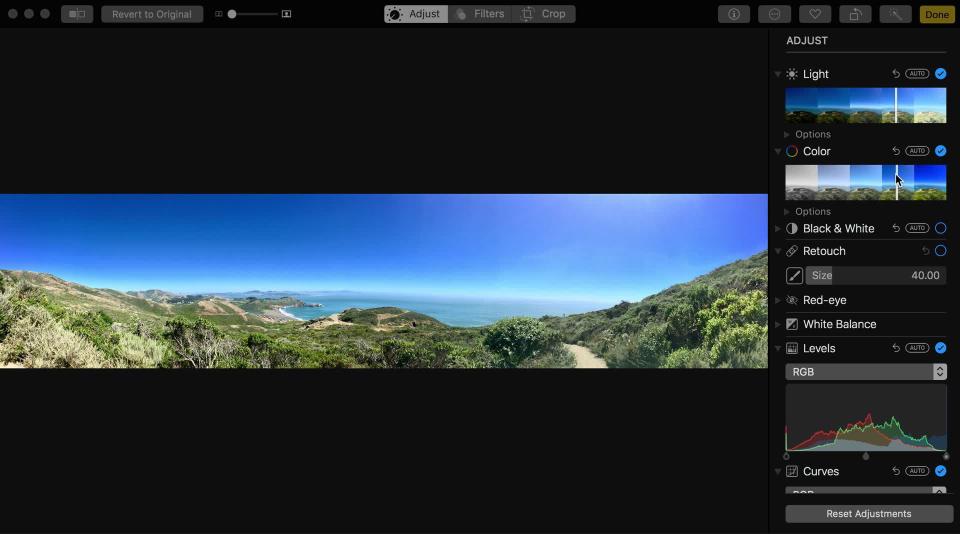
Simple but important, the new compare button allows you to easily check on your changes compared to the original image.
6. Selective color
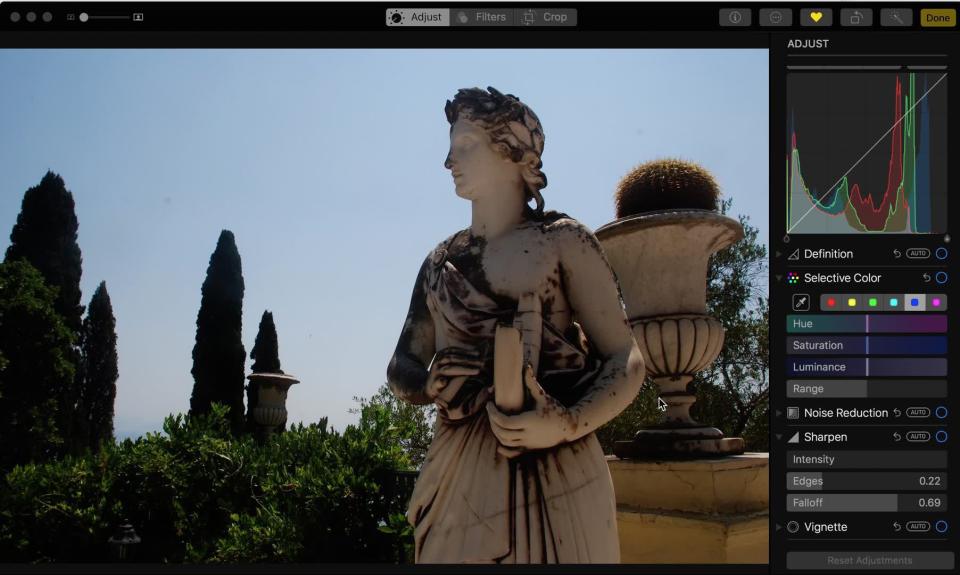
A nod to Aperture, which still has quite a few fans out there, the new selective color tool in Photos won't help you make those cheesy black and white selective colors pics, but it will help you dial up (or down) the intensity of specific colors in your images.
7. Live Photos editing
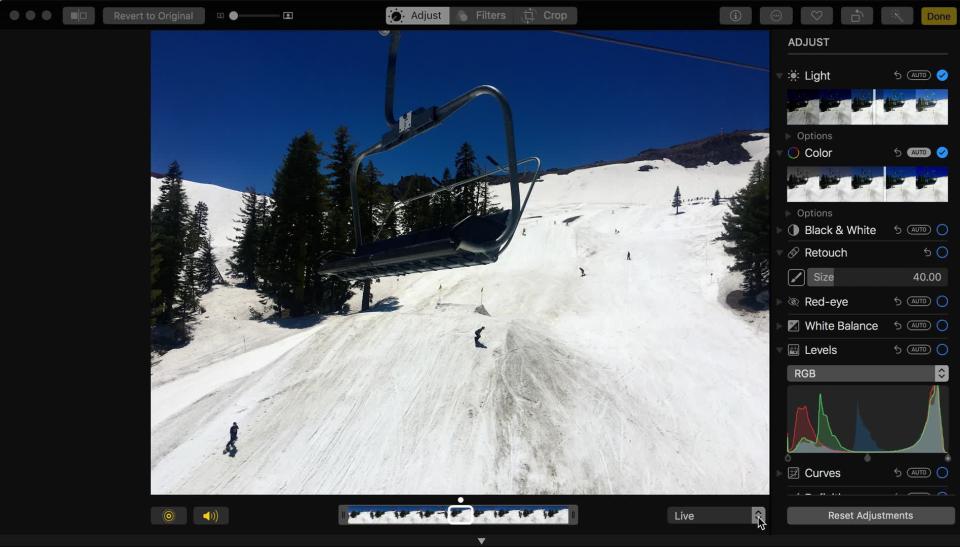
Speaking of Live Photos, you can now edit Live Photos on your desktop with Photos much the same way as you can with iOS 11. Trim the clips, change the cover image or use one of Apple's slick new effects like Long Exposure or Bounce.
8. Better selection tools

Selecting large numbers of images at once is now a lot easier and Photos shows you a handy counter in the top right corner so you can keep track of how many you've selected at any given time.
WATCH: Willy Wonka's sideways-moving elevator could soon become a reality


