5 image-editing apps you should use instead of Adobe Photoshop

Adobe Photoshop is such a popular app that its name has become a verb. It’s also undoubtedly one of the best photo editors you can use today. But it’s also fairly expensive, and its subscription model doesn’t sit well with everyone.
If you’re looking for an alternative, you’re in the right place. We’ve examined the options and picked five of the best Photoshop alternatives that will scratch that image-editing itch. Read on to see what we recommend.
Affinity Photo

One of the biggest complaints leveled at Adobe Photoshop is its subscription model, which requires you to pay an ongoing fee every month or year in order to keep using the app. It can feel onerous if you intend to use Photoshop for years to come.
With Affinity Photo, there are no such concerns. Its flat fee of $70 for the desktop version means you just need to make a single purchase and it’s yours to keep forever.
But that’s not the only reason you should look into Affinity Photo — far from it. It’s packed full of superb features and powerful tools that make image editing a breeze, from a huge brush library and superfast image loading to an extensive array of tools for retouching, raw image editing, photo manipulation, and much more.
Affinity Photo has won a number of prestigious awards, including being named Apple’s App of the Year. It’s available on macOS and Windows, with the desktop version costing $70.
Pixelmator Pro
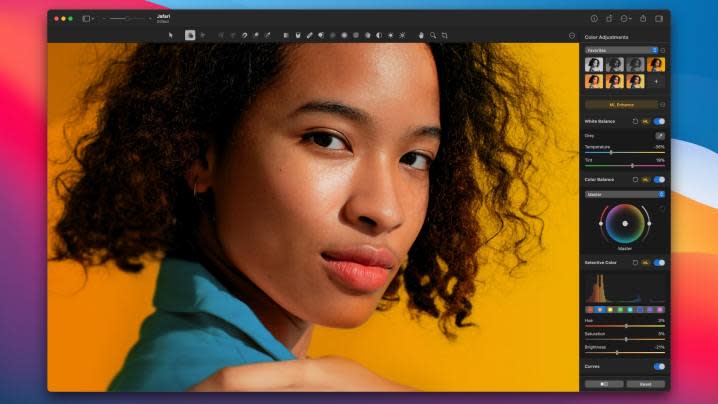
If you’re a Mac user, there’s one Photoshop alternative that’s going to make you feel right at home: the award-winning Pixelmator Pro. Its user interface closely resembles those found in Apple apps like Pages and Numbers, so if you’re used to that sort of layout, the learning curve should be minimal.
Of course, there’s much more to it than an excellent interface. It boasts automatic edits that do much of the hard work for you, as well as raw editing, advanced color tweaks, full HDR support, and more. Oh, and it also offers an extension to Apple’s Photos app, so you can access its full suite of tools without ever needing to open Pixelmator Pro.
It also bundles in plenty of tools for editing vector shapes, making it a well-rounded piece of software that can handle illustrations as well as photos. So, if you’re an illustrator looking for an app in which to build your next piece of work, it’s a great option.
Pixelmator Pro is available on macOS and costs $50.
Photopea

Whenever you switch to a different app, you often have to learn how to use a new interface. If you’re familiar with Photoshop and dread the thought of retraining your muscle memory in a new app, you’ll find a lot to like about Photopea.
That’s because this online photo editor uses a layout that closely mirrors that of Adobe Photoshop, with its tools all located in familiar places. So not only is it full of useful features that can tune up your images with precision and power, but you’ll know exactly where to look for them.
There’s more good news: Photopea is entirely free to use. It runs in your web browser and makes its money by displaying advertisements. And you don’t have to worry about any features being locked behind a paywall or about the kind of subpar experience you sometimes get with free apps — Photopea is full-featured and incredibly capable.
GIMP

GIMP, or the Gnu Image Manipulation Program, is another free photo-editing app that has been a popular Photoshop alternative for years. It’s not hard to see why — it’s got just about every tool you could need to edit photos without compromises.
One of the main reasons to switch to GIMP is its thriving community of users who have created all manner of plug-ins that work with the app, making it highly adaptable and extendable. What’s more, you can adjust its interface as required, so if something’s missing or a toolbar is getting in your way, chances are you can change it to suit your needs.
GIMP works on macOS, Windows, and Linux. It’s open source and completely free to use, without any kind of advertising or subscriptions. Note that its interface comes with a bit of a learning curve if you’re used to Photoshop, but it shouldn’t hold you back once you’re used to how it works.
Krita

Photoshop is often used for digital painting rather than photo editing, and that’s something Krita really excels at. This free image editor is primarily aimed at artists who want to paint and illustrate on its digital canvas, and considering it’s completely free to use, it does so remarkably well.
Krita’s strongest asset is its array of potent brush engines, which let you customize brushes and organize them into groups for easy use. There are also all the powerful tools you’d expect to find in an image editor, including non-destructive layers and masks, a resource manager for your brushes and textures, 2D animation tools, and more. It’s impressively well-equipped for something that doesn’t require any kind of payment.
Like GIMP, Krita has a large community of users and developers who build plug-ins to augment its abilities. With so much choice of add-ons, you’re never short of options if you want to expand what the app can do.
Krita is available on macOS, Windows, and Linux — and it’s completely free.

