The 5 best Magic Editor AI features coming to all Google Photos users for free
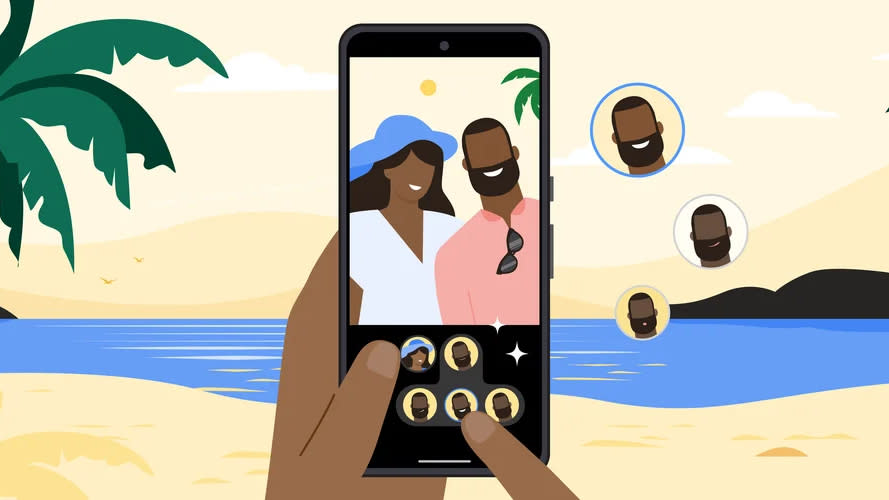
Barely a day after we reported on leaks that Google Photos might be giving all users access to the Magic Editor AI image editing tools for free, Google has made the announcement official.
From May 15 the Magic Editor tool will begin rolling out to everyone with Google Photos for no charge – provided you’re using a Chromebook Plus with ChromeOS version 118+, or a phone with at least 3GB RAM and running Android 8.0 / iOS 15 or higher.
The catch (as was leaked) is that you’ll only be able to save 10 edited images a month. If you want to save more images you’ll either need a Pixel device – Google has expanded access to all Pixels, not just the Pixel 8 and Pixel 8 Pro – or you’ll need to pay for a Google One 2TB plan or above, prices for which start at $9.99 / £7.99 / AU$19.99 a month.
Magic Eraser

Magic Eraser has been a Google AI editing trick for a few years – it originally launched on the Google Pixel 6 – and it’s helped improve a lot of the snaps I’ve captured on my phone.
Whether it’s removing a stranger from the background of an otherwise perfect shot, or cleaning up some of my own clutter that's sneaked into the frame, the eraser has been super-useful. That said, if you’re removing larger annoyances it can sometimes leave a noticeable blurry patch.
Magic Editor
Next up is the Magic Editor itself, which lets you move subjects around with the help of a generative AI that fills in any gaps you’ve left. It’s especially useful for reframing shots so the image aspect ratio best suits the social media platform you’re posting on – such as changing your wide landscape images to Instagram-friendly square shots – or giving subjects on the fringes more prominence in the middle of the frame.
Much like Magic Eraser it’s not always perfect, but more often than not the edits look great.
Photo Unblur
Maybe you’ve managed to frame your shot perfectly, and removed all annoyances in the background and foreground, only to realize that your otherwise perfect pic has been ruined by blur.
Photo Unblur uses an AI armed with a mixture of Denoise and Sharpen tools to salvage apparently ruined snaps. And, unlike using a photo editing app to sharpen images manually, the AI can make much more granular changes, an approach that typically produces images that look a lot more natural than those we’ve tried to un-blur by hand.
Portrait Light
Good lighting can make or break an image – especially a portrait. So what do you do when you’ve found a beautiful backdrop for your next selfie, but the sun’s in the wrong position, leaving your face in shadow?
Well, you snap the pic, and then use Portrait Light, which cleverly repositions and balances the light in your photos to artfully illuminate your face – letting you have your visual cake and eat it too, for a well-lit portrait no matter where you place yourself.
Sky Replacement
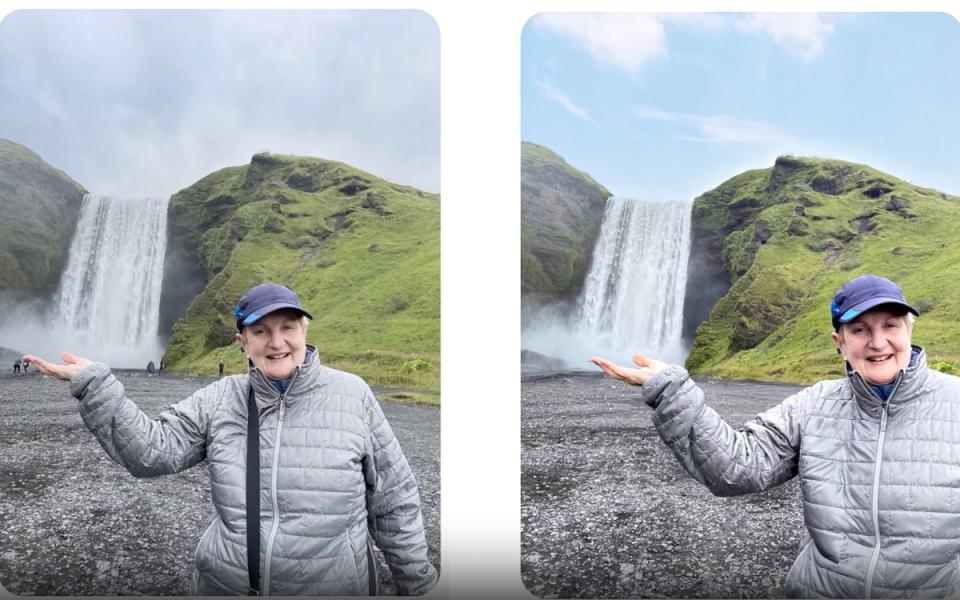
Last but not least is Magic Editor’s Sky Replacement tool, which allows you to change those dreary gray clouds overhead into a bright blue yonder, with the AI also enhancing the lighting of your scene to match the new sky.
In the near-perpetually gray UK, where I live (or at least that can sometimes be how it seems), this AI edit can bring some much needed vibrancy to photos, while still keeping them looking natural.

