A 23-year-old’s guide to the best Snapchat tips and tricks
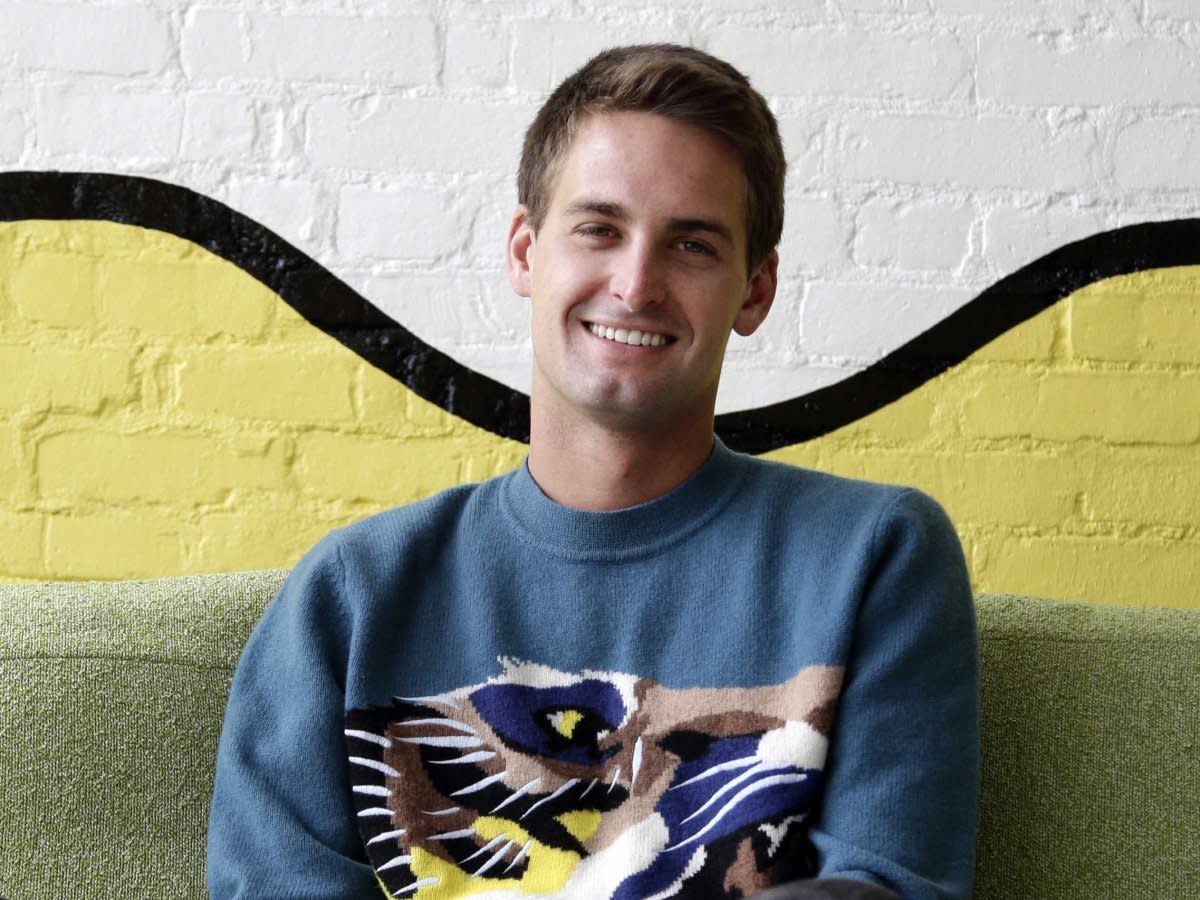
AP Photo/Jae C. Hong
Snapchat CEO Evan Spiegel.
We’ve already shown you how to use Snapchat, an app that looks simple enough to use, but is riddled with subtly designed features you could easily miss.
Last year, Snapchat was ranked the third most popular social app among millennials, trailing only Facebook and Instagram.
And the app has more nuanced features than ever. Now we’re going to show you some Snapchat hacks, so you can make the most out of Snapchat’s not-so-obvious features without resorting to downloading third-party apps.
You can see your Snapchat score, the total number of snaps you’ve received and sent, on your profile…
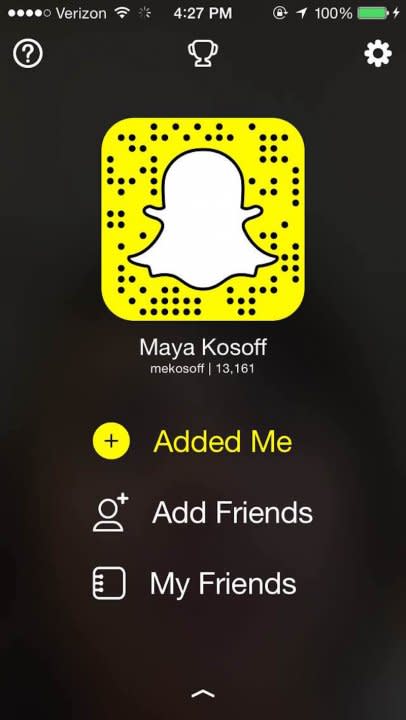
Other people can add you by pointing their phone at the ghost on your profile and tapping their screen. It’s basically a little QR code. If you want your friends to easily find you on Snapchat, you should share a screenshot of your Snapchat profile to Twitter or Facebook!

Tap on the trophy icon at the top of your profile…

…and you’re shown your trophy case of accomplishments on Snapchat. It’s a way to gamify your experience on Snapchat by giving you virtual awards for doing certain things, like hitting a 10,000-point Snapchat score.

Tap on each award for a description.

If you’re on an iPhone, you’ll notice white and black are absent from the color palette (Android users have them built in). You can get the white crayon by touching the palette and dragging your finger towards the top-left corner.

To get black, touch the palette and drag your finger toward the bottom of the screen.

As you’re dragging your finger up or down, note the hidden colors you can unlock as you move toward white or black.

When you’re in Snapchat’s chat feature and the person you’re talking to is chatting with you, the yellow button turns blue. If you and your friend both hold down that button at the same time, you can do a live video chat with that person. It’s kind of like FaceTime.

Open someone’s Snap, but want to see it again? You’re in luck. You can replay one Snap a day, but you can only replay the last Snap you looked at. To replay a snap, all you have to do is tap the Snap you want to replay. The person whose Snap you’re viewing will be told that you replayed it.

Save data by enabling Travel Mode.

Inside the “manage” section, you can also enable filters. (Definitely enable these — you won’t have any fun without them.)

Tap on friend emojis.

You’ll be shown a glossary of what all the emoji mean that show up next to your friends’ names.

In the “My Story” feature, you can see how many people have viewed your Snapchat stories from the past 24 hours. You can also see how many people have taken a screenshot of your stories.
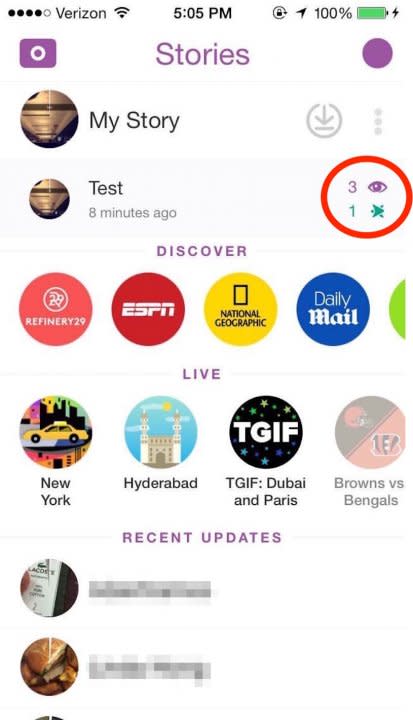
Tap on each story to see who specifically has looked at and screenshotted your stories.

You can tap through someone’s Stories instead of watching the full duration of each. 180 seconds of Snap is a lot to sit through.

Look at anyone’s Snapchat score — which Snapchat says is a combination of the number of Snaps you’ve sent and received — by going into “My Friends” and tapping on their name. Until recently, you could also view your contacts’ best friends this way.

You can make your font captions HUGE. All you have to do is go into your settings, go to manage, and tap on “enable special text.” Then take a photo, tap and add a caption, tap on the “T” button, and use two fingers to spread and make the caption big.

This also works for emoji.

You can also change the color of the text in your Snaps, but this only works for the big text. Once you write your caption, drag your finger over the color palette until you find the color you like. For black, drag all the way down on the color palette.

You can use Snapchat’s video lenses to slow down, speed up, or rewind your videos.

When you take a selfie, press and hold on your face to be shown Snapchat Lenses.

They basically distort your face like a Photobooth filter on a Mac computer.

Use Snapchat on your iPad to draw more intricately than you can on a phone. Your iPad has a bigger surface area, making it ideal for more detailed works of art, like those of Snapchatter Michael Platco.

The post A 23-year-old’s guide to the best Snapchat tips and tricks appeared first on Business Insider.


