Tired of streaming television? Here is how to cancel YouTube TV on any device
YouTube broke into the crowded streaming service space in 2017 when it launched YouTube TV. For many, the online media giant’s streaming service provided a convenient solution for watching TV on the go. But the subscription price has spiked in the five years since its unveiling. The $35 monthly subscription now runs consumers $65 a month. Amid record inflation in 2022, that price can feel especially steep.
Here is a step-by-step on canceling your YouTube TV subscription. We should note that your subscription will be active until the end of the payment period after you cancel. If you’re canceling a free trial, you will lose access to the service immediately.
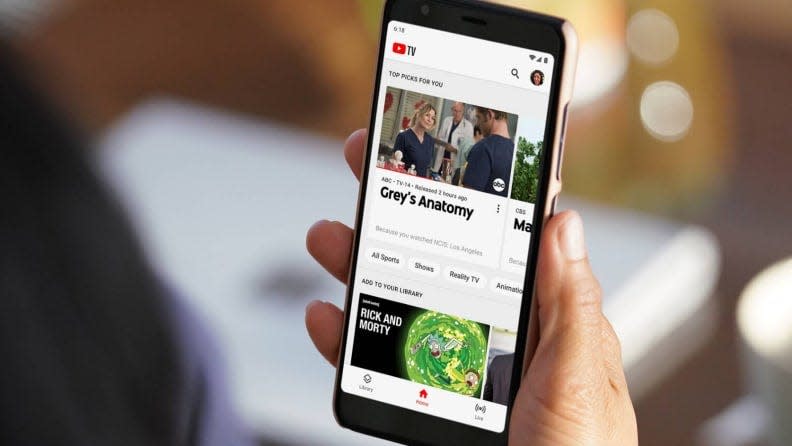
Talking Tech newsletter: The week's biggest tech stories, delivered to your inbox
How to cancel YouTube TV on a computer
Open YouTube TV at “tv.youtube.com”
Click on your profile photo in the upper right corner
Click on “Settings” from the drop down menu and then click on “Membership”
Click “Manage”
Select “Cancel”
How to cancel YouTube TV on an Android device
Open the YouTube TV app
Tap your profile photo in the upper right corner
Select “Settings” and then select “Membership”
Tap “Manage” and then “Cancel membership”
Hit “cancel” to confirm cancelation.
YouTube gives you the option to pause your subscription, which you will find under “manage” membership.
How to cancel YouTube TV on your iOS device (iPhone and iPad)
It isn’t possible to cancel your subscription within the YouTube TV iOS app. Because of this, Google, which owns YouTube, advises canceling the subscription on a mobile or computer web browser.
Go to “tv.youtube.com” in a mobile browser and sign in
Click on your profile photo in the top right corner
Tap “Settings” and select “Membership”
Select “Pause or cancel membership”
Tap “Cancel membership”
Tap “Cancel”
More YouTube tips
Want to comment on a video?: Here is how to create a YouTube channel
YouTube career not taking off?: Here is how to delete your YouTube channel
Going on a trip?: Here's how to download videos on YouTube
Want to become a creator?: How to upload a video to YouTube on any device
YouTuber name not sticking?: Here is how to change your YouTube channel name
Looking to unplug even more? USA TODAY has you covered
Facebook: How to delete your account
TikTok: Here's how to delete and request a file with all our your data
Metaverse: Everyone wants in. But what exactly is it?
Just curious? We got you covered.
Who owns Google?: The same company that owns Waze and YouTube.
How to lower your blood pressure: Start by cutting back on the salt. See more tips.
How long do cats live?: Here’s how long to expect your feline friend’s nine lives to last.
When was the camera invented?: The invention dates back to 1816
How to blur your zoom background: Keep that messy room out of the picture in your work meeting
How many 'Twilight' movies are there?: The full list of' Twilight Saga' films in order of release.
Can a felon get a passport?: It depends. Here's what we know.
How many calories should I eat in a day?: The USDA's guidelines for men, women and children
This article originally appeared on USA TODAY: How to cancel YouTube TV: A step-by-step guide

