Keep your family and friends in the loop: How to share your Google Calendar
Digital calendars and planners have become a popular modern and innovative solution to scheduling one’s life. According to ecal.com, 70% of people rely on some form of a digital calendar to plan and manage their lives. Online-tech-tips.com calls Google Calendar "the best online calendar" for a multitude of reasons. It provides a user-friendly, easy-to-learn format. One of the most useful functions Google Calendar provides is the ability to share your schedule with others and create group calendars.
Here’s how to share your Google Calendar through your preferred internet browser in three easy steps.
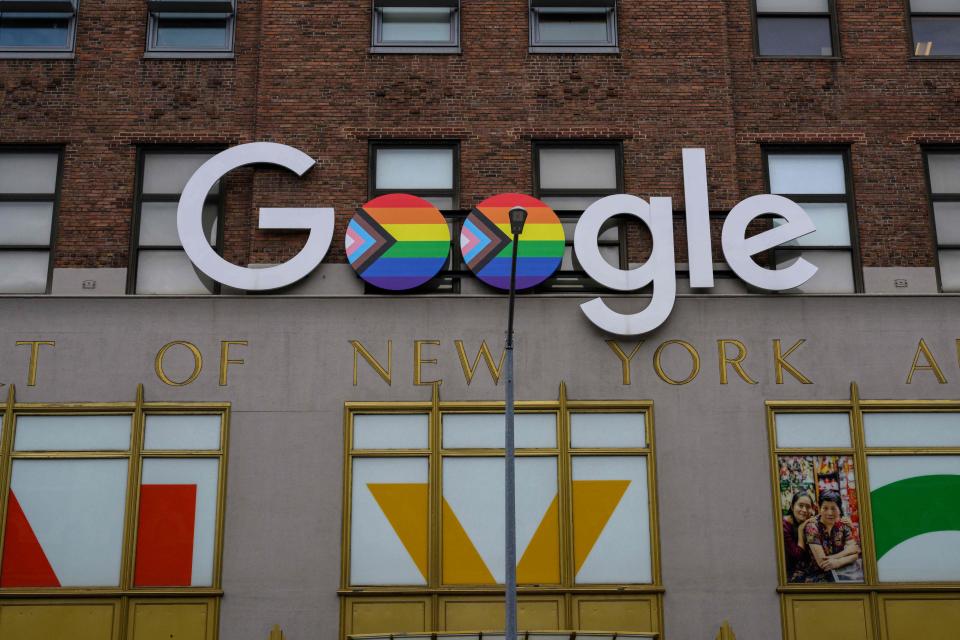
How to share your Google Calendar on a computer
1. On the left side of your screen you’ll see a tab titled My Calendars. Hover your mouse over the calendar you want to share, and press the three dots that appear next to the name of the desired calendar you want to share.
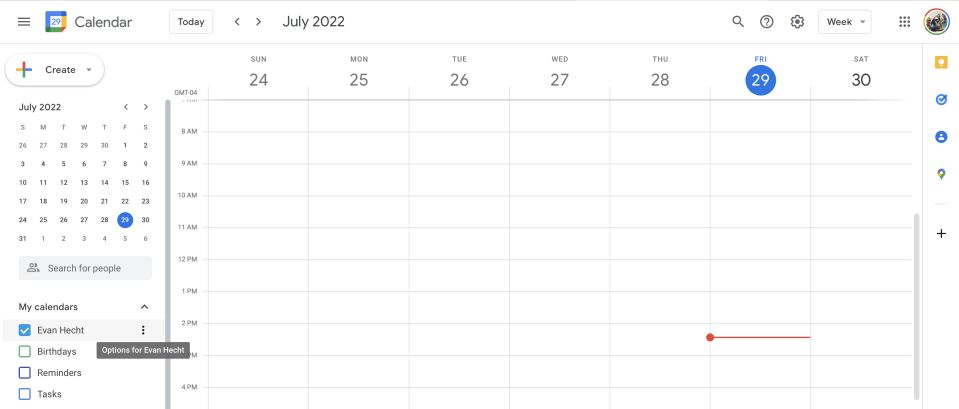
2.After clicking the three dots, select the option that says settings and sharing.
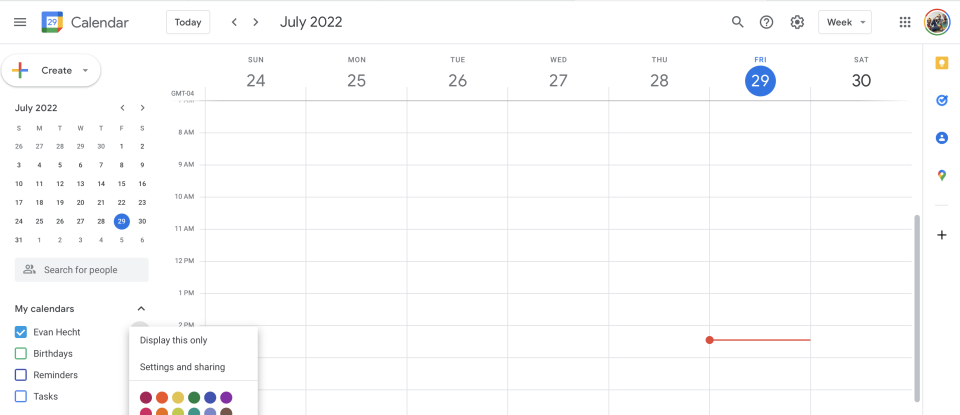
3. After opening the settings you will see two different options for sharing. You can create a shareable link and send it to whomever you’re sharing your calendar with. If you scroll down farther you’ll see the option to share with specific people. There you can individually type in the Gmail addresses of the people you are looking to share your calendar with.
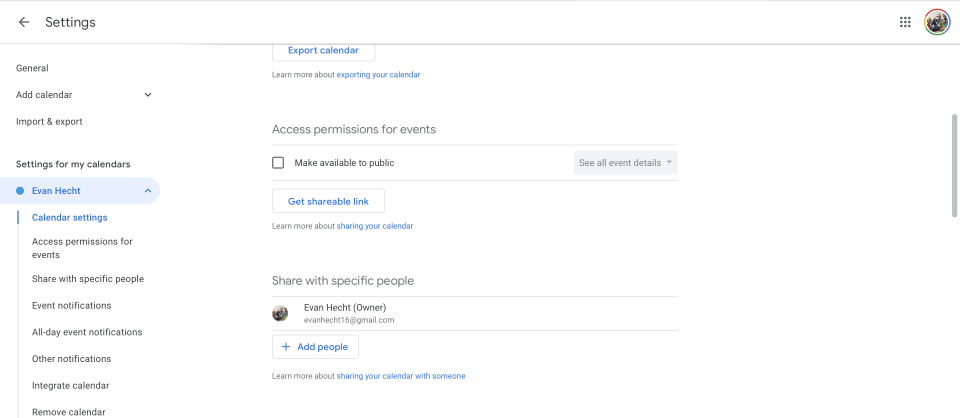
Add cards, send money: How to use Google Pay for contactless purchases
How to share your Google Calendar on your phone
Unfortunately, there is no way to share your Google Calendar through the app, but it is not impossible to do on your phone.
Open your phone’s internet browser and go to the Google Calendar website. If you have the application downloaded, the link will automatically take you to the app. To share your calendar you must do it through your web browser
If not already, make sure the webpage is in desktop view and not mobile. To switch this, at the bottom of the page you will see an option that says view. If the word “mobile” is bolded you are in mobile view and should tap the word “desktop” which is located right next to mobile
Follow steps 1-3 listed above for sharing your Google Calendar on a computer
How to share an individual event on Google Calendar
You don’t have to share your entire calendar to share one event with another person. When creating a new event on your Google Calendar, go to the section that says add guests and type in the Gmail of whoever you are trying to share it with. If you forget to share the event and have already created it, click on the event and click the pencil icon called “edit event.” When you edit the event you’ll see a panel on the right side of the screen for guests where you can type in the Gmail addresses of whomever you need to share the event with.
Google shortcuts: Here’s a smart, quick way to create new Google files and events
Just Curious for more? We've got you covered
USA TODAY is exploring the questions you and others ask every day. From "Can dogs eat grapes?" to "How to delete a Google review" to "Can you freeze sour cream?", we're striving to find answers to the most common questions you ask every day. Head to our Just Curious section to see what else we can answer for you.
This article originally appeared on USA TODAY: How to share your Google Calendar and events: a step-by-step guide

