Did you unbox a new iPhone 12? Here are the first 5 things to try.
Did you just snag a new Apple iPhone 12 for the holidays?
If so, we have some ideas on what to do with it.
1. Hop online

The first thing you’ll notice is overall fast speeds. Like, incredibly fast all-around performance.
For example, launch a web app like Gmail or OneDrive, says David Heinemeier Hansson, creator of Ruby on Rails, as iPhone 12 has scored a record-breaking 200 on Speedometer 2.0, a browser benchmark that measures the responsiveness of web applications.
Previously, the record was a score of 152 in 2018, held by iPad Pro.
These speeds are largely attributed to Apple’s zippy new A14 Bionic chip.
Speaking of speeds, ensure you’re on a carrier’s 5G network, which offers much faster upload and download speeds, lower latency (quicker response times), and other benefits.
This one's hard to find: Apple's iPhone 12 Pro harder to get
Check these apps: Fight the ‘second wave’ with apps for financial, spiritual and physical success
The true benefits of 5G will come over time as the technology matures, but T-Mobile, which has the largest nationwide 5G network in the country, tells USA TODAY you don’t need to do anything to see a performance boost across any of the three bands today.
The only caveat is with older iPhones, where it’s recommended you pick up a newer SIM card to unlock the true speed of 5G for your device.
Even T-Mobile’s low-band spectrum, which covers about 260 million people, should yield 2x faster speeds than 4G/LTE, says the company. And speeds go up the higher the band you’re on, but the footprint shrinks (as highlighted in its coverage map).
2. Give the LiDAR Scanner a whirl

If you managed to pick up an iPhone 12 Pro – despite it being more difficult to find compared to the regular iPhone 12 – it includes a LiDAR Scanner, which stands for Light Detection and Ranging, which measures how long it takes light to reflect back from objects, helping it to sense depth.
LiDAR can deliver faster and more realistic augmented reality (AR) experiences, and perhaps more importantly for the average user, it’s also used to dramatically improve autofocus in low-light scenes for better accuracy – and reduced capture time in photos (focusing up to six times faster than infrared light).
Yes, even in night mode portraits.
Buying an iPhone 12? Make some cash by selling your old device
Apple's iPhone 12 has 5G: Here's what that actually means to you
iPhone 12 Pro also adds a 52mm telephoto lens to the wide and ultrawide camera. Apple has also upped its game with better computational photography to perform fast pixel-by-pixel processing of photos.
Plus, you can record 10-bit HDR (high-dynamic range) video with Dolby Vision up to 4K at 60 frames per second, and with super smooth optical image stabilization.
I spent considerable time snapping photos in dim environments, and I can attest to the claim it’s not just much faster but brighter, and preserves more of the data in the image (not washing out bright spots or pixelating dark areas).
3. Change your default browser, mail app and more
Regardless of the iPhone you’re on, the iOS 14 operating system upgrade offers several new features, including one you might not know about: Changing the default apps for things like mail, your web browser and more.
That’s right – just like Android, you can now change to, say, Chrome instead of Safari, or Outlook instead of Apple’s own Mail app.
Make sure that you have iOS 14 and the third-party app installed, and then go to Settings, and scroll down until you find the third-party app. Tap the app, then tap Default Browser App.
Customize your apps: With iOS 14, more iPhone owners are customizing their screens. Here's how they did it
If it’s a browser, select one, like Chrome or Firefox, and tap to set it as the default. A checkmark should appear next to the browser to confirm you did it correctly.
Pro tip: Also with iOS 14, Apple added a “back tap” accessibility feature that lets you quickly perform an action, such as launch the camera, take a screen grab or see all open apps.
Go to Settings > Accessibility > Touch > Back Tap. Now choose “Double Tap” or “Triple Tap” and you’ll see a host of potential actions.
4. Wirelessly charge and back up simultaneously

The MagSafe charger ($39) is cool, yes, magnetically affixing to the back of your iPhone 12 (even through most cases), but why just charge up your device when you can also back up your precious photos and videos at the same time?
iPhone 12 and iPhone 12 Pro work with the SanDisk iXpand Wireless Charger Sync (from $99), which is a Qi-enabled pad that supports fast 10W wireless charging, while automatically backing up photos and videos in full resolution. It also backs up your Contacts.
The world’s first wireless charger with automatic local backup (64GB, 128GB or 256GB) uses Wi-Fi to transfer files to its internal storage.
New iPhone 12 has no charger: Here are the accessories you need
Apple iOS14: 5 features I really like – and one I'm not so crazy about
Every time you place the phone on the charger, it will recharge your phone and look for new content to back up.
Those who do not have a Wi-Fi router at home can set up iPhone to connect directly to iXpand Wireless Charger via its internal Wi-Fi connection.
To take photos and videos off of the wireless charger, download the iXpand Charger mobile app.
It charges an iPhone through most rubber, plastic or TPU (thermoplastic polyurethane) cases less than 3mm thick.
5. Use your iPhone as a car key
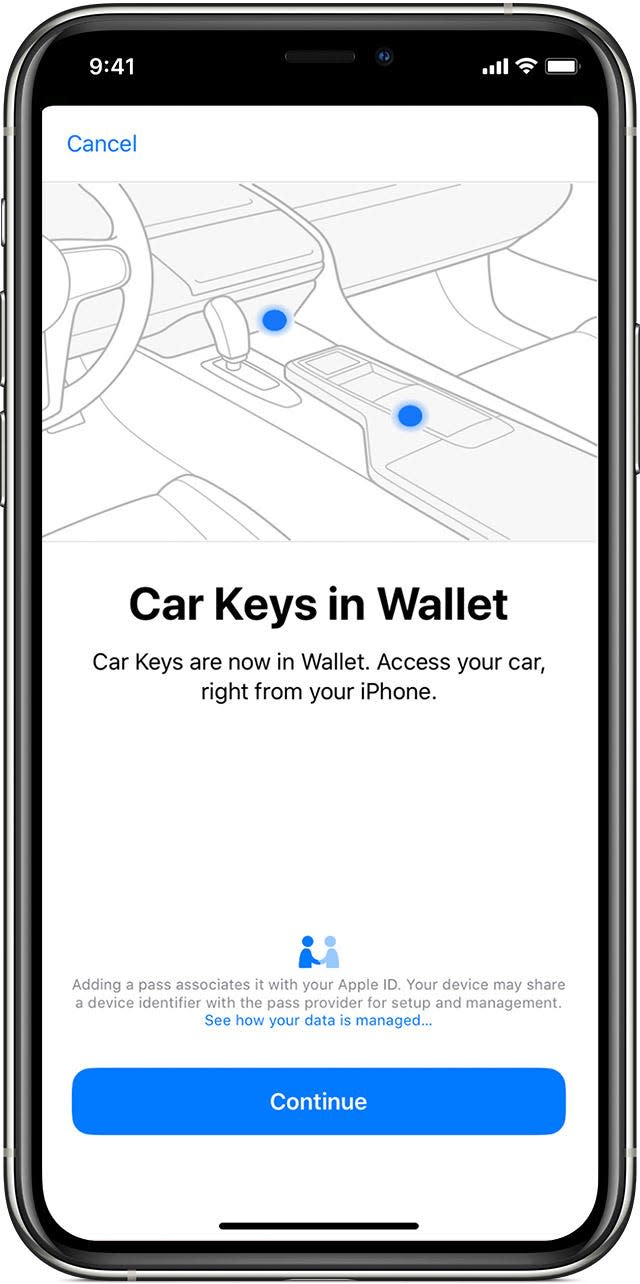
Finally, many car manufacturers offer the option to control your vehicle with a digital car key. If your car is compatible, you can add this key to the Wallet app on your iPhone.
Then you can use your iPhone (or Apple Watch) to unlock your car, start it and even share your virtual car key with others.
To get going, you must be the owner of the account provided by your vehicle’s manufacturer, and your car must be connected to the account (a dealership can help you with this). You also need to be signed in on a passcode-protected iPhone using your Apple ID.
Once you open the car manufacturer’s app to set up a key and the info is sent to Apple Wallet, you’ll be prompted to place your iPhone on the key reader as indicated in the onscreen instructions – such as a smartphone tray with NFC sensor – and then wait for your iPhone and car to pair. Tap Done.
If you have an Apple Watch paired with your iPhone, the Wallet app asks if you want to add the car key to your Watch. Tap Add Now.
Now, hold your iPhone or Apple Watch near the car’s door handle to unlock or lock it. To start your car, place your iPhone in the car’s key reader, or hold your Apple Watch near the reader. Then start the car by pushing the ignition button.
To share your car key with someone, open the Wallet app on your iPhone. Tap the card for your car key.
Tap the More button, followed by Invite, and follow the prompts.
You can always delete a car key by opening the Wallet app and tapping the card for your car key. Now tap More, and Remove.
Follow Marc on Twitter: @marc_saltzman. Email him or subscribe to his Tech It Out podcast at marcsaltzman.com/podcasts.
This article originally appeared on USA TODAY: Unboxing a new iPhone 12? 5 things to try out right away

