'Can you use WhatsApp on a computer?': How to download and use WhatsApp's desktop version

You can use WhatsApp on a computer with the platform's desktop application.
To use WhatsApp on a desktop or laptop, you first need to download the application from WhatsApp's website, the Apple App Store, or the Microsoft Store.
Users can access WhatsApp on a computer by first downloading the application. To do this, access the WhatsApp website from a browser and begin the installation process.
WhatsApp can also be downloaded from the Apple App Store or the Microsoft Store. Note that you need Windows 8.1 or higher on your PC or macOS 10.10 or higher on your Mac in order to download the app. Older operating systems can use WhatsApp on their computer via this link.
Here's how to use WhatsApp on your computer.
Check out the products mentioned in this article:
MacBook Pro (From $1,299.99 at Best Buy)
Lenovo IdeaPad 130 (From $299.99 at Best Buy)
iPhone 11 (From $699.99 at Best Buy)
Samsung Galaxy S10 (From $899.99 at Best Buy)
How to use WhatsApp on your computer
1. Go to WhatsApp.com/download to begin the download process.
2. Depending on if you're using a Mac computer or a PC, download a .exe (Windows) or a .dmg (Mac) file to begin the download process.
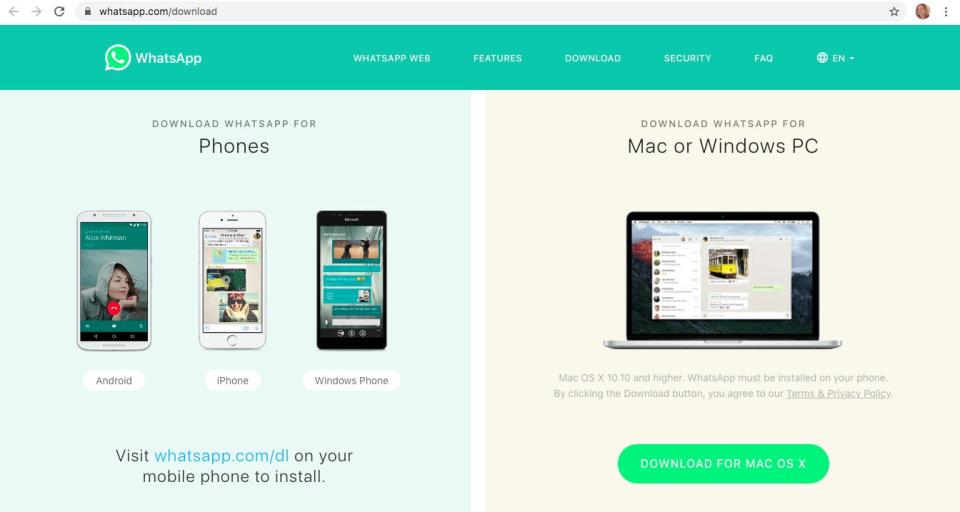
Kelly Laffey/Business Insider
3. Once the download is complete, open the file to continue installing WhatsApp.
4. If you're using a Mac, WhatsApp will ask if you'd like to add it to your Applications folder or Desktop doc.
5. Launch WhatsApp. Scan the QR code to log in.
On an Android, open WhatsApp and capture the QR code via the chat screen by selecting "More Options" and then "WhatsApp Web."
On an iPhone iOS 8.1 or above, capture the QR code by going to "Settings" and then "WhatsApp Web/Desktop."
On a Windows Phone 8.1 or higher, go to the chat screen, then "Menu," and then "WhatsApp Web."
Related coverage from How To Do Everything: Tech:
How to block someone on the WhatsApp iPhone app in 2 different ways
How to use WhatsApp on your iPad through a web browser and connected iPhone
How to send a Memoji on WhatsApp on your iPhone with iOS 13
How to use WhatsApp on your iPhone to send private or group messages, make calls, and video chat internationally
How to archive conversations on Facebook Messenger, and view your archived messages
Read the original article on Business Insider

