How to use the Walkie Talkie app on an Apple Watch to quickly chat with your contacts

You can use the Walkie Talkie app on your Apple Watch to send quick audio messages back and forth with someone in real time, like you would with a real walkie talkie.
To use the Walkie Talkie app, both callers need Apple Watches and the ability to make and accept FaceTime audio calls.
Visit Business Insider's Tech Reference library for more stories.
The Apple Watch is pretty useful for a number of reasons. Not only can you check your email, make calls (on cellular versions), and track your exercise and activity levels throughout the day, but you can also utilize one of the coolest functions the gadget has to offer: the Walkie Talkie.
The Walkie Talkie app on an Apple Watch allows you to audio chat with anyone on your contacts list in real time, without them needing to do anything, and it's pretty neat. It really does work just like a walkie talkie — the person you want to chat with only has to accept your invite once, and then you can talk through their Apple Watch at any time, without any input from them.
If you've never used Apple Watch's Walkie Talkie feature, doing so is easy. It only takes a minimal amount of setup, and once you're done, you can use the feature right away with anyone you want. Here's what you need to know to get started.
How to use the Walkie Talkie app on an Apple Watch
1. Note that before you get started, you'll need to ensure that both you and the person you want to talk to are set up to accept and receive FaceTime audio calls.
2. On your Apple Watch's application screen, click on the Walkie Talkie app, which is a yellow circle with a small walkie talkie within it.
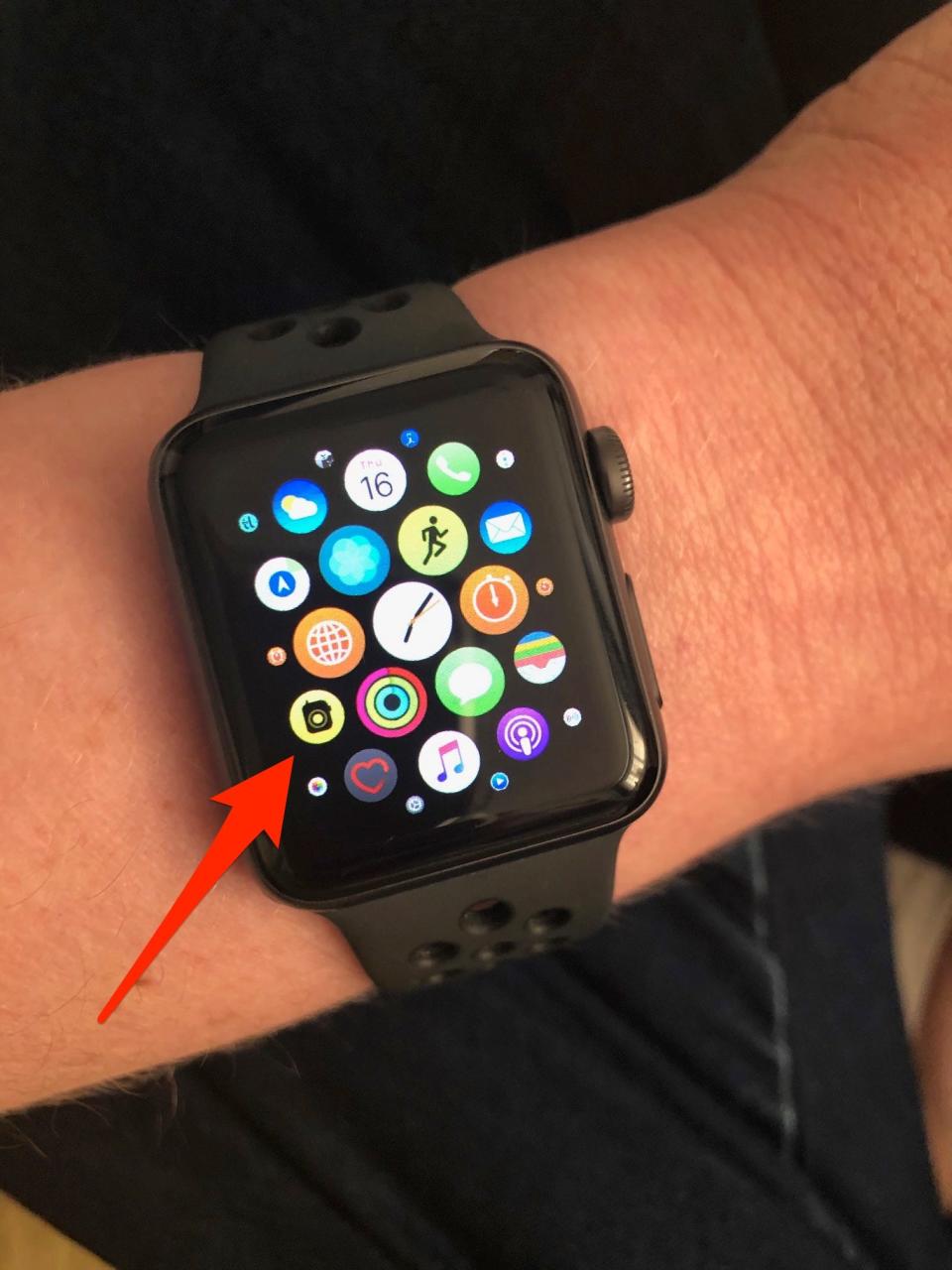
3. Once in Walkie Talkie, click the + button and choose the person from your contact list that you want to chat with.
4. Tapping on a contact sends an invitation that the recipient will need to accept before you can talk. They will be labeled "invited" until they accept.
5. Once your contact's card has turned yellow, that means that you are now connected and able to chat by pressing the "TALK" button.

6. Note that you can also remove a friend by swiping left on their contact card and tapping the X key. This will ensure you are no longer connected and are unable to use Walkie Talkie unless you re-add one another.
Walkie Talkie is a convenient way of getting in touch with a friend without dealing with delays that communication methods like texting or emailing can often entail. It also saves you from having to actually phone them via their mobile number and instead allows you to connect directly. What's better than that?
Related coverage from How To Do Everything: Tech:
A beginner's guide to the Apple Watch: How to use its buttons and gestures, start workouts, and more
How to add app complications to your Apple Watch, and customize them for optimal use
How to reset your Apple Watch and unpair it from an iPhone
How to update your Apple Watch and get the device's latest features
Read the original article on Business Insider

