How to stop your Android device from listening to you by disabling 'OK Google' and other microphone-related features

If you want your Android voice assistant to stop listening to you, you can disable its "OK Google" feature in the phone's Settings app.
To thoroughly stop your Android from listening, you can also turn off listening while driving and disable the Google search app's microphone.
Android phones are configured to listen to you in order to respond to wake words like "OK Google" and perform voice commands.
While your Android phone may be listening to what you're saying, Google is recording only your specific voice commands.
Visit Business Insider's Tech Reference library for more stories.
Your phone may be silently listening to everything you say. That's because smartphone voice assistants like "OK Google" need to know when to spring into action.
To activate your Android phone's voice assistant, all you need to say are wake words "OK Google" or "Hey Google." Your phone uses only your audio starting with — or just before — the wake word and ending when you've completed your command.
These interactions are archived to improve the service. You can see all your Google Assistant commands by visiting My Google Activity. Click "filter by date & product" and then choose "voice & audio."
While having a voice assistant at the ready has its advantages, this understandably raises privacy concerns for smartphone users. So if you'd rather not have your phone listening to you, you can disable the features that do it. You'll need to disable "Hey Google," audio monitoring while driving, and the Google search microphone.
Once you do, Google will no longer listen for your voice.
How to stop an Android from listening to you by disabling Google Assistant
1. Open the Settings app.
2. Tap "Google."
3. In the services section, select "account services."
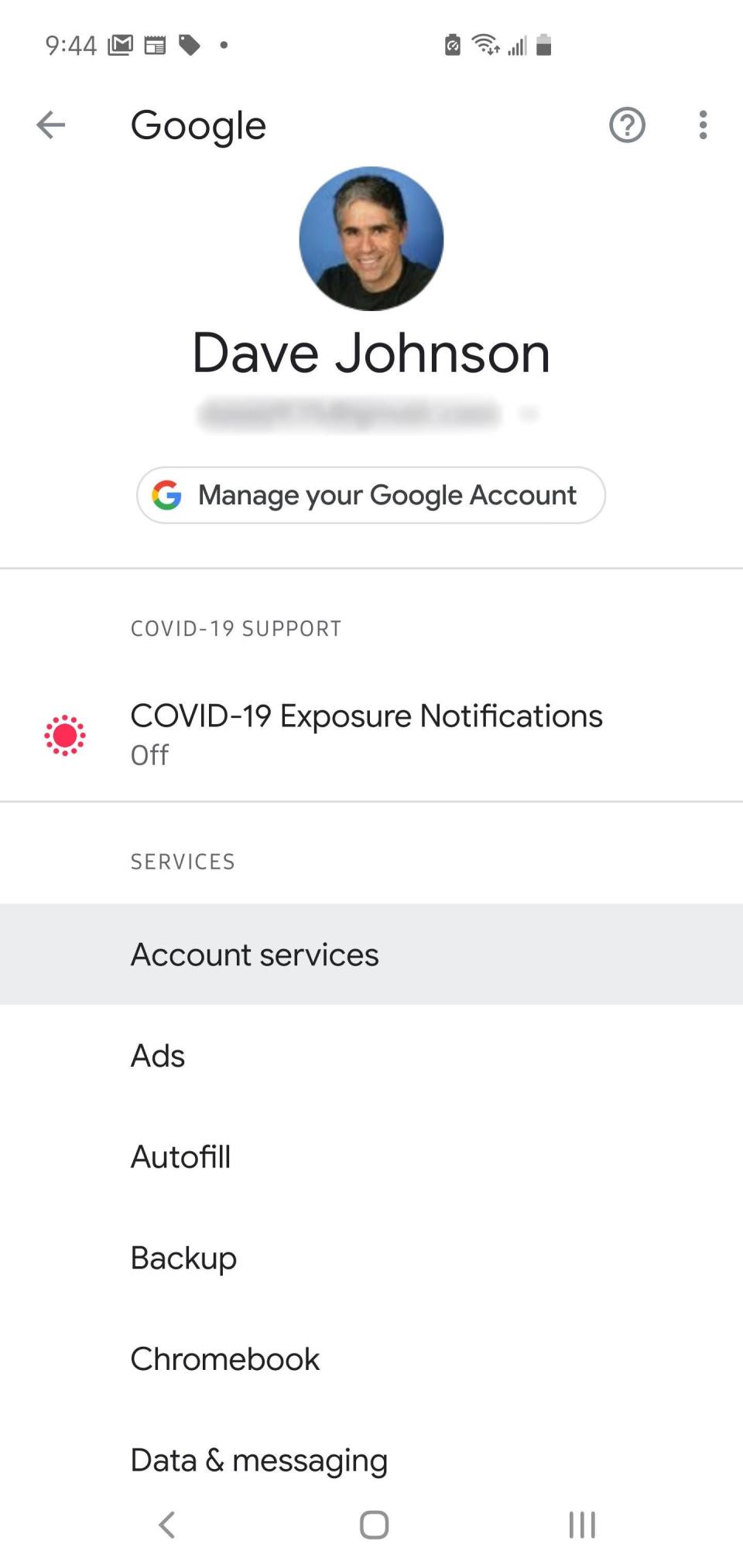
4. Choose "search, Assistant & voice."
5. Tap "voice."
6. In the "Hey Google" section, select "voice match."
7. Turn off "Hey Google" by swiping the button to the left.
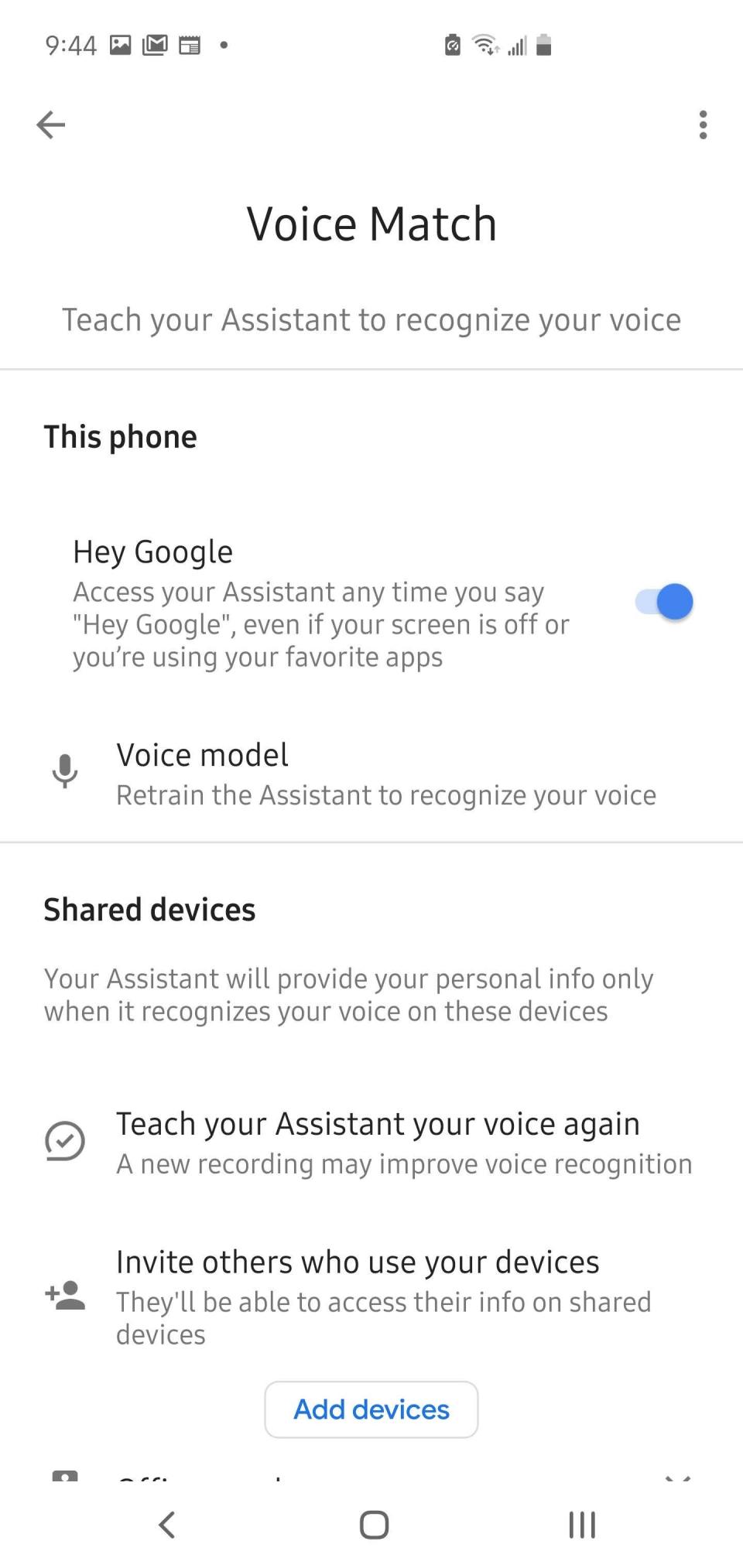
How to stop an Android from listening to you by disabling audio monitoring
1. After disabling "Hey Google" in the "voice match" menu, stay in the same window.
2. Tap "driving settings."
3. Turn off "while driving" by swiping the button to the left.

How to stop the Google search app from listening to you on your Android
1. Launch the Settings app.
2. Tap "apps & notifications" or "apps."
3. Select "see all apps" if required. Otherwise, scroll down and tap "Google."
4. Choose "permissions."
5. Tap "microphone."
6. Select "deny" to prevent Google from using the mic.

Related coverage from Tech Reference:
How to activate voice controls on your Android device, and make Google searches or open apps with your voice
How to clear your Google search history on your Android phone or tablet
How to turn off location tracking on your Android device
How to change Siri's voice or language on your Mac computer in 4 steps
How to change the voice on your iPhone for Siri or VoiceOver
Read the original article on Business Insider

