Quickly add email addresses to Mailchimp with Chimpadeedoo

I've been using Mailchimp for book release announcements quite a while now. One of the only problems I've had with the service is adding users to any of my lists while I'm on the go. Logging into the official Mailchimp dashboard from a mobile device is often an exercise in frustration. Thankfully, there's an easy-to-use app that allows you to quickly add users to the lists associated with your account. That app is called Chimpadeedoo.
With Chimpadeedoo, you can add new users, configure opt-in settings, enable a password lock, and switch between your lists. It's simple and free. Let's install it and get chimpy!
Installation
Installing Chimpadeedoo is simple. Just follow these steps:
Open the Google Play Store on your device
Search for Chimpadeedoo
Locate and tap the entry by Mailchimp Business
Tap Install
Read the permissions listing
If the permissions listing is acceptable, tap Accept
Once it's installed, you'll find a launcher on the home screen or in the app drawer (or both). Tap it, and then log into your Mailchimp account (Figure A).
Figure A
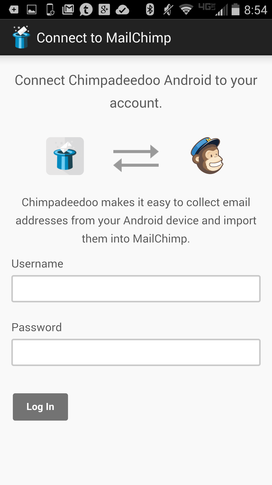
Chimpadeedoo running on a Verizon-branded Droid Turbo.
Once you're logged in, you must select which list to use with Chimpadeedoo. You can switch to a different list from within the Settings window, so just select the list you want to work with immediately (Figure B).
Figure B
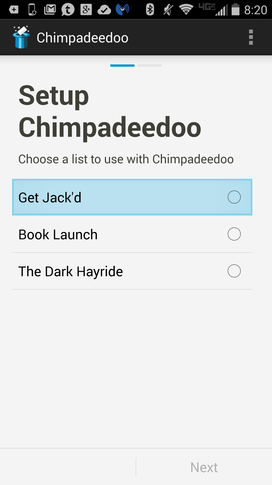
Selecting your mailing list.
Select your list and click Next. The next page allows you to associate names with email addresses. You can enable/disable first and last names for the list. By default, both names are enabled. Click Next when you've configured the list fields per your requirements. The final set up page is just an information page to report what you've configured. Tap Done, and you'll land on the Chimpadeedoo main page (Figure C).
Figure C
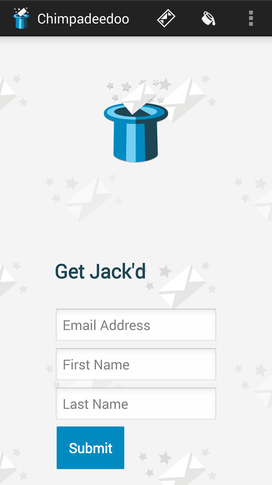
The Chimpadeedoo main page.
Usage
The Chimpadeedoo main page is where you enter new email addresses and names to be added to the list. Usage is quite simple -- you enter an email address, first/last names, and tap Submit. By default, the recipient will receive an opt-in email. You can change that default setting by tapping the menu button (three vertical dots in the top right corner) and tapping Settings. From the Settings window (Figure D), tap Opt-in Setting and select from:
Send Opt-in and Welcome Email
Just send Welcome Email
Don't send Opt-in or Welcome Email
Figure D
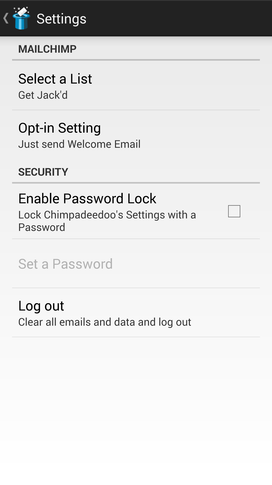
Chimpadeedoo Settings window.
From the same Settings window, you can also change the list you work with. Tap Select a List, and from the resulting pop-up, tap the list you want.
If you work with Mailchimp and want to be able to easily add users on-the-go, you won't find a more efficient solution than Chimpadeedoo. It has only the features you need to be able to successfully add new users to your list(s).
Do you use Mailchimp or other mailing lists? If so, what purpose do they serve for you and/or your company? Let us know in the discussion thread below.

