Pro tip: Easy app uninstallation on the Sony Xperia

If you're the proud owner of a Sony Xperia tablet (and you should be proud, because it happens to be an incredible device), then you should know just how easy it is to uninstall apps. With the Xperia, you don't have to dive into Settings | Application manager and search for an app to uninstall it. Instead, you can simply uninstall apps right from the app drawer. Let me show you how.
The first thing you must do is open the app drawer. If you're unsure how to do this, tap the dotted square in the upper right corner of the home screen. From within the app drawer, swipe from the left edge of the screen to reveal the app drawer sidebar (Figure A).
Figure A
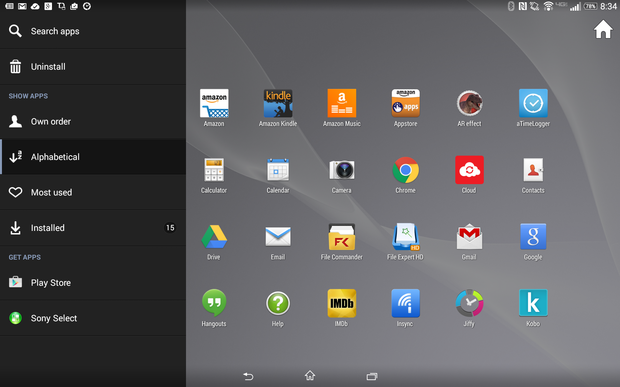
A Verizon-branded Sony Xperia showing the app drawer sidebar.
Once the sidebar appears, tap the Uninstall button. This will place a red X on any application that can be uninstalled using this method (Figure B), which includes most apps that are installed from the Google Play Store.
Figure B
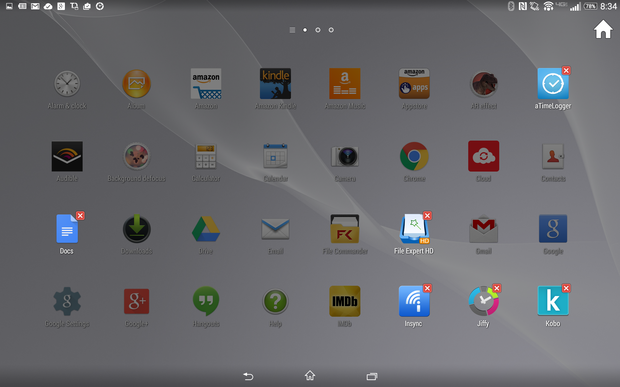
All uninstallable apps are a tap away from removal.
When you tap one of these apps, a confirmation will appear, asking you if you're sure that you want to uninstall that particular app. Tap Uninstall, and the process will complete. You can now go back and tap more apps for removal.
Once you're done uninstalling apps, tap the home button to dismiss the app drawer and return the tablet to its normal state.
If you're looking for the most efficient means of uninstalling applications, the Sony Xperia has mastered that process. Yes, there are third-party solutions that allow you to quickly batch-remove apps, but with Sony, easy uninstallation is baked right in.
Have you given the Xperia a try? If so, what do you think? Does it meet or exceed all of your tablet needs? If not, what is it missing? Share your thoughts in the discussion thread below.

