Pro tip: Easily update your Android apps
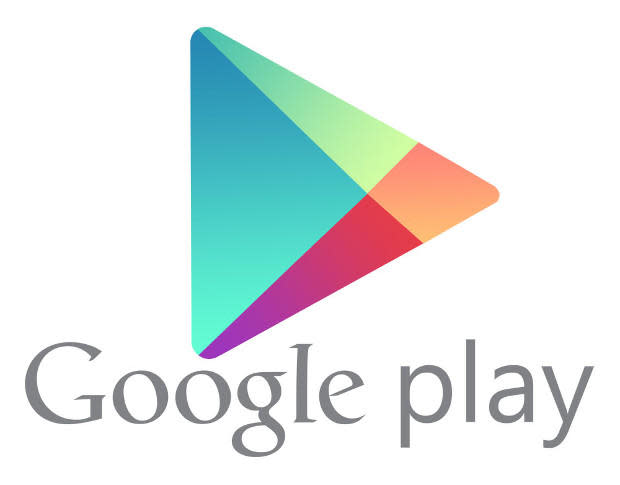
So, you're using your smartphone and, all of a sudden, it comes to a slow, crawling halt. You drag down your notification bar to see that a number of apps are being upgraded. What do you do? Just wait it out until the upgrades complete and you can finally use that device again?
You could. Or you could manage your updates manually and do so from within the Google Play Store. That's right, you don't have to go through the built-in app manager to deal with app upgrades.
From within the Google Play Store you can take care of all those updates much easier. Let me show you how.
The first thing to do is open the Google Play Store. Once that's open, swipe right from the left edge of the screen and then tap My apps.
Here you'll see an UPDATE ALL button and a listing of all the apps on your device. You can tap that UPDATE ALL button and every app that has an update will be updated. If you do that, we're back at square one, with your phone slowing to a crawl until the upgrades are done.
Or you can scroll through the app listing and update those apps one at a time. Tap an app and then tap the UPDATE button to update that app.
I like to go through this and update the important apps as they appear. Or, just before it's time for bed, I'll tap the UPDATE ALL button and have the latest versions of all my apps when I wake the next morning. Coffee and fresh apps for breakfast! Yum.
Which method do you prefer for updating your Android apps? Share the method to your madness in the discussion thread below.

