Microsoft tests Aero Glass comeback in Windows 10 Build 10074
While the icons are still flat in Build 10074, there are hints that some eye candy will be present in Windows 10 when it ships later this summer. In his announcement about the release of Build 10074, Gable Aul, who leads the Data & Fundamentals Team within the Operating Systems Group, described the graphical enhancements:
"We've also heard loud in clear that many Windows Insiders want to see Aero Glass from Windows 7 make a comeback. We've been working out how to satisfy this request, and are trying some things out with this build to see how you like them. We're running a little A/B test with this build. 50% of you will see normal transparency on the Start menu and taskbar while the other 50% will see a blur effect on the Start menu and taskbar (like frosted glass). If Windows Insiders really like the blur effect, we will add it to more areas and even consider making it the default instead of standard transparency."
The Aero Glass effect
As you may remember, back in 2006 when Microsoft launched Windows Vista, they endowed the new operating system with all sorts of eye candy, like Flip 3D, Live Taskbar Thumbnails, and Aero Glass, as I described in the 2006 article titled "Windows Aero - Vista's premium user interface." Aero Glass was designed to make the Windows experience more visually appealing by providing a translucent, glass-like design for window frames, the Start Menu, the Taskbar, and other surfaces. Writing on the Windows Vista Team Blog, Jim Alchin, who was then in charge of the OS, said that Aero was an acronym that stood for Authentic, Energetic, Reflective, and Open.
While Aero Glass lived on in Windows 7, it was dropped in Windows 8 because it was considered outdated. Jensen Harris, who was the Director of Program Management for the Windows User Experience for Windows 8, wrote in a 2012 blog titled "Creating the Windows 8 user experience" described Microsoft's reasoning:
"These stylistic elements represented the design sensibilities of the time, reflecting the capabilities of the brand-new digital tools used to create and render them. This style of simulating faux-realistic materials (such as glass or aluminum) on the screen looks dated and cheesy now, but at the time, it was very much en vogue."
Ever since Windows 8 first launched, a fairly substantial group of Windows users has been clamoring for the return of the Aero Glass effect to the Windows operating system.
The Hint of Aero
As Aul mentioned, they have been listening to the many Windows Insiders who have also been clamoring for the return of the Aero Glass effect in Windows 10. And, to test the waters, Microsoft decided to do an A/B test. If you happened to be in A group, you'll just see the transparent effect on the Start Menu and the Taskbar (Figure A).
Figure A
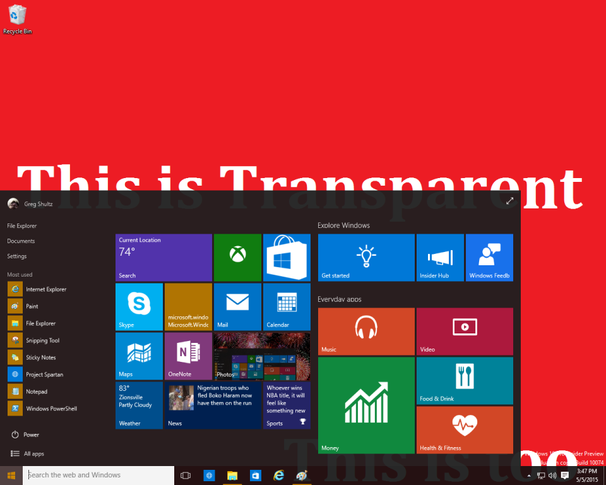
Windows Insiders in the A group will see the normal transparent effect.
However, if you happen to be in the B group, you'll see the blur effect on the Start Menu and the Taskbar (Figure B). While only a part of the Aero Glass, the blur effect harkens back to the original translucent visuals we had in Windows Vista and 7.
Figure B
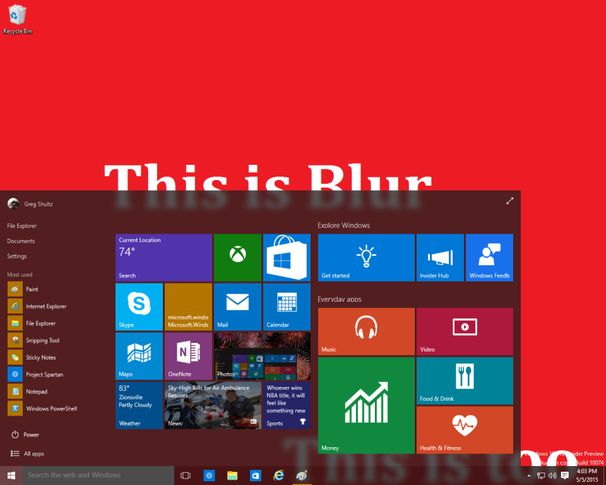
Windows Insiders in the B group will see the blur effect.
Enabling the blur effect
Now, if you happen to be in the A group and wish you had the blur effect in your build, you'll be glad to know that some enterprising individual has released a registry hack that will allow you to experience the blur effect. Just launch the Registry Editor and navigate to the following path:
HKEY_CURRENT_USER\SOFTWARE\Microsoft\Windows\CurrentVersion\Themes\Personalize
Then, locate and double-click the EnableBlurBehind value. When the Edit DWORD dialog appears, change the Value data to a 1 (Figure C) and click OK. Close the Registry Editor and restart. When you do, you'll be able to see the blur effect.
Figure C
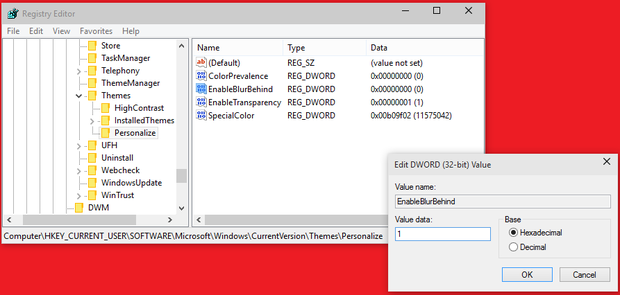
You can enable the blur effect using the Registry Editor.
Use the Windows Feedback app
If you like the blur effect on display in Build 10074 and would like to see more of Aero Glass in upcoming builds of the Windows 10 preview, make sure that you launch the Windows Feedback app, which I described in an earlier article ("Stay in touch with Microsoft with the Windows Feedback and Insider Hub apps"), search for Aero Glass or Blur Effect, locate the most recent post, and add your vote. As Aul said, if enough of us let Microsoft know that we like the blur effect, they will add it to more areas and even consider making it the default instead of standard transparency.
What's your take?
Have you been clamoring for the return of Aero Glass in Windows? If so, will you use the Windows Feedback app to let Microsoft know you like what you see in Build 10074? Share your opinion in the discussion thread below.

