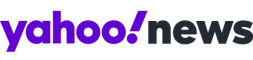iPhone's new NameDrop feature has cops warning parents — but do you need to be worried?
Here’s how the new Apple iOS feature works, whether you should be concerned and how to turn it off.
Another year, another iOS update. If you recently chose to update your iPhone or Apple Watch with the new iOS 17, you’ll see a feature called NameDrop.
But police departments across the country are issuing their own updates to warn iPhone owners of the safety risks of leaving the new feature turned on. While some users are taking those privacy concerns seriously, others are praising the feature for its convenience.
What is NameDrop?
NameDrop allows iPhone and Apple Watch users with the iOS 17.1 and watchOS 10.1 system updates to easily exchange contact information by simply holding the devices near each other. NameDrop then gives you two options: “receive only” or “share.” Tapping on “receive only” lets you take the other person’s contact information without giving them your own information. The “sharing” option allows both parties to give and receive the contact information you’d like the other person to have, such as your phone number or email address.
“If you know you’re going to a networking session,100 percent have it turned on,” Paychex software engineer Rufus Mathew, who has a background in cybersecurity, told local news outlet WHIO-TV.
How to use the new iPhone feature
Bring the devices a few centimeters from each other.
The devices will vibrate and glow, indicating they have connected.
Contact posters for both devices will appear and prompt you to “receive only” or “share.”
If the user does not tap on either option, no contact information will be shared.
If the devices are moved apart during the NameDrop process, the action will be canceled.
According to Apple, your device has to be unlocked to share any type of information. If you want to change what type of information you share, you can edit the “My Card” settings in your contacts app to include the information you would want to swap with someone.
What police are saying about NameDrop
Law enforcement agencies in states Including North Carolina, South Carolina, Pennsylvania and Tennessee have warned Apple users to “beware” of the safety risks that come with sharing contact information. Police have also called on parents to change the settings on their children’s devices to “keep them safe.”
Police in Oakboro, N.C., warn NameDrop “is set to do what it was intended to do without your knowledge.” The agency recommended not letting strangers hold your phone.
In South Carolina, the Greenville County Sheriff’s Department wanted to make the public aware of the feature because it’s “something that can easily be mistaken or looked past by elderly, children or other vulnerable individuals.”
Should you actually be worried?
An Apple spokesperson explained to Yahoo News that NameDrop was designed for users to exchange specific contact information the select with only users they choose.
Additionally, iPhone and Apple Watch users who don’t tap into either option — to share or receive information — will not have their information shared. No contact information is “automatically shared” when bringing the devices together, according to Apple.
If you’re still uncomfortable with the feature, you can disable it. Here's how:
Go to Settings.
Under General, go to AirDrop.
Once in AirDrop, you’ll see a section in gray that reads: “Start sharing by.”
You’ll see a “Bringing Devices Together” option. Move that toggle to the left to disable it.
Mathew suggested that when you leave an event or location where you shared your information, like a networking session, you can toggle NameDrop off to “make sure it’s turned off, so you’re not unintentionally sharing your location and details with people on a flight or bus.”