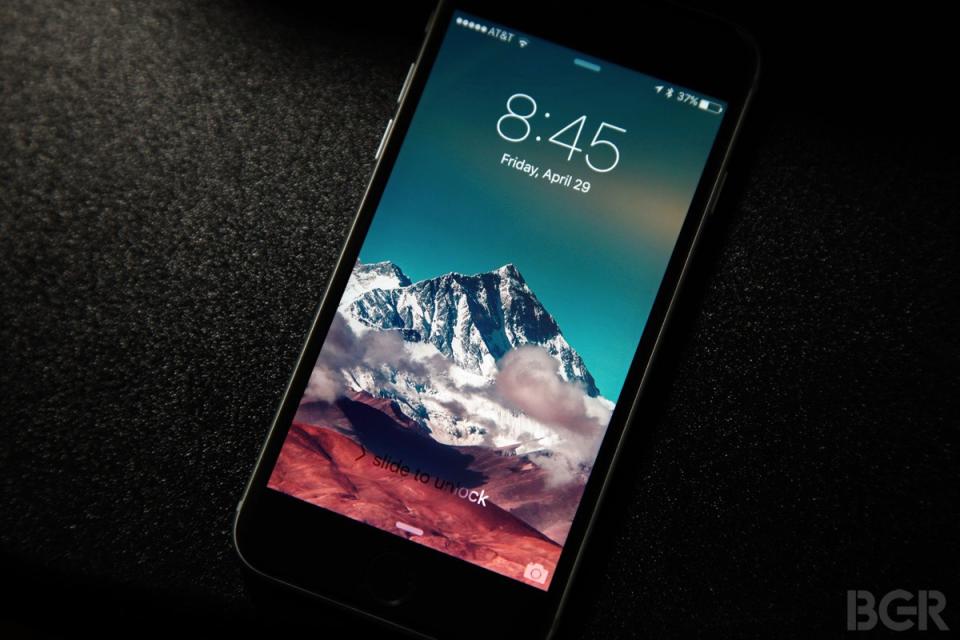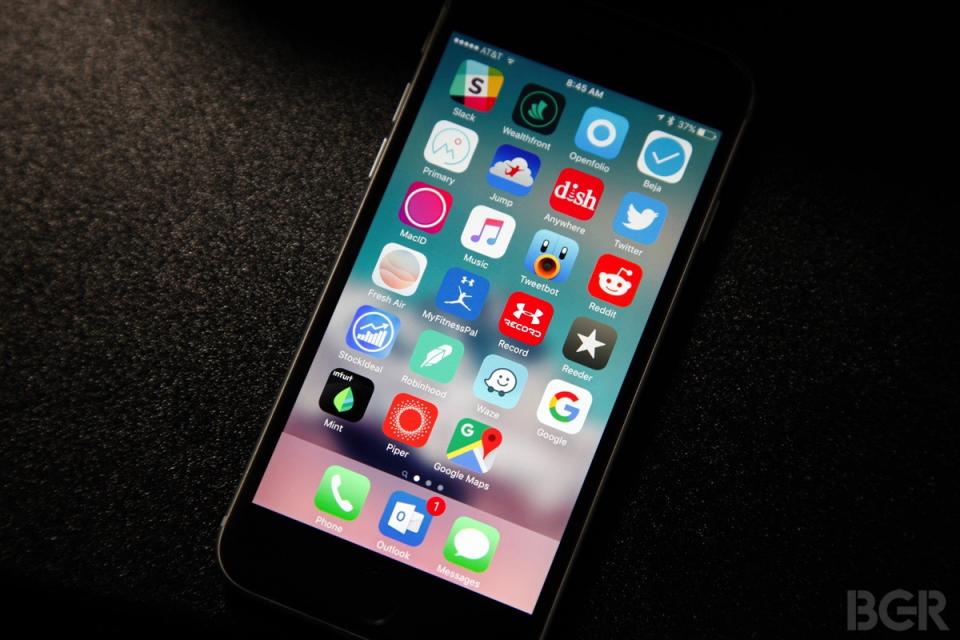This is how I make my iPhone look so much better than yours

Every time I publish a post that includes a photo of my iPhone at the top of the page, my email inbox and Twitter DM box fill up a little quicker than usual. Why? People always seem to love the wallpapers I use on my iPhone. I'm not a designer and I don't do anything particularly special to find wallpapers or to make them, but I do put some effort into the wallpapers I use. There are so few things Apple allows users to do to customize the look of the iPhone, so I try whatever I can to give my phone a little extra flair.
How do I always manage to make my iPhone look so much better than yours? It's time to let the cat out of the bag.
MUST SEE: Completely change the look of your iPhone with round folder icons, no jailbreak needed
My secret really isn't a secret at all. In fact, I've written about it before here on BGR. I'm a big fan of minimalism, which is probably why I like the look of iOS so much in general following Apple's big UI revamp that eliminated skeuomorphism. Beyond the general style of the OS though, that also means that I like to keep things simple with my wallpapers.
Some people like to use photos as their wallpapers and as they say, to each his (or her) own. I have a few issues with using photographs as wallpapers, though, and the biggest is that they're often too busy and bright. As a result, icons and especially the text beneath them tend to get lost in the fray.
Photos on your lock screen are fine, on the other hand. You'll still see your baby, or a sports car, or your cat, or whatever else all the time, and the iPhone UI darkens and blurs the lock screen wallpaper anytime notifications are displayed above it. As a result, notification text is still crystal clear regardless of the image shown behind it.
On home screens that's not the case, so I do the blurring myself. It really couldn't be easier.
You can use any one of dozens or even hundreds of photo editors to blur images on the iPhone (or on Android, of course), but I use a free app called Gradify. In addition to blurring, it also lets you add patterns or manipulate colors if you want.
Open the app, load any photo you'd like, and get to work. Once you get the hang of the controls, it typically takes less than 20 seconds to blur an image to your liking and then save it to the camera roll. As an extra step if the photo I start with it particularly bright or colorful, I sometimes also then open it in the Photos app on the iPhone and tweak the saturation or brightness a bit using the built-in editor.
The colors and content of the photo you start with will obviously determine what the end result looks like, so be sure to play with lots of source photos. You'll find an example below (click to enlarge).
Before:
After:
As you can see in those pictures, I sometimes use the original photo on my lock screen and the blurred version on my home screen just to add an additional layer of cohesiveness to my iPhone's UI.
I'll do my best to keep responding to as many "Hey can you send me that wallpaper?!" emails as I can, but I figured it was about time I teach a man to fish.
Related stories
You can recharge your iPhone with fire
300 free wallpapers that will breathe new life into your iPhone (or Android phone)
Major tech breakthrough iPhone users have been waiting for is finally here
More from BGR: Captain America: Civil War’s post-credits scenes have been revealed
This article was originally published on BGR.com