What is IFTTT? Here's what you need to know about the web automation tool that links apps and services

IFTTT is shorthand for If This Then That; it's an automation tool for connecting apps and services.
IFTTT works with more than 650 services and brands that include web apps, social media, and smart devices.
Here's a brief overview of how IFTTT works and how to get started using it.
IFTTT is an automation tool that lets you easily script actions that link together a wide variety of devices and services. It was co-founded in 2010 by Linden Tibbets and Jesse Tane, with the goal of being a major connectivity platform for web services.
In this way, it's similar to services like Zapier and Microsoft Power Automate, all of which streamline workflows by automating repetitive tasks or connecting apps that were never intended to work together.
IFTTT is short for "If This Then That," a programming convention that defines in a nutshell how the service works. The "if this" part is known as the trigger, and "then that" is the action. The sum is the applet, previously referred to as the "recipe."
How IFTTT works
IFTTT is available as a website and mobile app for both iOS and Android devices, and any automations you create are available on all three platforms. It's compatible with more than 650 brands and services - the list is exhaustive, but includes products such as Gmail, Dropbox, Slack, Uber, GE smart appliances, Pinterest, Twitter, and Withings.
By connecting these services with If This Then That statements, you create Applets, which are the automations that run for you in the background. Here are some examples of Applets you can create with IFTTT:
Automatically command your iRobot vacuum to clean the house when you leave the house.
Get a notification if your Ecobee thermostat sensor detects motion.
Get a notification when the International Space Station passes overhead.
Automatically add songs you like from YouTube to a Spotify playlist.
How to get started with IFTTT
You can get started with IFTTT by creating a free account on the IFTTT website or downloading the IFTTT app for iOS or Android.
You can search for a pre-made applet out of a selection of hundreds by entering your subject in the search bar and turning on the slider. You'll probably need to activate other services for the applet to work, to which you will be directed after switching on the slider. All it takes is the toggle of a button.
Another way to search for pre-made applets is by clicking on "Discover," which will take you to a list of applets relating to those you've previously activated. By clicking on a specific category, you'll be able to see your applets grouped together according to similarities.
On the other hand, you can create an applet from scratch, following a process that is essentially the same regardless of which version you are using:
1. Click "Create."
2. On the Create Your Own screen, click "Add" in the If This box.
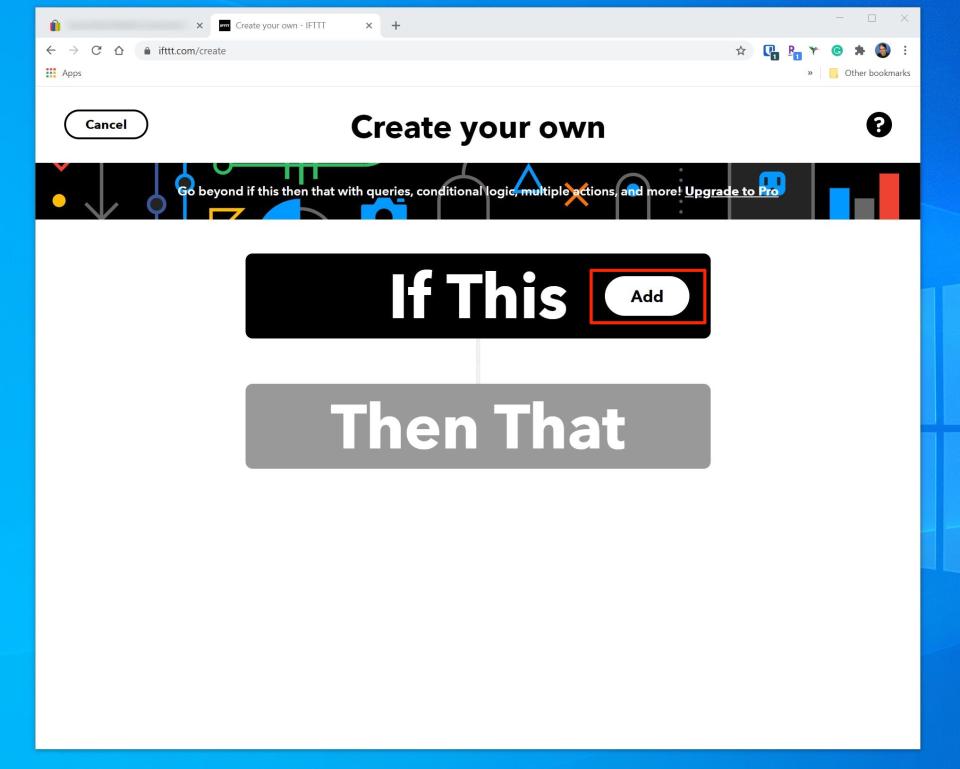
3. Choose the service you want to serve as your trigger. For example, click "Dropbox."
4. On the next page, you'll see a list of possible triggers. Click the one you want to use, such as "New file in your folder."
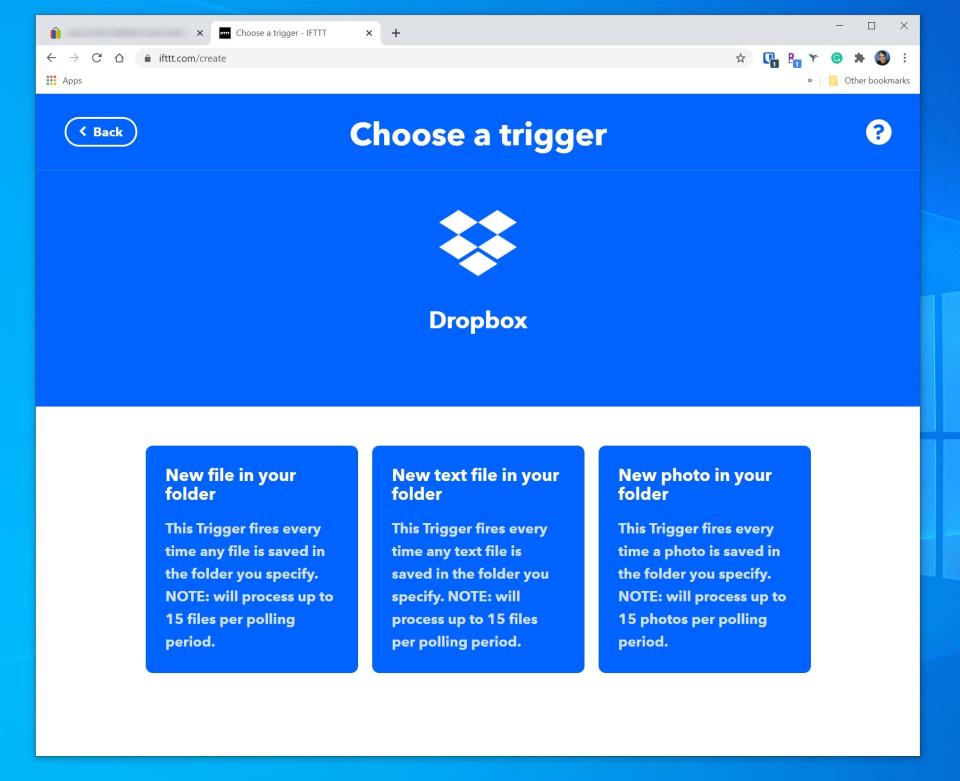
5. If this is the first time you're using this service, you need to connect it to IFTTT - you'll need to log in to the service and give IFTTT permission.
6. You'll next need to customize the trigger. Depending upon what the trigger does, you may need to set some parameters. In this example, you need to specify the name of the Dropbox folder IFTTT should be monitoring.
7. Click "Add" in the Then That box.

8. Choose the service that should perform the action based on the trigger. For example, you can choose "Philips Hue."
9. On the next page, select the specific action from the list, such as "Blink lights."
10. Finally, choose the parameters of the action. In this case, for example, you'll need to choose which of your Philips Hue lights to blink. Then Click "Create action."

11. Click "Continue" and then, on the final page, verify the summary of your Applet and click "Finish."
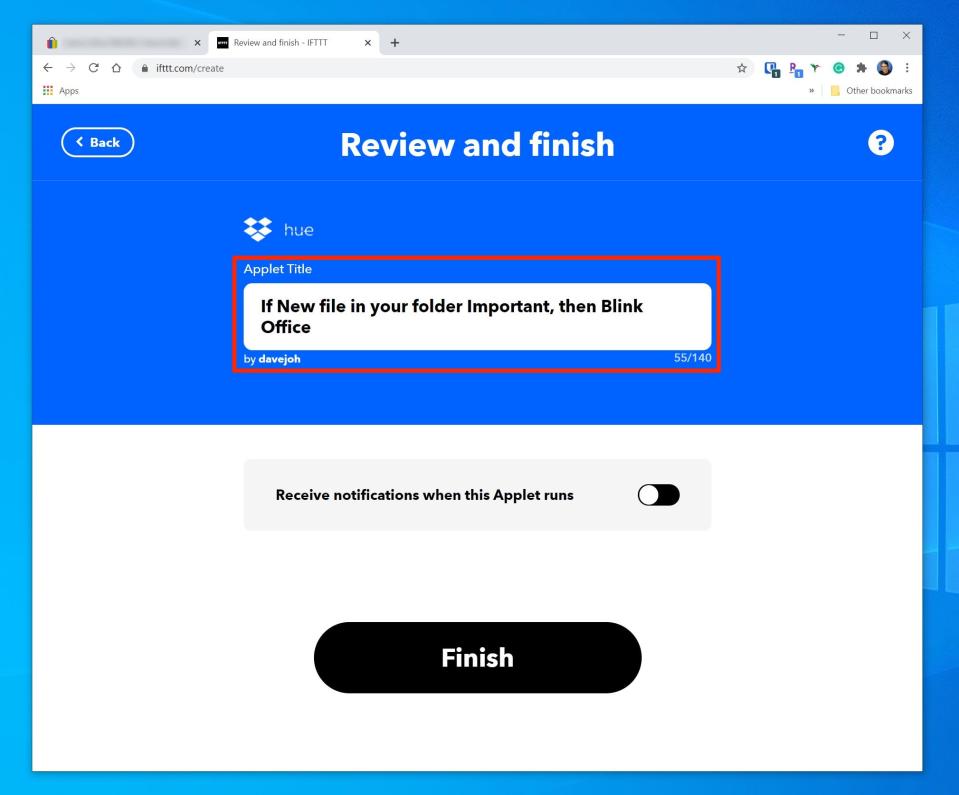
You've now made an IFTTT applet. In this case, every time a file is saved to a Dropbox folder, the specified Philips Hue light will blink.
IFTTT plans and pricing
You can get started with IFTTT for free and use the free plan if your needs are modest or you're just experimenting with the service. There are two plans available for individual users:
IFTTT Standard. You can create up to three Applets from scratch and enable an unlimited number of pre-designed Applets for free.
IFTTT Pro. For $3.99 a month, you can create and use an unlimited number of Applets, as well as create complex, multi-step Applets with conditional logic and other features.
In addition, there are a variety of plans for business, from IFTTT Developer ($199 a year) to IFTTT Team and IFTTT Enterprise (both of which have variable pricing). These plans allow you to add your product to the library of IFTTT services, as well as get additional features and capabilities for working with the IFTTT tool in a corporate setting.
Related coverage from Tech Reference:
What is Zapier? Here's what you need to know about the tool that helps automate apps and workflows
What is machine learning? Here's what you need to know about the branch of artificial intelligence and its common applications
What is coding? A brief guide to the facet of computer programming
SEO decides where your website ranks on search engines - here's how it works and how to improve your search ranking
What is web scraping? Here's what you need to know about the process of collecting automated data from websites, and its uses
Read the original article on Business Insider

