HP Stream 7 tablet peripherals that help you get real work done

As I mentioned in an earlier article on using a PIN instead of a password, I recently purchased an HP Stream 7 tablet for $99.00 (USD). Running Windows 8.1 and packed with an Intel Atom Quad Core 1.8 GHz processor, 1 GB RAM, 32 GB storage, front and rear facing cameras, and a great 7-inch diagonal multi-touch IPS wide viewing angle display with 1280 x 800 resolution, this little tablet has become one of my regular computers. I honestly use it all the time!
At first, I used the Stream 7 strictly in tablet mode: I read books with the Kindle app, watched movies on Netflix, surfed the web, checked email, and played an occasional game. Of course, I began to use it for more serious efforts, such as writing articles in Word, organizing information in OneNote, and connecting to my office computer via Remote Desktop. However, the more I started using this small tablet for work, the more I discovered that I needed more precise control. More specifically, I discovered that using the touch-based controls (my finger for pointing and clicking and the onscreen keyboard for typing) are great for certain tasks, but I really needed a mouse and a keyboard for other tasks. When I had that feeling, I would then switch from the tablet to my laptop or desktop.
For example, at 1280 x 800 resolution on a 7-inch screen, selecting folders and email messages in Outlook with a finger was frustrating, because I would often grab the wrong one. On more than one occasion, I ended up inadvertently moving a message or a folder to some other location than I intended. Filling in information in dialog boxes was tricky as well, because the onscreen keyboard often covers the dialog box.
Since the Stream 7 actually runs a full version of Windows 8.1 and not Windows RT, I knew that it was up to fully supporting the types of tasks I normally do on my laptop or desktop, so I began experimenting with various peripherals. While HP does make accessories for the Stream 7, I decided to investigate third-party products.
The Stream 7
Before I get started on the peripherals, I wanted to highlight the fact that while I paid $99 for my HP Stream at Office Depot, Microsoft is now offering a Signature Edition of the HP Stream 7 for only $79 at the Microsoft Store (Figure A). This is a great deal for a great little tablet that runs the full version of Windows 8.1.
Figure A

Image: HP
For only $79, the HP Stream 7 is a great deal for a Windows 8.1 tablet.
And, while I haven't installed the Windows 10 Preview on my Stream 7, I fully intend to do so, when the new operating system launches this summer. The Get Windows 10 updater is installed and standing by.
A stylus
The first peripheral that I experimented with was a stylus. I started with a standard, pen-sized stylus but soon found that it was too big. It's smaller and more accurate than a finger, but the full-sized stylus still proved difficult to use in regular Windows applications on a 7-inch screen.
I then found the Slim Stylus for Smartphones from Targus for $12.99 (Figure B). It's small, a little over 4-inches long and 1/4-inchwide, and with a 6MM tip, it's much more accurate than a finger or the larger pen-sized stylus. I found that this small stylus worked great in most desktop applications running on the tablet.
Figure B

Image: Targus
The Slim Stylus for Smartphones from Targus provides good pointing accuracy on a 7-inch screen.
A Bluetooth mouse
While the Slim Stylus works very well, I still found myself missing a mouse when working in certain Windows desktop applications, like Excel spreadsheets. So, I decided to investigate a Bluetooth mouse. I experimented with several Bluetooth mice before I decided on the Logitech m557 Bluetooth Mouse (Figure C). It's small, sleek, has a very comfortable feel, its buttons have a sharp responsive click, and the wheel is very reactive such that scrolling through large documents is quick and easy. The wheel also moves left and right for additional functionality - like back and forward in browsers. Plus, the m557 has a built-in Windows button right behind the wheel.
Figure C

Image: Logitech
The Logitech m557 Bluetooth mouse features a built-in Windows button.
With its built-in Bluetooth support, connecting the m557 to the Stream 7 via Windows 8.1's PC Settings tool was extremely easy. All I had to do was access the Bluetooth tab in Windows 8.1 and then turn on the mouse. Within a few moments, the devices found each other, and all I had to do was touch the Pair button (Figure D).
Figure D
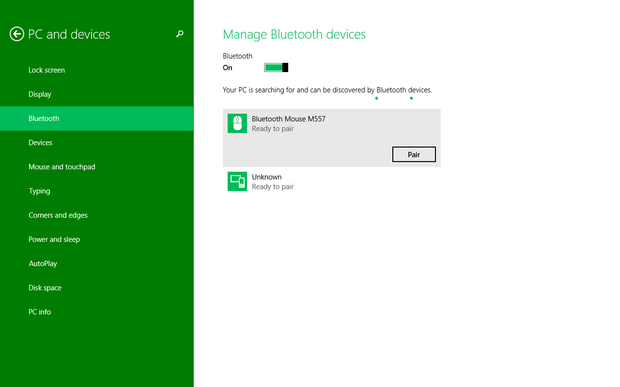
The Stream 7 and the Logitech m557 found each other in no time at all.
A Bluetooth keyboard
Once I began using the mouse in Windows desktop applications, I began to think about adding a Bluetooth keyboard. I toyed with the idea of going with HP's universal Bluetooth Keyboard Case, but when I found the Logitech Bluetooth Multi-Device Keyboard k480 (Figure E), I knew that was the device for me. The Logitech k480 can simultaneously work with up to three devices, so in addition to working with the Stream 7, I can just turn a dial and the keyboard will work with my iPhone. Turn the dial back and the keyboard is once again connected the Stream 7.
Figure E

Image: Logitech
The Logitech k480 can simultaneously work with three devices.
The k480 is a little on the heavy side, weighing in at 1.81 pounds, but that makes it a sturdy base as the groove stand found right above the keys can hold my tablet and phone at the same time. The keyboard itself is large enough, at 11.77 by 7.68 inches, to be able to type comfortably, and the actual keys have a nice rounded look, are well spaced, and very responsive. The k480 provides a full set of functions keys that double as shortcut keys for common operations such as volume control and play/pause.
Again, connecting the k480 to the Stream 7 via Windows 8.1's PC Settings tool was extremely easy (Figure F).
Figure F
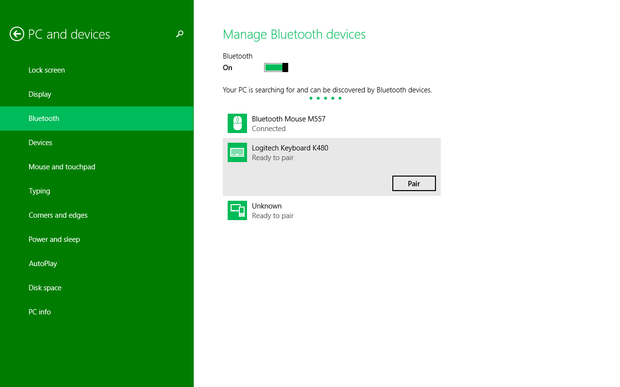
Connecting the k480 to the Stream 7 via Windows 8.1's PC Settings tool was extremely easy.
What's your take?
Are you using a small Windows tablet? If so, what has been your experience with peripherals, such as a stylus, keyboard, or mouse? Let us know which peripherals you prefer in the discussion thread below.

