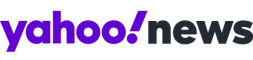How to send messages in Instagram Direct
Step-by-step instructions for private messaging in Instagram
As you may have heard, Instagram announced Thursday morning that it has ventured into the world of private messaging, with a new feature called Instagram Direct. Now, Instagram users can choose between sharing photos with all of your followers, publicly, or a select few, privately. Call it a stab at Snapchat, or a swipe at messaging companies like WhatsApp and Kik — whomever Instagram’s targeting, I just think it’s handy.
Here’s how you do it.
First, you’ll need to make sure you have the latest version of the app. You can download the latest version for iPhone and iPad here, and the latest version for Android here.
Next, it’s photo time. Just like when you share a photo with all of your followers, the posting process starts with a photo. Snap whatever beautiful flower/latte/sunset strikes your fancy and choose a filter. Unfortunately, Yahoo’s office has no flowers, lattes, or sunsets, so I just photographed my breakfast.

Then you’ll be given the option up at the top of the screen to choose whether you’d like to post the photo to all of your followers, or send it to a select group of people. Tap “Direct.”

Write a caption to go along with your photo, then send it to whomever you’d like. Their Instagram icon will show up in the recipient section like so:

Once you send the photo, you’ll be taken to an inbox/outbox screen, which tells you how long ago your message was delivered and to whom. This is also where you’ll see incoming messages.

Whoever you send a photo to can respond in the comment section, just as they would in your public feed.

When someone else sends you a photo, a little bubble to bubble recipient line shows up above the caption.

When you’re browsing within the app and you receive a private message, the inbox on the top right hand corner will ping you.

And that’s about it! Now go forth, Direct Message your heart out. Hopefully, you have something better to photograph than a sad breakfast.