How to disable Screen Recording on your iPhone in 4 simple steps

You can easily disable Screen Recording by changing the settings on your iPhone.
You could otherwise remove the Screen Recording app from your Control Center to prevent yourself from accidentally enabling the feature.
iPhone Screen Recording allows you to screengrab videos or provides a hands-on demonstration for complex instructions and capture gameplay from your mobile games.
Screen Recording on the iPhone is one of the most useful features: It allows mobile gamers to record gameplay footage from their favorite games and enables users to make dynamic videos for their non-tech-savvy friends.
Of course, the function may not be appealing for everyone, and you could accidentally activate the feature if it's in your Control Center. Here's how to remove the Screen Recording app from your Control Center or disable the feature entirely on your iPhone.
Check out the products mentioned in this article:
iPhone 11 (From $699.99 at Best Buy)
How to remove Screen Recording from your Control Center on an iPhone
1. Unlock your iPhone and tap on "Settings."
2. In "Settings," tap "Control Center," then on the next page, tap "Customize Controls."
3. In "Customize Controls" tap on the "-" button located on the left side of "Screen Recording" to remove it from your iPhone Control Center.
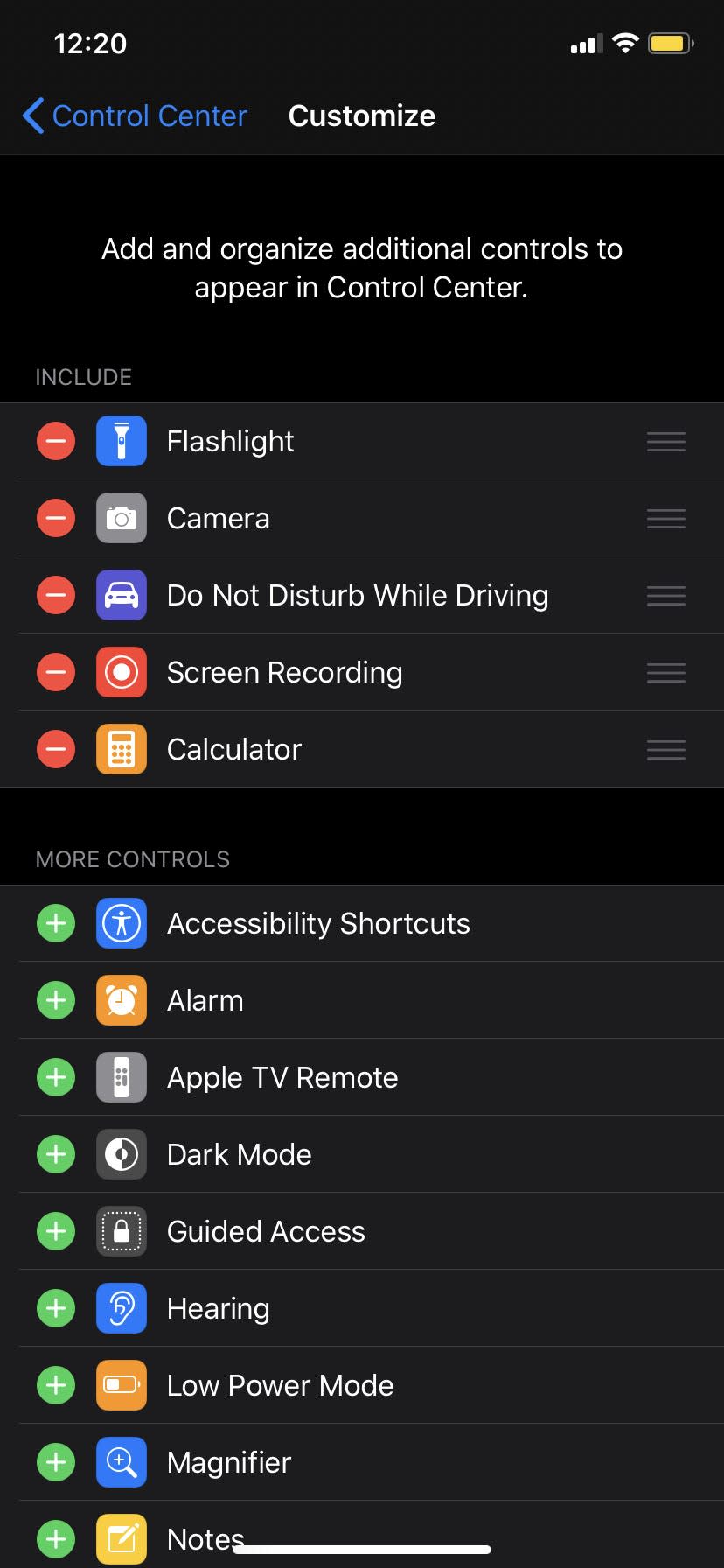
Taylor Lyles/Business Insider
How to disable Screen Recording on an iPhone
1. Unlock your iPhone and tap on "Settings."
2. In your "Settings," tap on "Screen Time." Once you are on the Screen Time panel, tap "Content & Privacy Restrictions."
3. In "Content & Privacy Restrictions," enable "Content & Privacy Restrictions," then tap on "Content Restrictions."
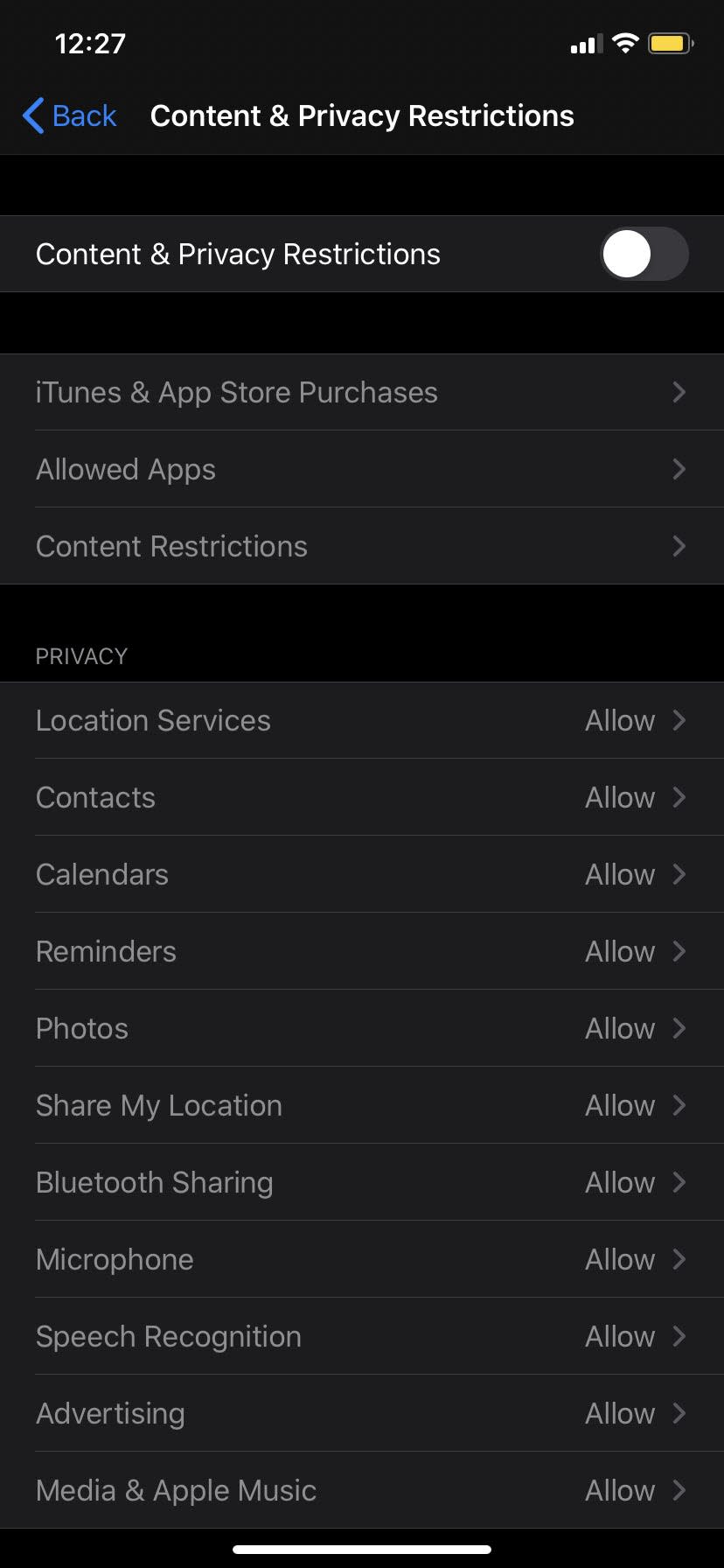
Taylor Lyles/Business Insider
4. On the next page, scroll down to the section that reads "Game Center" then tap "Screen Recording," and tap "Don't Allow," and you will disable Screen Recording on your iPhone.
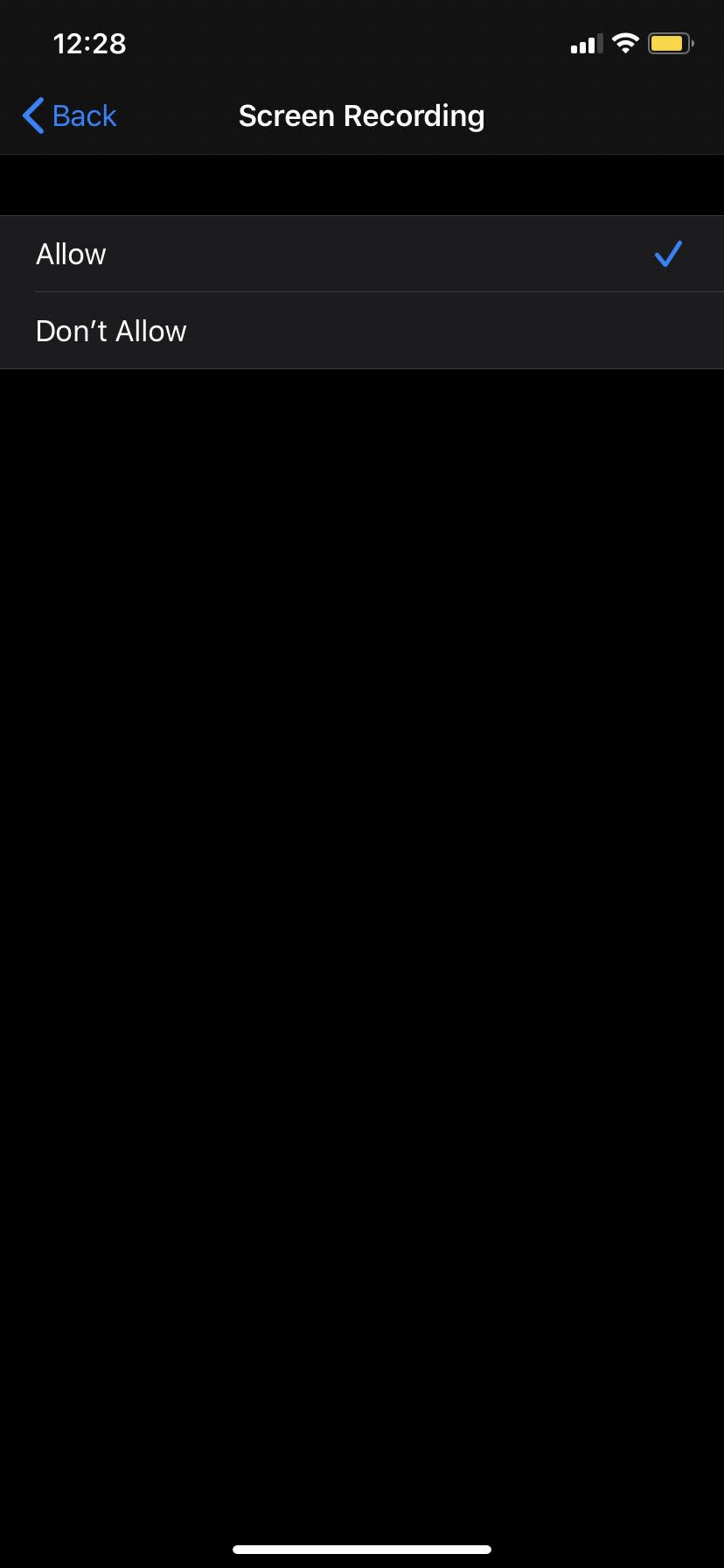
Taylor Lyles/Business Insider
Related coverage from How To Do Everything: Tech:
How to update Snapchat on your iPhone in the App Store, if it isn't updating automatically
How to select multiple photos on your iPhone, or select all photos in your Photos app at once
How to see all the apps you've ever downloaded on your iPhone in 6 simple steps
How to change the voice on your iPhone for Siri or VoiceOver
How to turn on automatic updates on your iPhone for iOS and apps
Read the original article on Business Insider
