How to disable Google Maps' Timeline history so it stops tracking where you've gone

You can disable Google Maps' Timeline history of where you've gone.
You can also disable Google Maps from tracking your travels in the future through the app's settings.
Google Maps may be collecting data on where and how you travel, for how long, and more in its Timeline feature.
Visit Business Insider's Tech Reference library for more stories.
Google Maps generally knows what you're up to. That is, if you have it set up to do so. Google Maps' "Timeline" is a feature that can track location information like where you go, what time you left and came back, what kind of transportation you used, the distance you traveled, and whatever pictures you took while you were doing it.
Timeline is available on both mobile and desktop, and can be accessed through the app. It also sends you emails periodically with a summary of your trips or "Timeline updates," which can include the locations and businesses you visited, the distance you traveled, and more.
While the Timeline can be useful for recalling what you did on a given day, finding your way back to a new favorite eatery, or tracking how far you walked, for example, it could strike some as a bit of an overreach on Google's part.
According to Google, Timeline is private and identifying information is not shared with advertisers, but Google can still use your location data in a group with others' anonymously to help advertisers see how effective their ads are. Google can also use data it has to give you personalized ads.
So if you would rather Google not track your every move, there are a couple of adjustments that can be found in Google Maps' menus.
Here's how to delete tracking information and disable Google Maps' Timeline history.
How to disable Google Maps' Timeline history
1. In the Google Maps app on iOS devices, tap the menu in top left that looks like three horizontal lines. On Android devices, click your profile icon in the top right.
2. Tap "Your Timeline."
3. If your Timeline has been enabled, you may see a list of places you've visited recently. Tap the menu at top left (top right on Android devices) which looks like three dots and then tap "Settings."
4. In the "Personal content" menu for iOS, tap "Location History settings," under the heading "Location settings" to stop the Google Maps tracking within the app. On Android, scroll down to "Location History is on."
5. You can toggle "Location History" off to stop Google Maps from saving your travel history, and confirm it by scrolling down and tapping "Pause."
Note: This action will not, however, disable other location services on your phone, like Google Location Services and Find My Device.

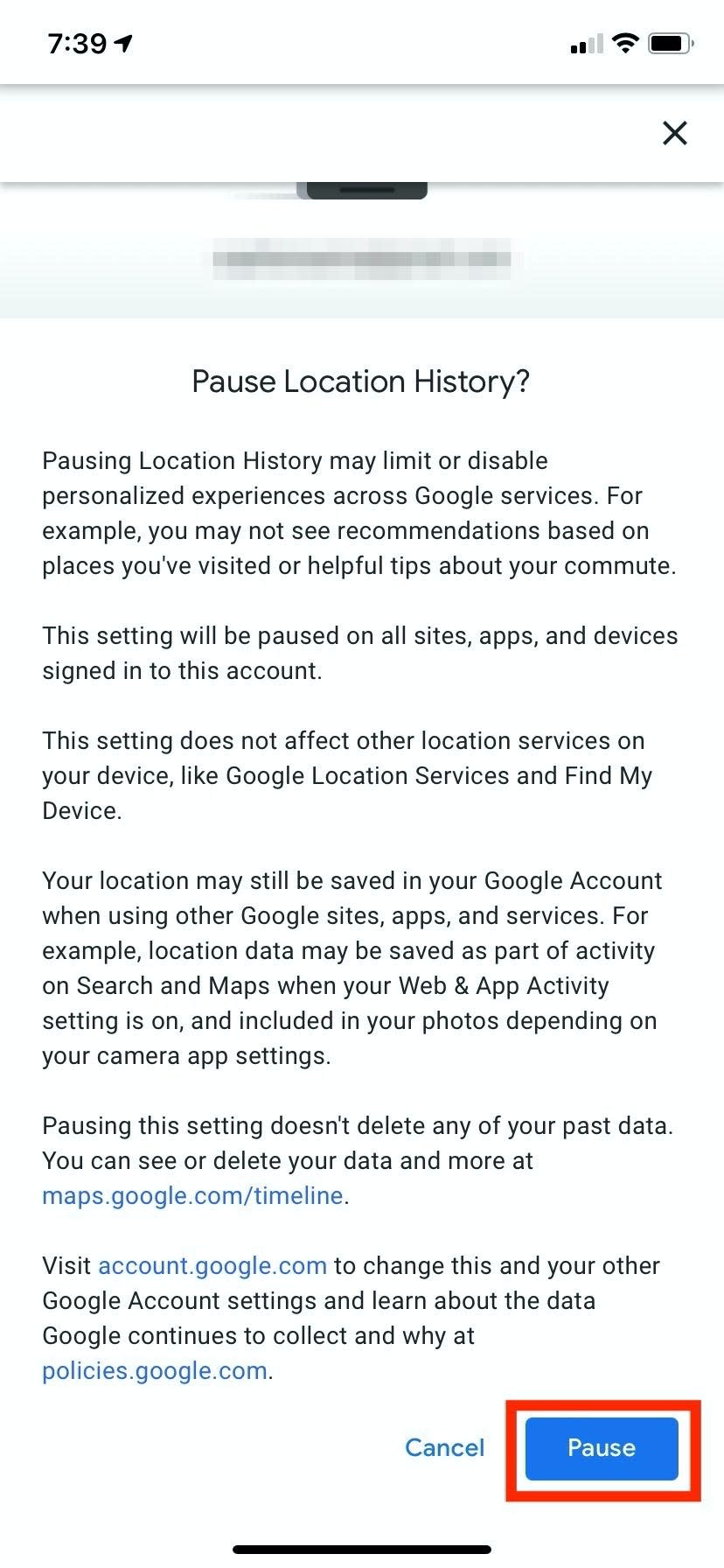
6. To disable location services completely, navigate back to the "Personal content" menu, where you may see "Location Services is on." On Android, it's "Location is on." To turn location services off, tap it.
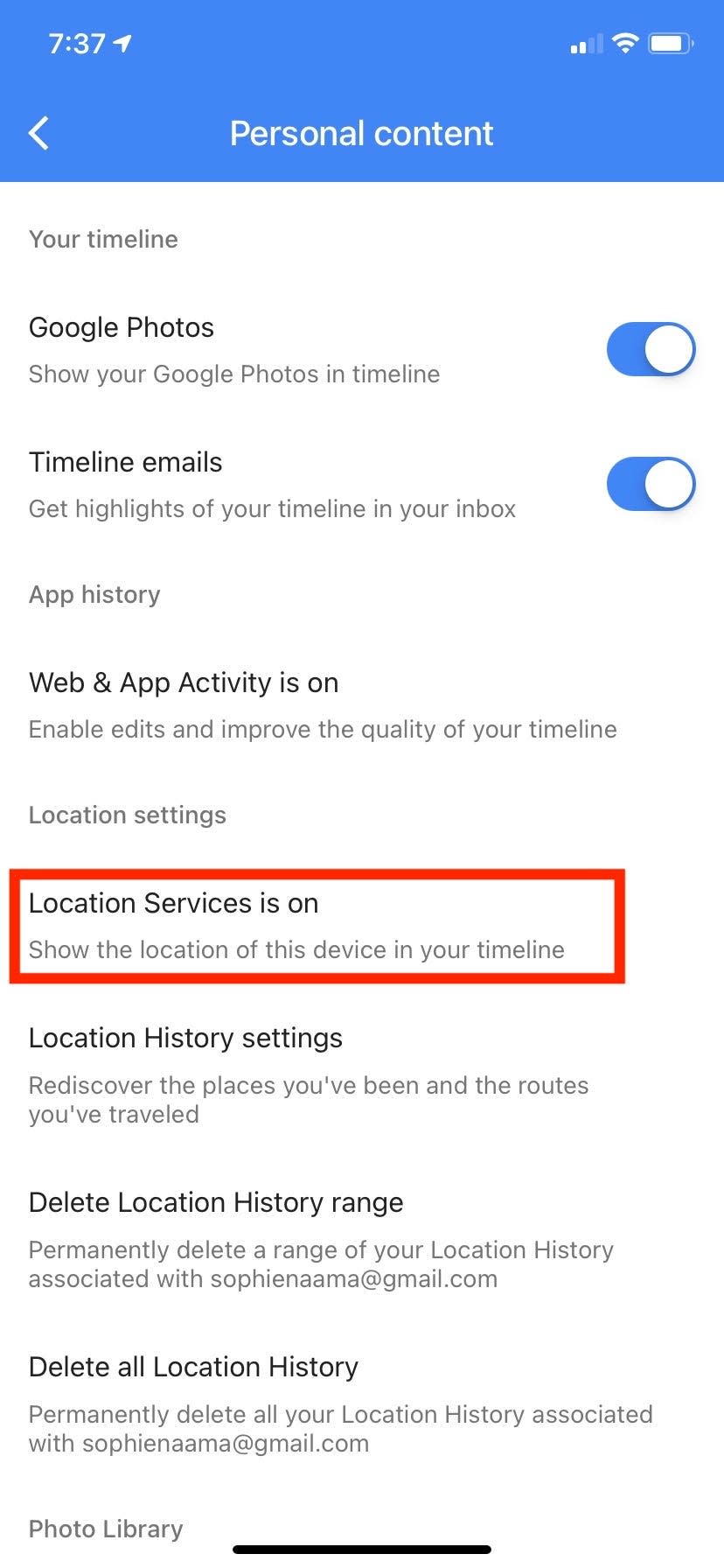
7. You'll be taken to your settings for the Google Maps app, where you can tap "Location" ("Use location" on Android) and set it to "Never" track your location, or one of the other options. On Android, switch the toggle option to off.
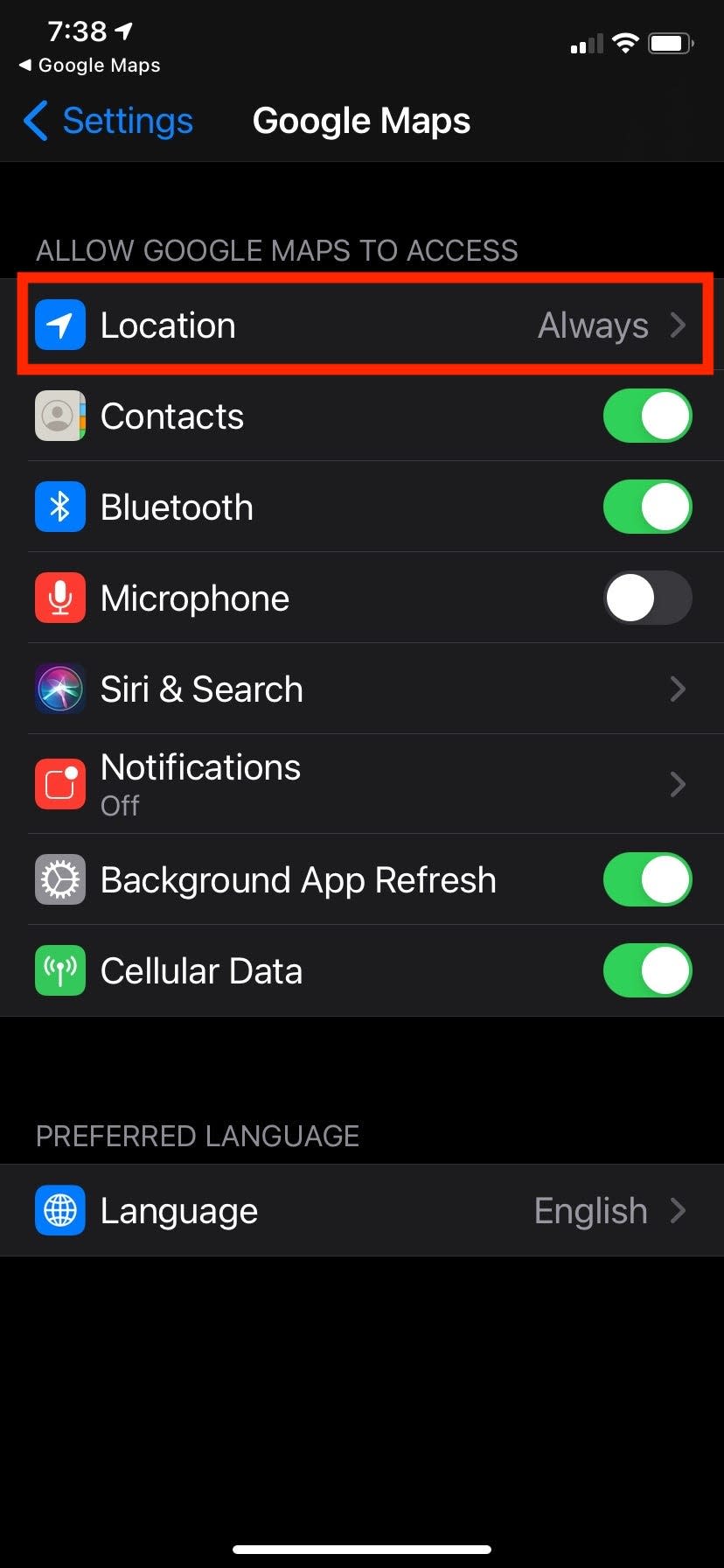
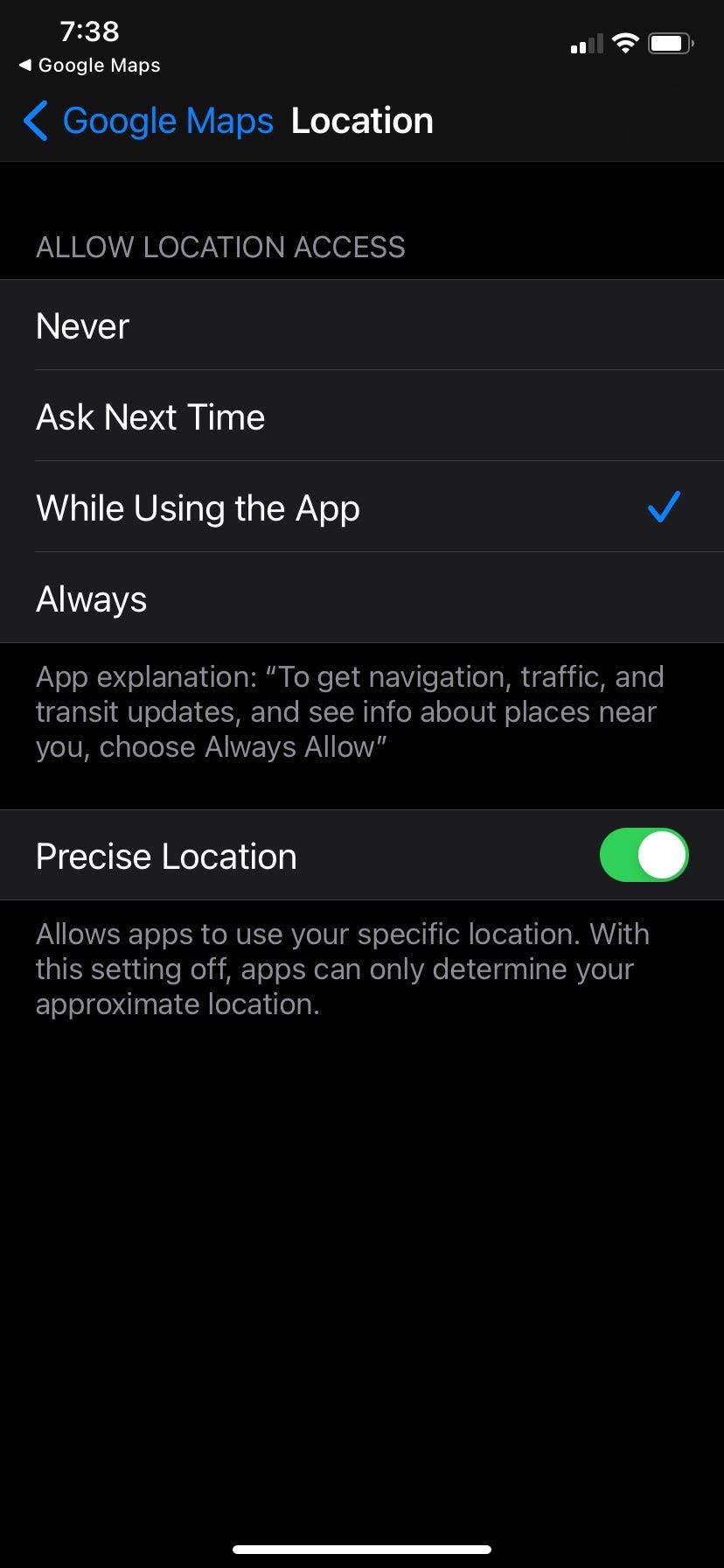
How to delete Google Maps' Timeline history
1. In the Google Maps app on iOS, tap the menu at top left that looks like three horizontal lines. On Android, tap your profile icon in the top right.

2. Tap "Your Timeline."

3. If your Timeline has been enabled, you may see a list of places you've visited recently. On iOS, Tap the menu at top left (top right for Android) which looks like three dots and then tap "Settings."

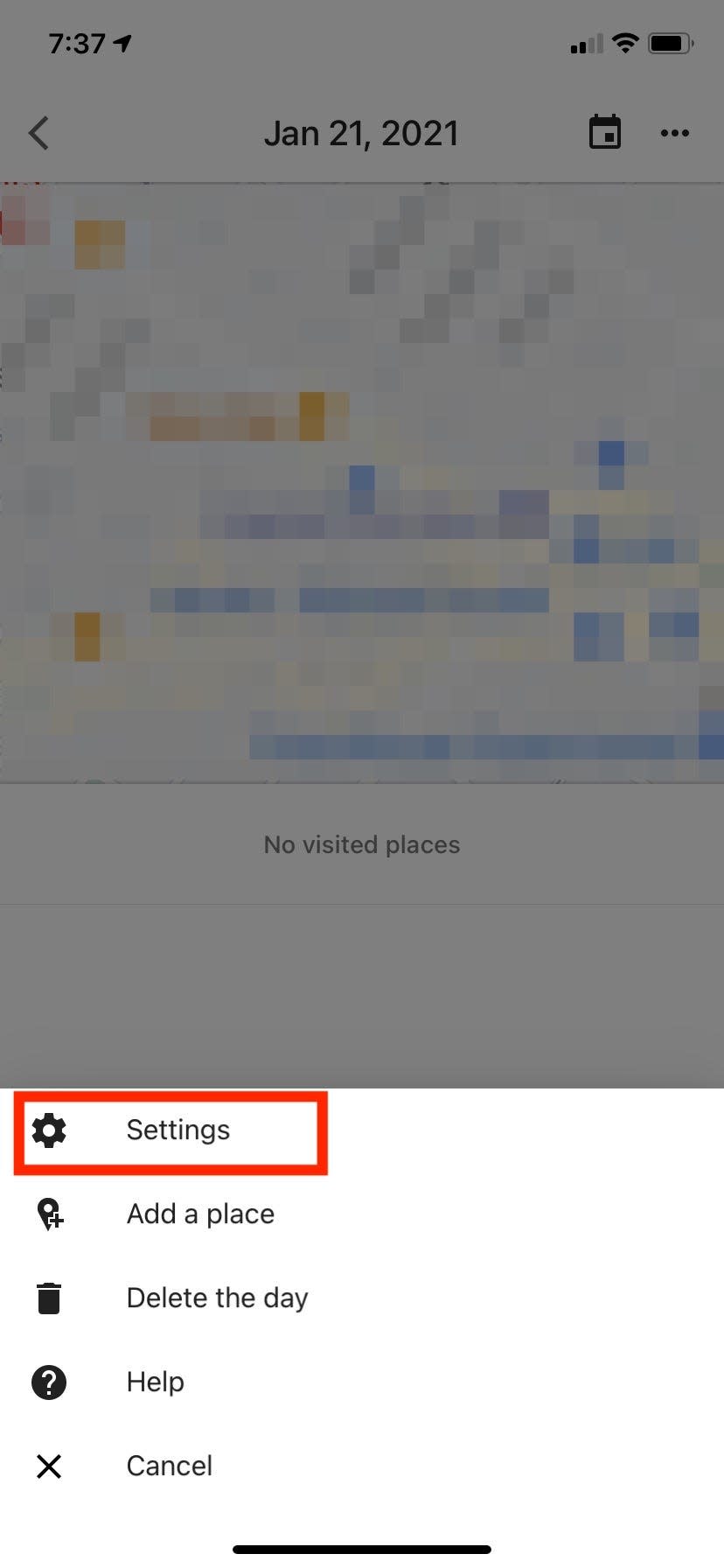
4. In this menu, "Personal content," you can select either "Delete Location History range" to delete location history from a specific time, or "Delete all Location History" to delete all of the location data.
Note: You can also opt in or out of "Timeline emails" here.

5. Tap "I understand and want to delete" on the confirmation popup and "Delete."
How to set an automatic deletion feature for Google Maps
You can also set your Location History in Google Maps to periodically delete automatically if you still want to access your recent travel history without turning tracking off completely.
To access this feature, navigate back to the "Personal content" page in the Google Maps app settings, then tap "Location History settings." From there, you can tap the auto-delete option and set it to auto-delete every three months, 18 months, 36 months, or not at all.

Related coverage from Tech Reference:
How to track someone on Google Maps after they share their location with you
How to check the traffic around you on Google Maps in 2 ways, so that you know which routes to avoid
How to use Google Assistant driving mode in Google Maps to control your phone with your voice while on the road
How to use Incognito mode on the Google Maps mobile app to keep your searches private
How to delete your Google Maps search history on a computer or mobile device
Read the original article on Business Insider

