How to create and customize folders on an iPhone to organize your apps

To create a folder on your iPhone, all you need to do is drag an app onto another app.
Folders are easy to edit and they can contain more than one page, so you have plenty of space for your apps.
Creating folders can declutter your home screen and help keep related apps organized.
Visit Business Insider's Tech Reference library for more stories.
If you're like most people, chances are your iPhone is full of dozens of apps, many of which you use daily and others that only come in handy on rare occasions (but that you're not willing to delete).
An abundance of downloaded apps can mean scrolling through multiple screens to find the one you want, and if you're someone who prefers a bit more organization, this can be a nightmare.
Thankfully, you can easily organize your iPhone apps into folders. Creating folders is a simple process that can be completed in just a few seconds. You can also name your folders to make keeping your apps in order that much easier.
Here's what you need to know.
How to create a new folder on your iPhone
1. To create a folder, press and hold the icon of the first app you would like to move into a folder until all of your application icons begin to shake and a small X appears in the upper left-hand side of each.
2. Press down on the app icon again and drag it across your screen to another app you would like to place in the same folder. Hovering one app icon over another will create a folder; stop holding down the application icon to drop both applications into your new folder.
3. Note that the folder will be automatically titled by iPhone based on the applications contained within in it. For instance, placing two banking apps within a folder will result in the folder being titled "Finance."
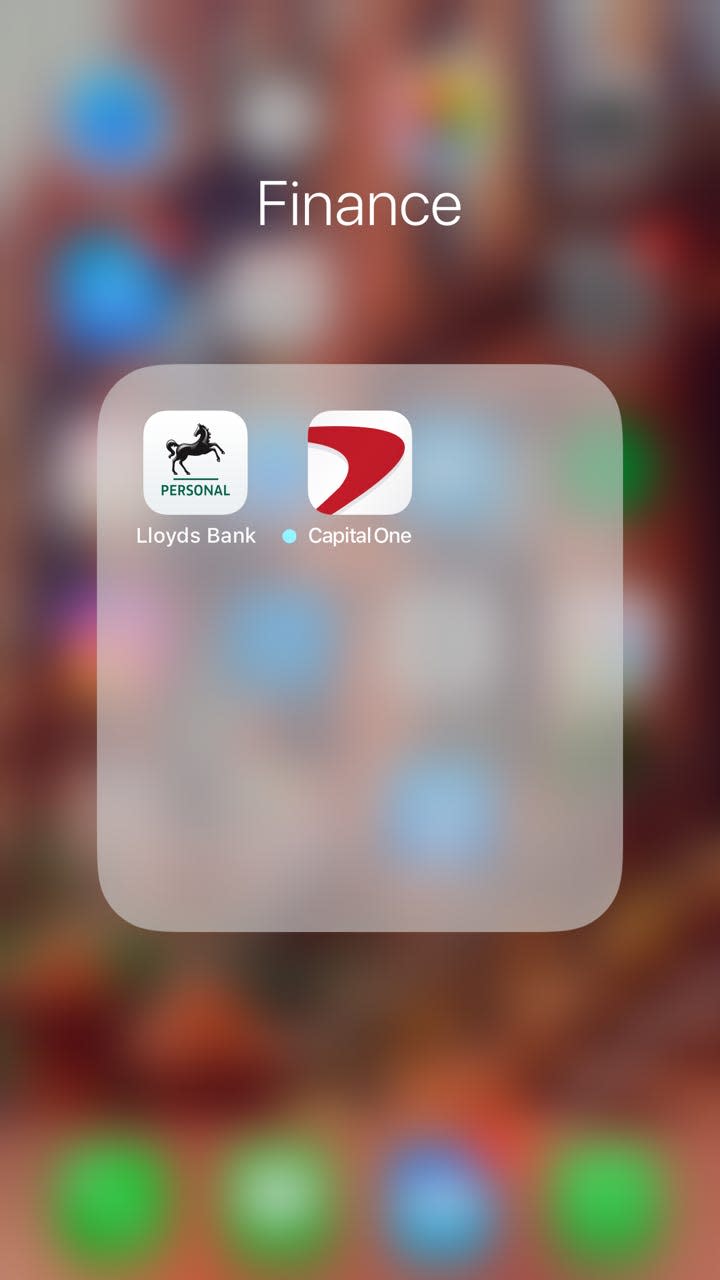
How to change the name of your iPhone folder
You can change the name of your iPhone folders in much the same way you created them.
1. To begin, press and hold one of the app icons from inside the folder you want to change the name of until the apps within it begin to shake and a small X appears in the upper left-hand side of each.
2. When this happens, the title box of the folder will become editable. Tap within it, then type the name you would like the folder to have. It's that easy!
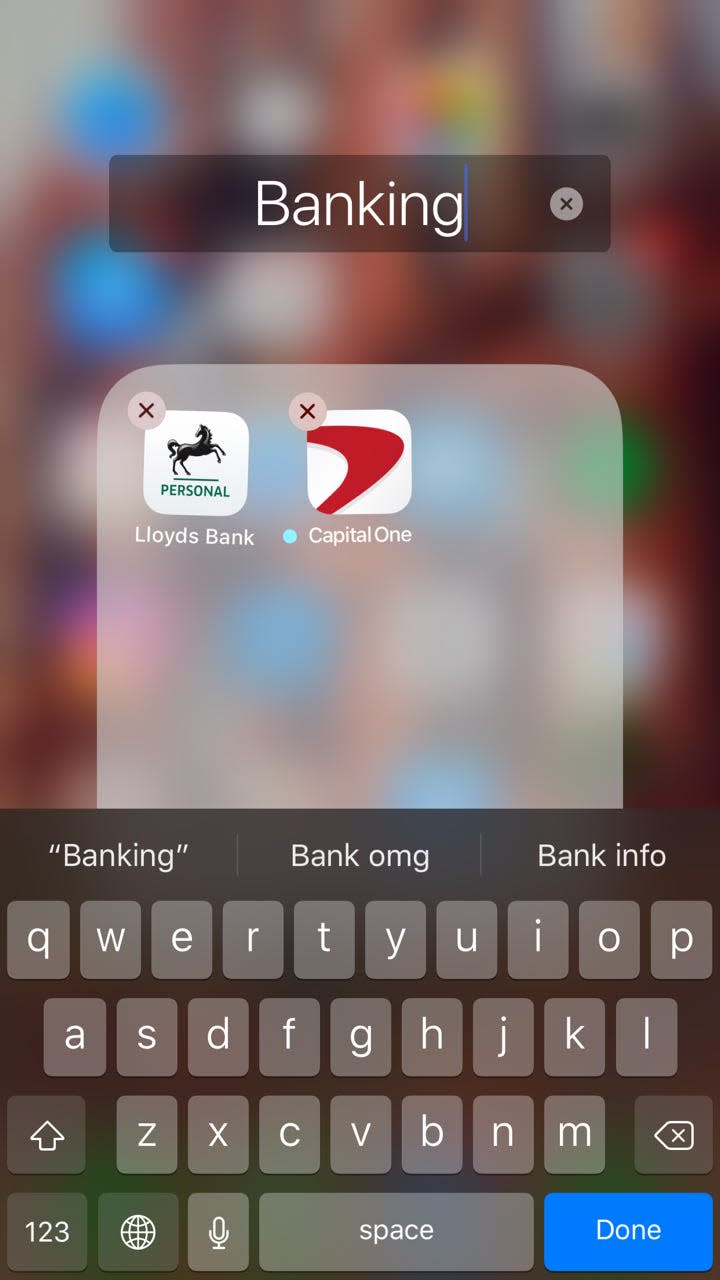
How to delete an iPhone folder
There may come a time when you wish to delete a folder you've created, and have your apps listed individually on your home screen. When that happens, it's easy to delete the folder and restore the apps to their original locations.
1. To delete an iPhone folder, simply press and hold the icon of an app within that folder until all apps begin to shake and a small X appears in the upper left-hand corner.
2. Press and drag apps one at a time from within the folder to your home screen. Once the folder is empty, it will automatically be deleted.
Related coverage from Tech Reference:
How to change your Apple ID on an iPhone
How to turn off the autocorrect feature on your iPhone
'Why won't my iPhone charge?': How to diagnose and fix common iPhone charging problems
How to change the name of your iPhone
Read the original article on Business Insider

