How to change your privacy settings on WhatsApp and protect yourself

You can change your privacy settings in WhatsApp to determine which groups can see your information.
By default, other users can see when you've last used WhatsApp, your profile photo, and your "about" information.
There are several other privacy-related WhatsApp features you can enable or adjust as well.
WhatsApp is the mobile messaging app that allows you to send text messages and make phone calls and video calls to friends and family in different countries without paying international fees.
By default, the app has specific privacy settings in place that allow any user to see when you've last used the app (last seen), your profile photo, your "about" information, and read receipts. They also allow contacts to see your status updates, and any users can add you to groups.
If you'd like more privacy on the app, these settings can be changed at any time. Here's how to do it.
How to change your WhatsApp privacy settings
1. Open the WhatsApp app.
2. Tap the gear "Settings" icon in the bottom menu.
3. Tap "Account."

4. Choose "Privacy."

5. Tap on the privacy setting you want to change, including Last Seen, Profile Photo, About, Groups, and My Status.
Quick tip: If you turn off read receipts, you won't be able to view read receipts for other users. You also cannot turn off read receipts for group chats.
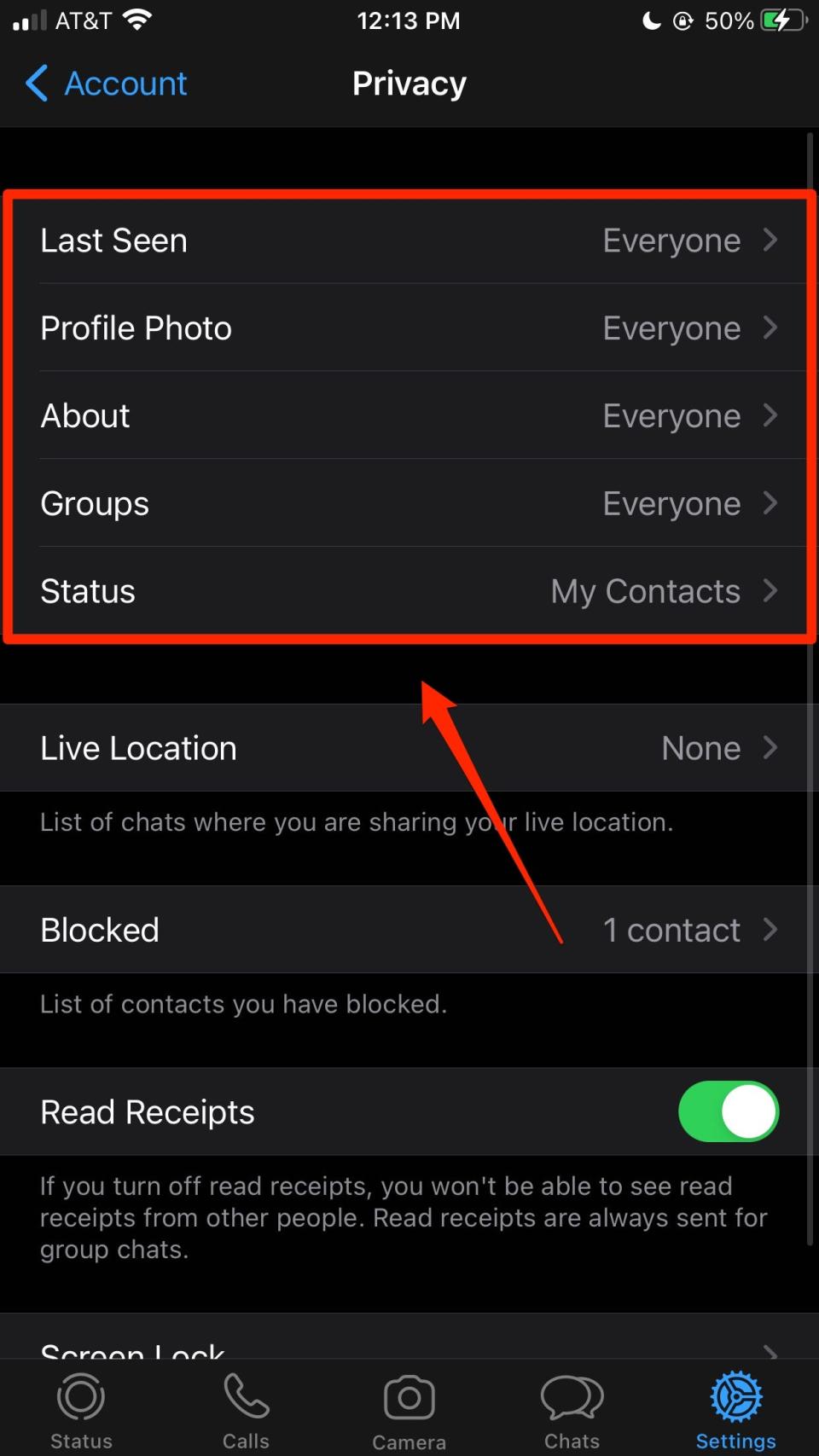
Quick tip: If you make your "last seen" information private, you won't be able to view the "last seen" for other users.
6. Select a group from the list of options for that setting:
Everyone
My Contacts
Nobody

Other ways you can protect your privacy on WhatsApp
While the above are your main privacy control settings, consider a few WhatsApp tools and features that may help maintain your privacy while using the app.
Block contacts. If you are concerned about a particular person seeing your profile, location, or online status, consider blocking them altogether so you don't have to lock down all your privacy settings.
Change Group Privacy settings. If you want to control who sees what about you in a WhatsApp group, consider using the "My Contacts Except…" option and create a list of exceptions when selecting it from the Privacy menu depicted in the section above.
Disable media downloads. WhatsApp's default setting is to backup your videos and photos to your phone's Camera Roll. Disable this feature under the Chats menu by toggling off "Save to Camera Roll."
Turn off Read Receipts. You can make it so no one knows when you've read their messages. Under the Privacy menu, tap the green slider next to "Read Receipts" until it goes gray.
Enable screen lock. Adjust your screen lock settings to prevent someone from reading your messages when you're not looking at your phone. Just tap "Screen Lock" on the Privacy menu and choose between four options that let you decide how much time passes before the screen locks.
Use Face ID. If your phone has the capabilities, you can enable Face ID to unlock WhatsApp. You can toggle the setting on using the same page as screen lock.
Turn off Live Location. You'll need to go into your phone's settings for this, but you should be able to disable location services for the app on iOS and Android.
Related coverage from Tech Reference:
What is WhatsApp? A guide to navigating the free internet-based communication platform
What happens when you block someone on WhatsApp? Here's what you need to know
How to hide your online status on WhatsApp to protect your privacy
Is Telegram secure? Here's what you need to know about the messaging app that rivals WhatsApp and Signal
How to adjust your privacy settings on Signal, and protect your messages with extra encryption and face scans
Read the original article on Business Insider

