How to change your homepage on a Google Chrome browser for Mac or PC

Hollis Johnson/Business Insider
You can change your homepage in Google Chrome to your favorite website by going through the browser's Settings menu.
You'll also want to make sure that Google Chrome's "Show home button" feature is switched on.
It's important to note that your Google Chrome homepage isn't the page that opens when you start Google Chrome.
Whether you'd prefer your homepage to be your email inbox or your favorite news site, it's easy to make the change in Google Chrome.
It's important to note, however, that your homepage is different than your startup page. Your homepage is the site connected to the house icon in the top toolbar, but the startup page is what appears when you launch Chrome.
Here's how to change your homepage in Google Chrome, for both Mac and PC.
Check out the products mentioned in this article:
MacBook Pro (From $1,299.99 at Best Buy)
Lenovo IdeaPad (From $299.99 at Best Buy)
How to change your homepage on Google Chrome
1. Open Google Chrome on your desktop.
2. From any webpage, click the three circles at the far-right side of the top toolbar.
3. Click "Settings."

Marissa Perino/Business Insider
4. This will bring you to your Chrome settings. Click on the "Appearance" tab in the right sidebar.
5. The second option on this page will read "Show home button" and have a switch. First, make sure this switch is turned on. If it's not, click the toggle to change it from gray to blue.
6. Once the feature is turned on, change the homepage from the default "New Tab page" to a custom web address. Click the second circle and enter the website of your choice.
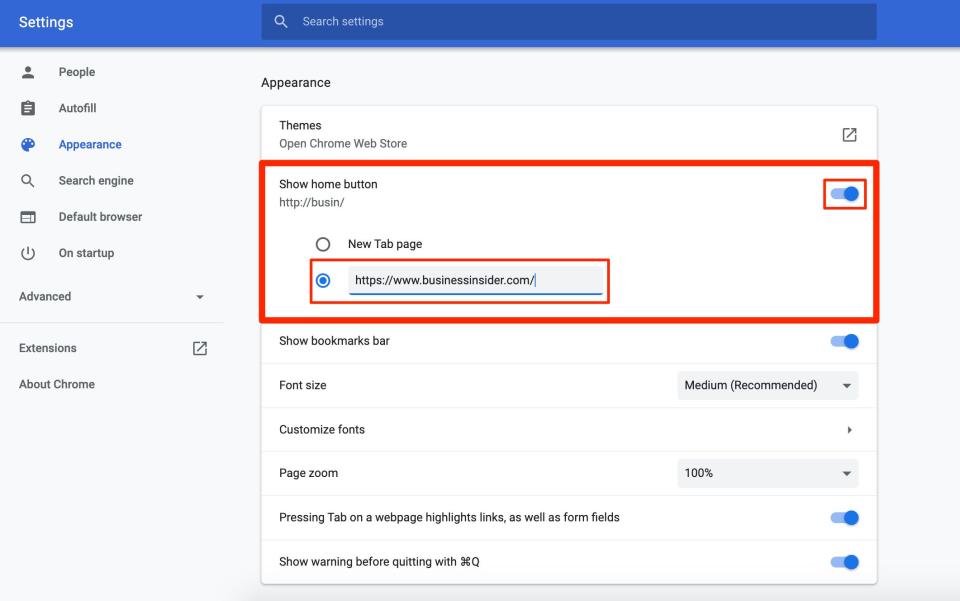
Marissa Perino/Business Insider
Your new homepage will be saved automatically.
The Home button will now be at the top of every Chrome window, to the left of the search bar. Clicking on this icon — it looks like the outline of a house — will bring you to the website you set as your homepage.

Marissa Perino/Business Insider
Related coverage from How To Do Everything: Tech:
How to save passwords in Google Chrome, and manage or update them with your Google account
How to add bookmarks in Google Chrome on desktop or mobile
How to restore Google Chrome tabs in 3 different ways
How to set parental controls on a Google Chrome browser
How to change your Google Chrome autofill settings, and edit saved addresses or payment information
Read the original article on Business Insider

