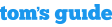Android Users Can Now Text From Their PCs and Macs
Android's Messages for Web is finally here. Google is beginning to roll out desktop browser support for the app, which will allow Android users to send text messages (as well as stickers and images) from their computers, whether you're on a PC or Mac.
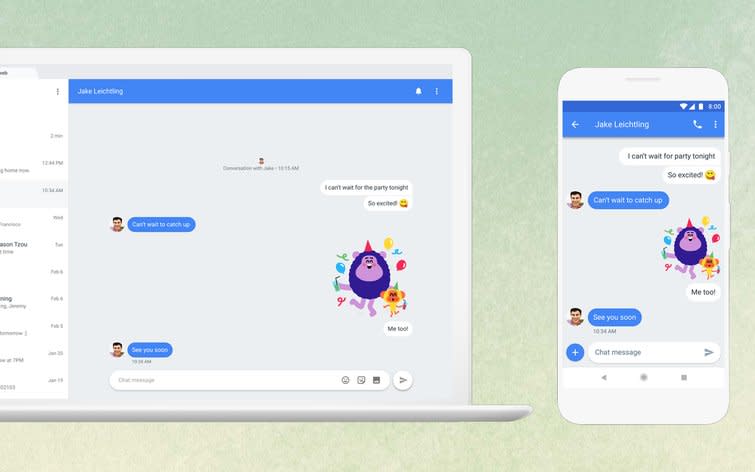
Credit: Google/The Verge
Google Product Management Director Sanaz Ahri wrote in a blog post that Messages for Web is one of Google's "top-requested features."
"With Android Messages, we're creating a messaging experience that's available on multiple devices, lets you share whatever you want to share, and makes it easy to take action on your messages with Google AI," Ahari wrote.
Set it up
To get started texting on your computer, pull up the Android Messages website on your desktop. A QR code will appear on your screen.
Then, open the Messages app on your mobile device. Select "Messages for Web" under the "More Options" menu.
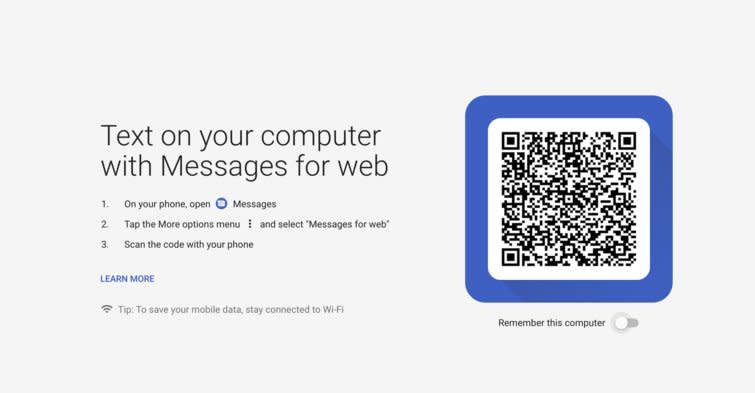
Screenshot: Monica Chin/Google
You'll then be able to use your phone to scan the QR code on your computer's screen. Bingo, you can now text! (Theoretically -- it hasn't rolled out to all users yet.)
You can also toggle "Remember this Computer" on the website if you don't want to keep repeating the process.
GIFs, Smart Replies and more
While Messages for Web is rolling out today, other highly anticipated features will join it over the next few weeks. If you Tap the + button on the left hand side of your text box in a conversation, you'll be able to search through a new GIF library and select one to send.
Smart Reply is also on its way to Messages. This means Messages, like the Gmail app, will recommend responses for you to send in your conversations. If you're in a hurry, you'll just need to tap the response you want to send it immediately.
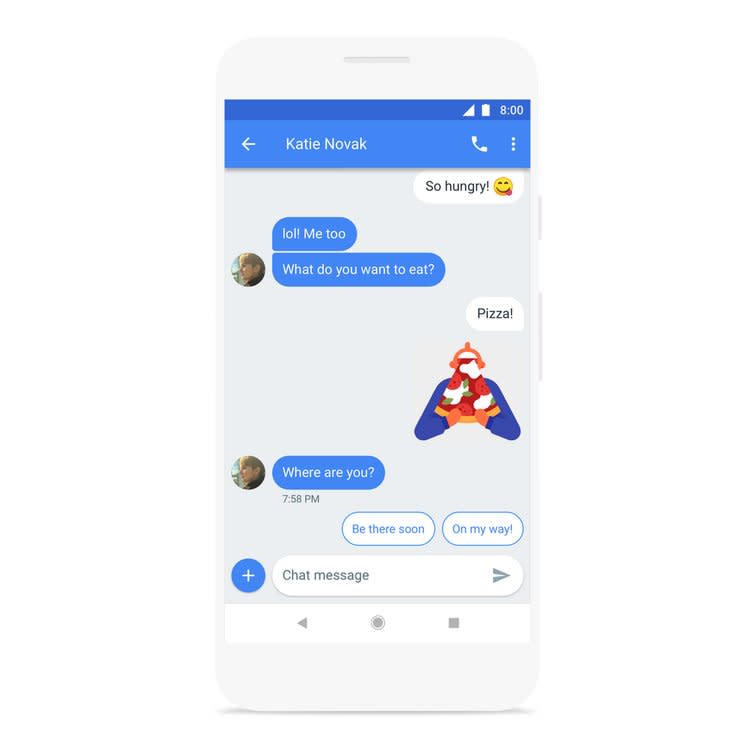
Credit: Google
You'll also soon see preview links in conversations, the way you currently do when someone sends you a link through Facebook Messenger.
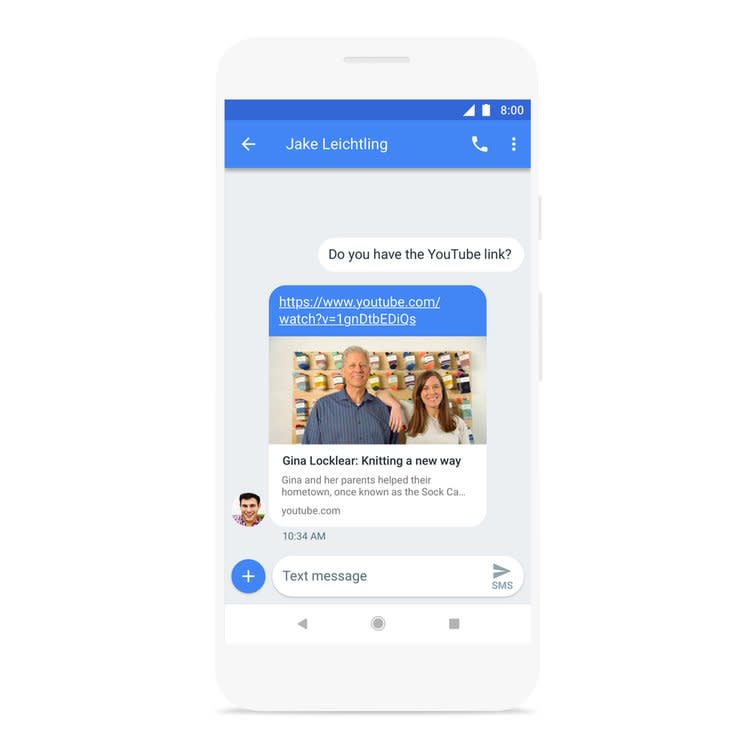
Credit: Google
Finally, you'll be able to copy verification codes with a tap, making two-factor authentication a breeze. When you receive a verification code via Messages, you'll be able to tap the notification to immediately copy the code.