How to add a Microsoft Edge browser to your Windows PC if it isn't already installed

Drew Angerer/Getty Images
To add Microsoft Edge to your PC, you'll need to navigate to its website using whatever your current browser is.
Microsoft Edge comes pre-installed on most new Windows computers, so if you're using a PC, there's a good chance you already have it.
In the summer of 2015, Microsoft released its second web browser, Microsoft Edge. While it's not as popular as Internet Explorer, or even third-party browsers like Google Chrome and Mozilla Firefox, Microsoft Edge has its own perks.
And considering a recent update that made Edge one of the fastest browsers on the market, it's not surprising that you might want to give it a try. Luckily, adding Microsoft Edge to your PC should only take a few minutes.
Here's how to do it.
Check out the products mentioned in this article:
Lenovo IdeaPad 130 (From $299.99 at Best Buy)
Windows 10 Home (From $139.99 at Best Buy)
How to add Microsoft Edge to your PC
First of all, make sure that Edge isn't already installed on your PC. Microsoft Edge comes pre-installed on nearly every new Windows computer, so there's a solid chance you already have it and don't know it.
You can see if you have it or not by pressing the Windows key on your keyboard to open the Windows menu, and searching for "Microsoft Edge" there. If you have it on your computer already, it will show up in the results.
If you don't already have it, here's what you'll need to do.
1. Open a browser and head to this page, where you can download Edge.
2. Click on the button that says "Download." The page will automatically detect what device you're using and give you the right download file, but if it's somehow gotten you wrong, click the small arrow key next to "Download" and select the device you want to download the file onto.
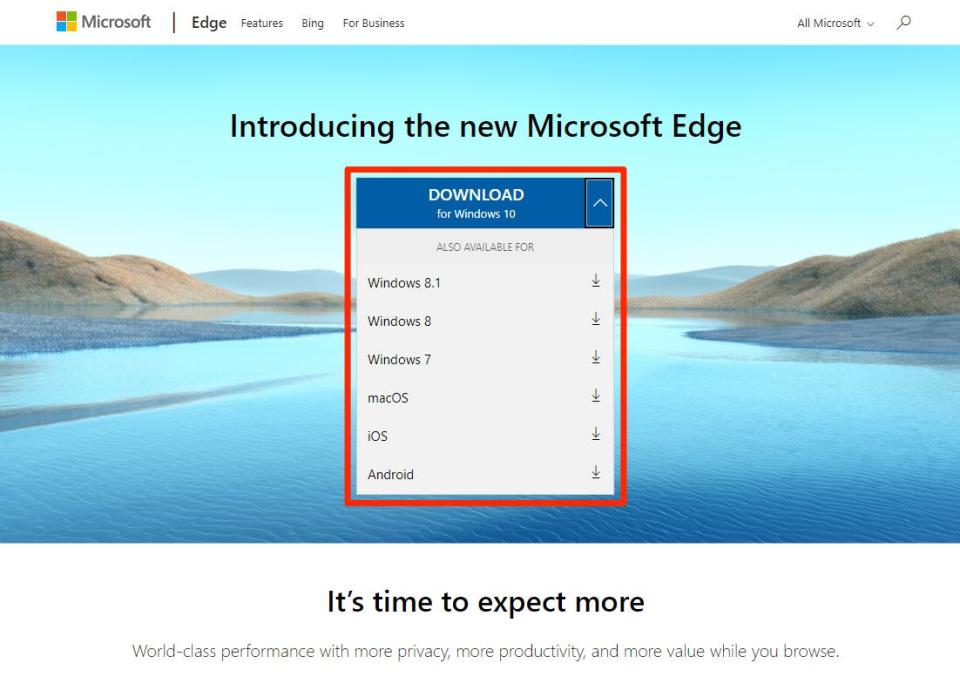
Taylor Lyles/Business Insider
3. Once the file has downloaded, find and double-click it to open it.
This will open the Edge installer. Follow the steps in the installer to add it to your PC.
Related coverage from How To Do Everything: Tech:
How to restart and fix Windows Explorer on your computer in 3 simple steps
How to change the default PDF viewer on your Windows 10 computer
How to add icons to your desktop on a Windows 10 PC to easily access the system folders or apps you use regularly
How to stop pop-ups on a Windows 10 computer, both from the internet and your system
How to empty the recycle bin on your Windows 10 computer in 3 ways
Read the original article on Business Insider

