How to turn Disney Plus subtitles on or off using any device

Hinterhaus Productions/Getty Images
You can easily turn Disney Plus subtitles on and off, just like with any other video streaming app.
Whether you like subtitles or not, it's good to know how to use them on each streaming app you use.
The methods to turn subtitles on and off on Disney Plus are different depending on which device you're watching on.
Visit Business Insider's Tech Reference library for more stories.
Subtitles tend to be a very divisive subject among movie lovers and TV fanatics. Some people love having them on, reading lines that they may have missed or have been mishearing every time they watched before. Others hate them, saying they get in the way of the picture, are distracting, or can even ruin the comedic or dramatic timing of some scenes. And of course, there are those who are deaf or hard of hearing, and need subtitles in order to enjoy their favorite media.
No matter whether you love or hate subtitles, it's good to know how to turn them on and off on your favorite streaming apps, and across all your devices. That way, whether they're not on and you need them, or they are and you don't, you can just make a few simple clicks or taps and continue enjoying whatever it is you're streaming.
On Disney Plus, there are a few ways to turn subtitles on and off, depending on which device you're using.
Check out the products mentioned in this article:
Disney Plus monthly subscription (from $6.99 a month at Disney)
iPhone 11 (From $699.99 at Apple)
Samsung Galaxy S10 (From $699.99 at Walmart)
Samsung 50-inch Smart TV (from $399.99 at Best Buy)
Xbox One S (from $389.95 at Amazon)
Sony Playstation 4 Pro (from $359.99 at Game Stop)
How to turn Disney Plus subtitles on or off on an iPhone
1. While your video is playing, tap the screen.
2. Two icons will appear in the top right corner. Tap the one on the right, with the lines at the bottom of the box.
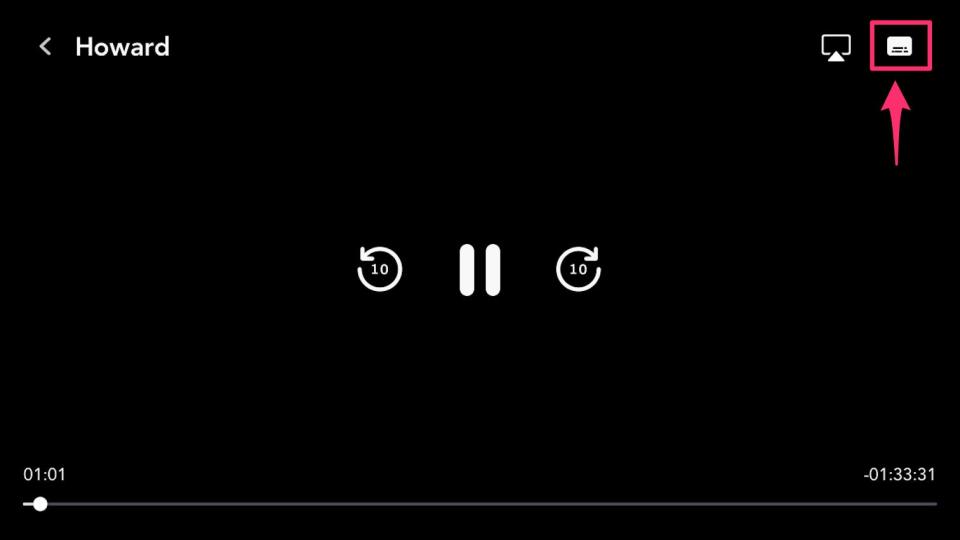
Melanie Weir/Business Insider
3. On the left side of the next screen, under "Subtitles," choose the option that you want.
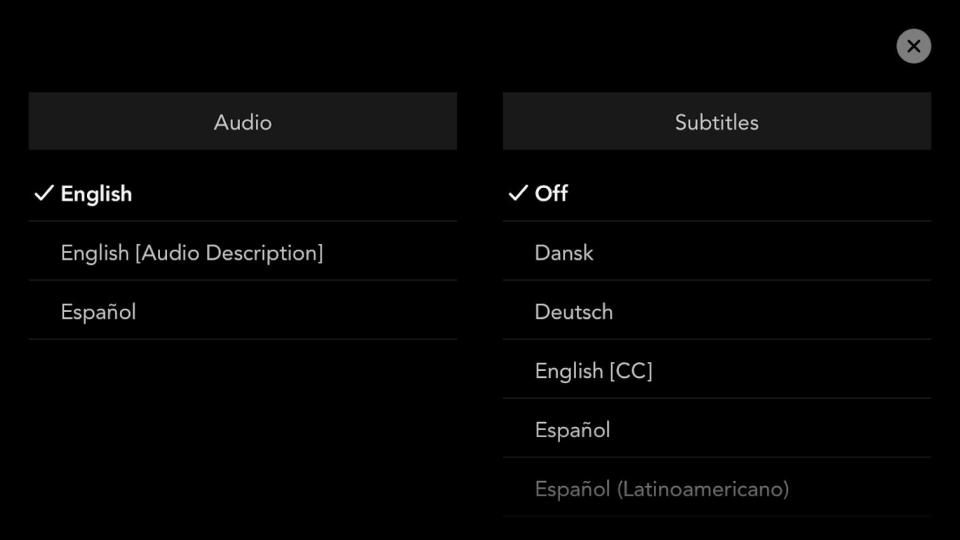
Melanie Weir/Business Insider
How to turn Disney Plus subtitles on or off on an Android
1. While your video is playing, tap the screen.
2. A menu icon will appear on the left. Tap it.
3. On the left side of the screen, under "Subtitles," choose the option that you want.
How to turn subtitles on or off on the Disney Plus website
1. While your video is playing, move your mouse over the screen.
2. In the top right corner, click on the icon of the box with lines at the bottom.
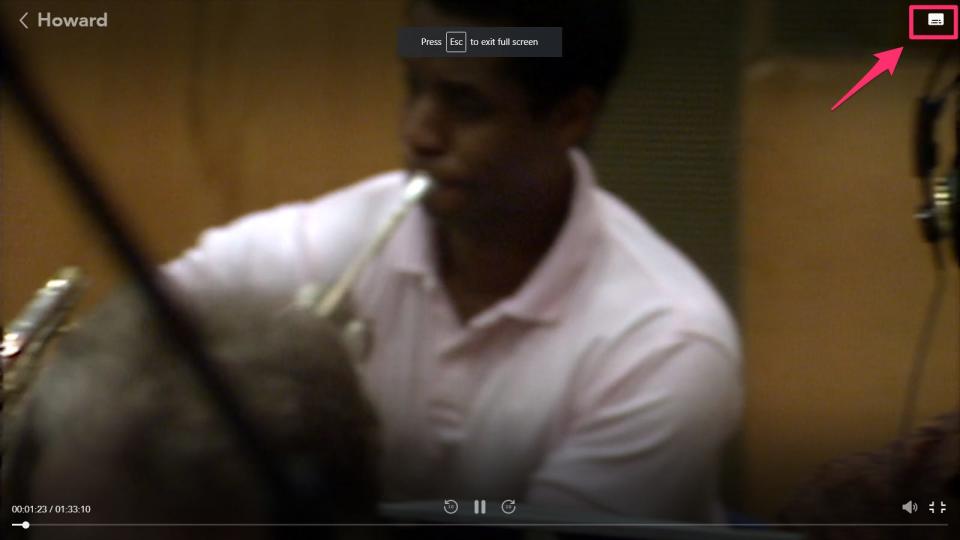
Melanie Weir/Business Insider
3. Click the subtitle option that you want from the list on the right side of the screen.
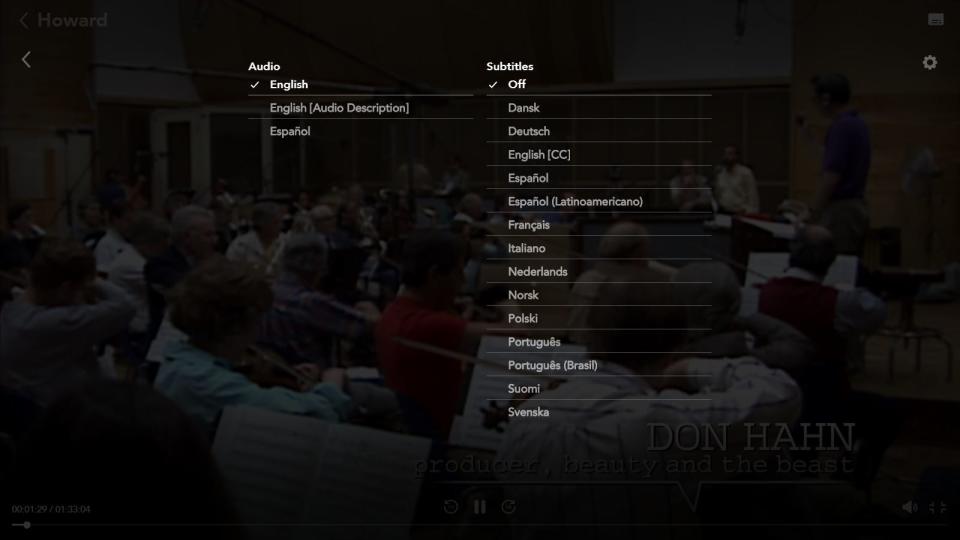
Melanie Weir/Business Insider
How to turn Disney Plus subtitles on or off on Roku devices
1. On the description page of the show or movie you want to watch, select "Audio and Subtitles."'
2. Choose the subtitle option you want.
3. Press the "back" button on your remote to return to the description page.
4. Press "Play" to begin your video.
On newer Roku devices, all you need to do is press the "up" or "down" button on your remote while watching the show, and choose the "Audio and Subtitles" option from there.
How to turn Disney Plus subtitles on or off on Apple TV
1. While your movie or show is playing, swipe up or down on your remote.
If you have a second or third generation Apple TV, hold down the center button instead.
2. The "Audio and Subtitles" menu will appear. Choose the one you want, then return to your movie.
How to turn Disney Plus subtitles on or off on Amazon Fire TV, Xbox One, or PlayStation 4
1. While your video is playing, press the "down" button on your remote. (On Fire TV, either up or down will work.)
2. Select the option reading either "Menu" or "Dialogue" that appears in the top right corner.

Melanie Weir/Business Insider
3. Choose the subtitle option you want, and return to your show. On Fire TV, press the back button to return to your movie or show.
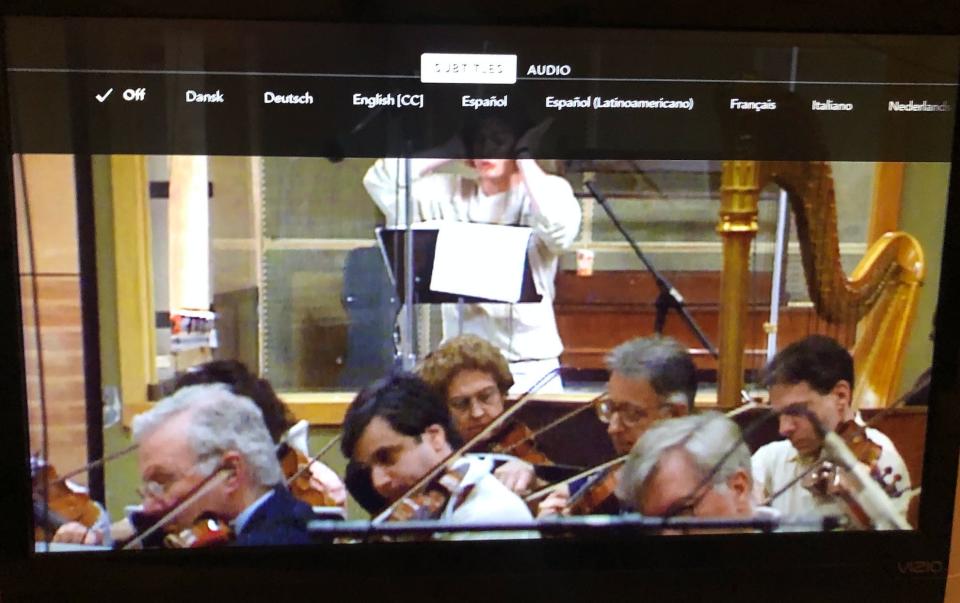
Melanie Weir/Business Insider
Related coverage from Tech Reference:
How to remove devices from a Disney Plus account by logging out individually or from all devices at once
'How many people can watch Disney Plus at once?': Here's how many devices can stream simultaneously with one account
How to change your language settings on Disney Plus in 3 different ways
How to download shows and movies on Disney Plus for offline viewing
How to cancel your Disney Plus subscription
Read the original article on Business Insider
