How to sync Fitbit with an Android phone

All the best Fitbits will give you a substantial amount of health information on-device. But to get the most out of it, you’ll need to dive into Fitbit’s app. One of the benefits of using a Fitbit over the best Apple Watches is you can use it with either iOS or Android. In fact, Fitbit’s services are slowly being subsumed into Google since the latter closed its $2.1 billion acquisition in 2021.
The good news is that if you’ve paired your Fitbit device with your Android app, the title of this article is largely redundant; your Fitbit should pair automatically with your Android phone at multiple times throughout the day and every time you open the app.
However, there are times when you’ll want to force a manual sync. This could be to turn on a silent alarm (on older trackers), update the time and date settings or to meet a Fitbit Challenge deadline before it ends.
As a useful aside, Fitbit has a list of all compatible phones for its devices, which you can find here. If you’ve set up and connected your tracker with your phone already, you won’t need to worry but it could be useful if you’re planning an upgrade.
So, without further ado, here’s how to sync your Fitbit device with an Android phone.
Sign in, enable Bluetooth and pair
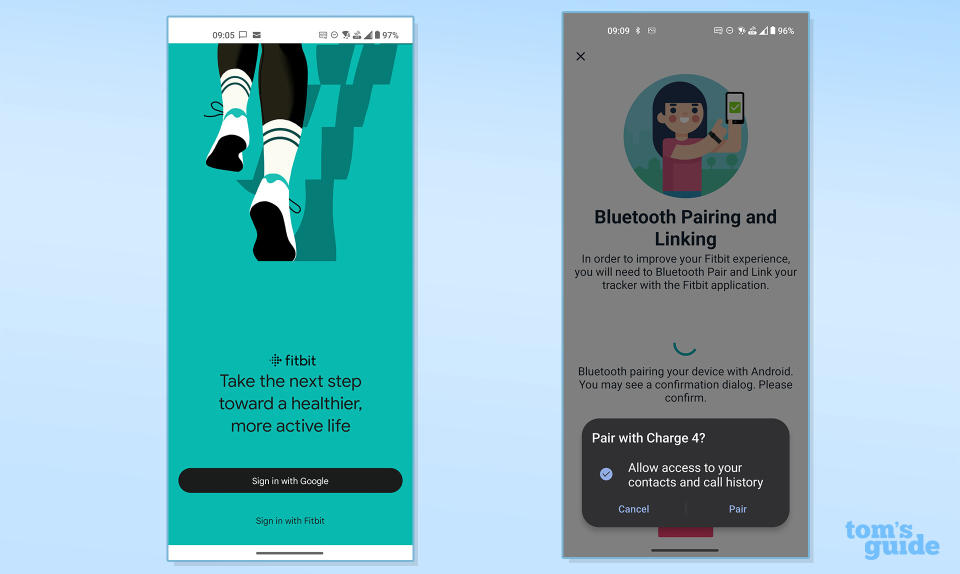
(Image: © Future)
You’ll need to sign in to the app with either your Fitbit ID or Google Account. At the same time, make sure your tracker is switched on and Bluetooth is enabled on both the device itself and your phone. If you’re doing this for the first time, then you’ll see a notification appear asking you to confirm pairing.
Method 1
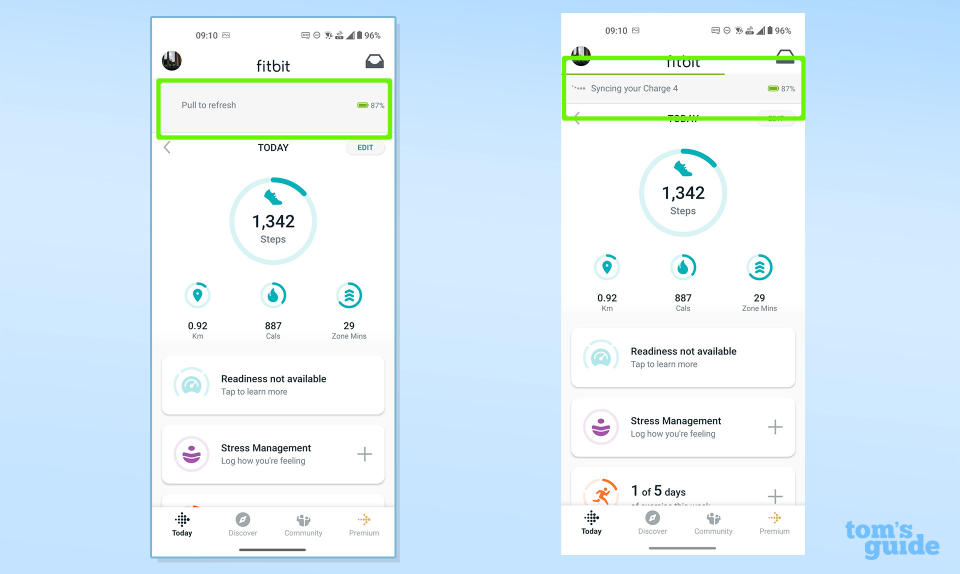
(Image: © Future)
The simplest and quickest way to sync is to simply tap and hold while you're on the app homescreen, pull down and then release. Doing so will display a small progress bar at the top of the app showing your device syncing.
Method 2
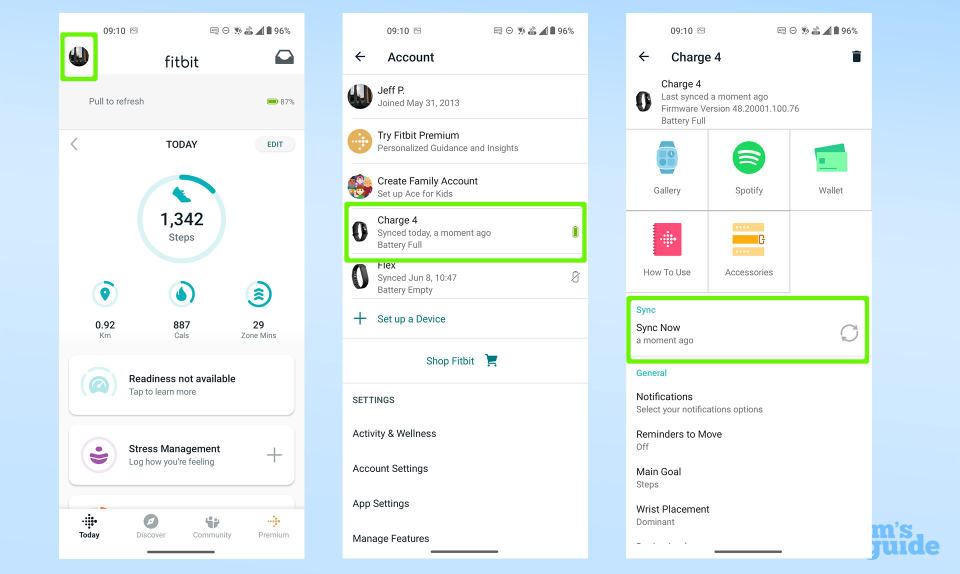
(Image: © Future)
Alternatively, you can tap your profile picture in the top left-hand corner of the screen to be taken to your Account menu. You’ll see a list of the trackers and/or Fitbit smartwatches linked to your account.
Tap on the tracker you want to sync and you’ll be taken to the options menu for that device where you can add watch faces and interact with apps. There, you should see a Sync Now option which will force a manual sync with your device.
And that’s all there is to it. I’ve covered how to sync your Fitbit with an Android phone here, but if you’re using Fitbit on iOS then the process is largely the same. Be aware that, over time, Google will start migrating users away from Fitbit towards its own system; requiring you to have a Google Account to use Fitbit’s services.
If you’re looking to get even more out of your Fitbit then check out our guide on how to track sleep with your Fitbit and whether Fitbit premium is worth it? Here’s the pros and cons.

