This Spotify feature reveals your favorite Taylor Swift eras — here’s how it works

- Oops!Something went wrong.Please try again later.
Spotify has launched a new feature that is sure to delight fans of Taylor Swift, and frankly, who isn’t a fan of Taylor Swift? It’s called “My Top 5: Taylor Swift Eras”, and it lets you create a custom graphic of your five favorite Taylor Swift albums, or “eras” as they are often referred to by the Swiftie fanbase and the popstar herself.
Even better the music streaming service will also create a separate listicle that is based on your listening data. And you might be surprised by the results. For example, while the Folklore/Evermore combo was always going to take my top spots — don’t @ me but they’re comfortably Miss. Swift’s best work — I was shocked to find that Fearless made the cut, as did her latest album Midnights. Clearly, I’ve been neglecting 1989 and Reputation, and need to give them more attention.
So, if you want to create your own shareable Taylor Swift ranking graphics, and also find out which era is your number one based on your own listening habits, then we’ve got all the details down below. Just be aware you’ll need a fully updated Spotify mobile app to use this fun new feature.
How to find out your favorite Taylor Swift eras via Spotify
Scan the QR code
Click the arrow icon
Select your favorite Taylor Swift eras
Lock in your picks
Click the Next button
Save or share your image
Read on to see detailed instructions for each step.
1. Scan the QR code
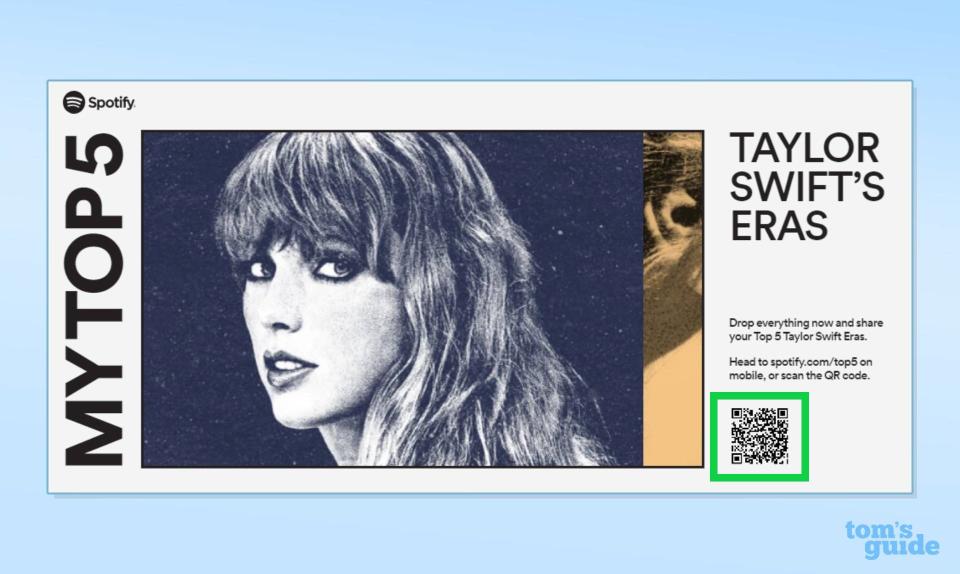
(Image: © Spotify )
Head over to the Top 5 by Spotify website and scan the QR code on your smartphone to begin the process. Alternatively, you can use this link from a mobile device.
2. Click the arrow icon
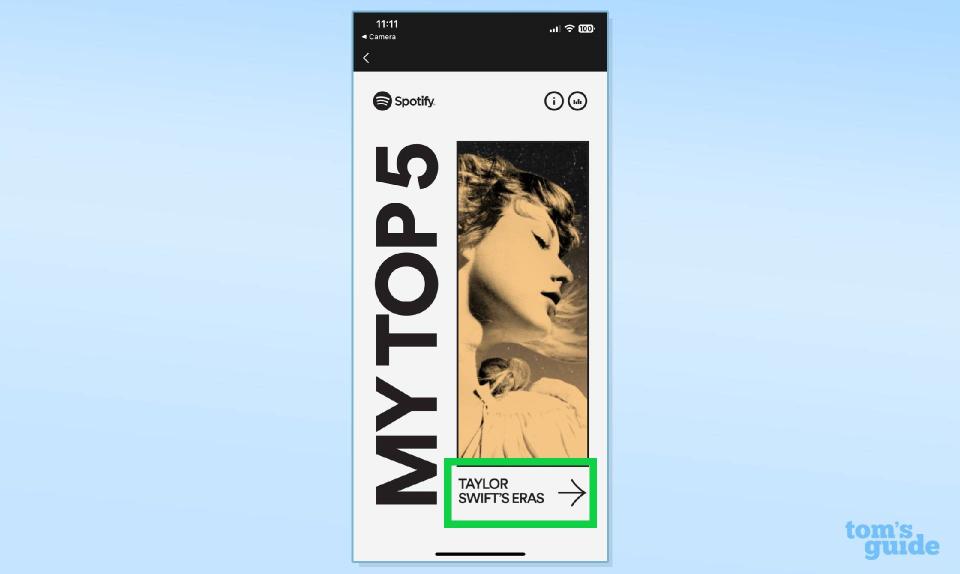
(Image: © Spotify)
The Spotify mobile app will automatically open, and you’ll be directed to a landing screen. From here click the arrow icon in the bottom right corner.
3. Select your favorite Taylor Swift Eras

(Image: © Spotify)
Now you’ll be able to select your top 5 favorite Taylor Swift eras from the singer’s 10 studio albums to date. Order them how you wish, but Folklore as number one is the correct answer.
4. Lock in your picks
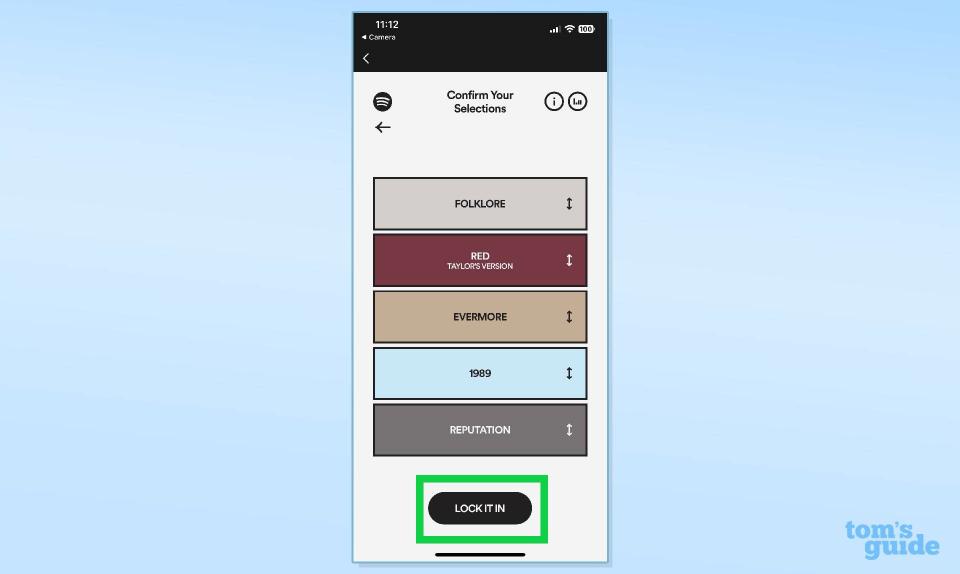
(Image: © Spotify)
Once you’ve made your selection, press the LOCK IT IN button at the bottom of the screen to lock in your picks.
5. Click the Next button
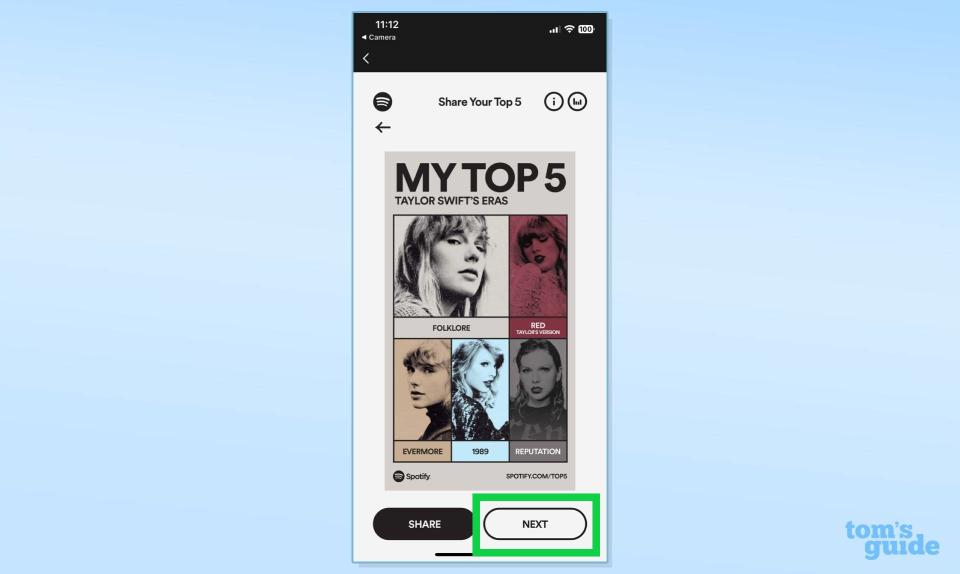
(Image: © Spotify)
You’ll be presented with a graphic tailored to your personally-selected pick, but click the next button if you want to see one that’s based on your Spotify listening data.
6. Save or share your image
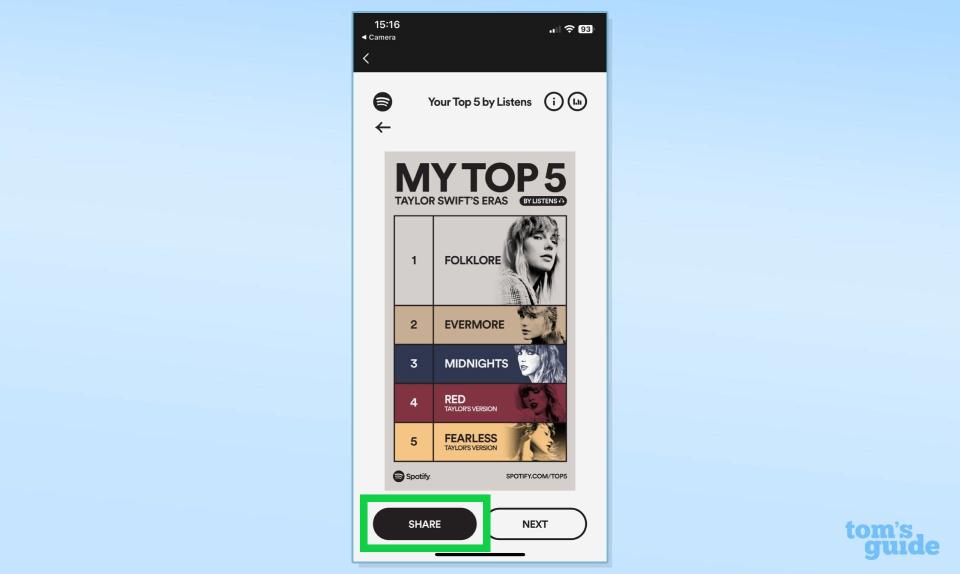
(Image: © Spotify)
And now you have a graphic that tells you your favorite Taylor Swift eras based on your listening habits. You can take a screenshot to save or share your image or, alternatively, press the SHARE button.
And that’s how you use the new “My Top 5: Taylor Swift Eras” experience on Spotify. If you want to get even more out of the music streaming service we’ve got guides on how to make Spotify louder and how to download songs on Spotify. And if you're the type that loves singing along to your favorite tunes, you'll definitely want to know how to use Spotify karaoke. Plus, you'll want to learn how to disable audio normalization on Spotify to get the most out of Speak Now (Taylor's Version).

