Google Password Manager Review: Pros & Cons, Features, Ratings, Pricing and more
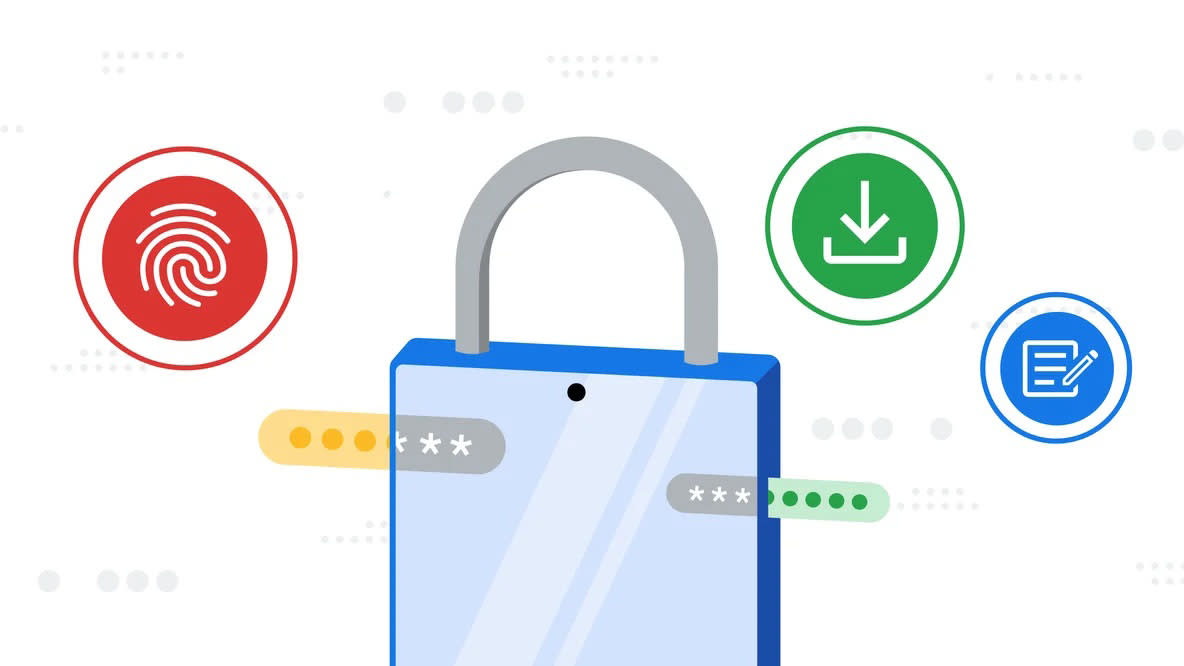
Because Google Password Manager is accessible on any device that uses Chrome, which currently accounts for around six in 10 browser sessions worldwide and is available to install on virtually every mainstream OS, it has the potential to reach millions of customers. It’s also built into the company’s mobile operating system, Android, and integrates neatly into many third-party apps, so around two-thirds of the smartphone market should be well catered for, too.
However, while very capable, the service is somewhat of an afterthought as the Google Chrome browser remains the primary focus, so it doesn’t have some of the features you may expect from dedicated password managers, nor does it have the specialized interface, instead taking a more under-the-radar, integrated approach.
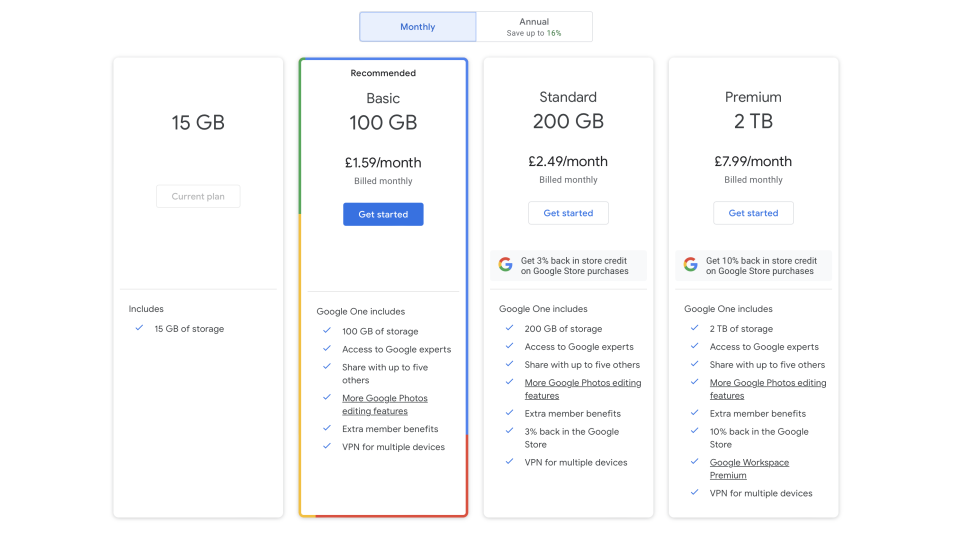
Google Password Manager: Plans and pricing
Google Password Manager is an entirely free product to anybody with a Google account, which then enables passwords and other information to sync between devices.
However, pricing does come into play for other reasons. While saving passwords alone will virtually never fill a user’s 15GB free storage allowance, saving pictures, videos, and other files will. Monthly plans include 100GB for $1.99 / £1.59 / AUD$2.49, 200GB for $2.99 / £2.49 / AUD$4.39, and 2TB for $9.99 / £7.99 / AUD$12.49.
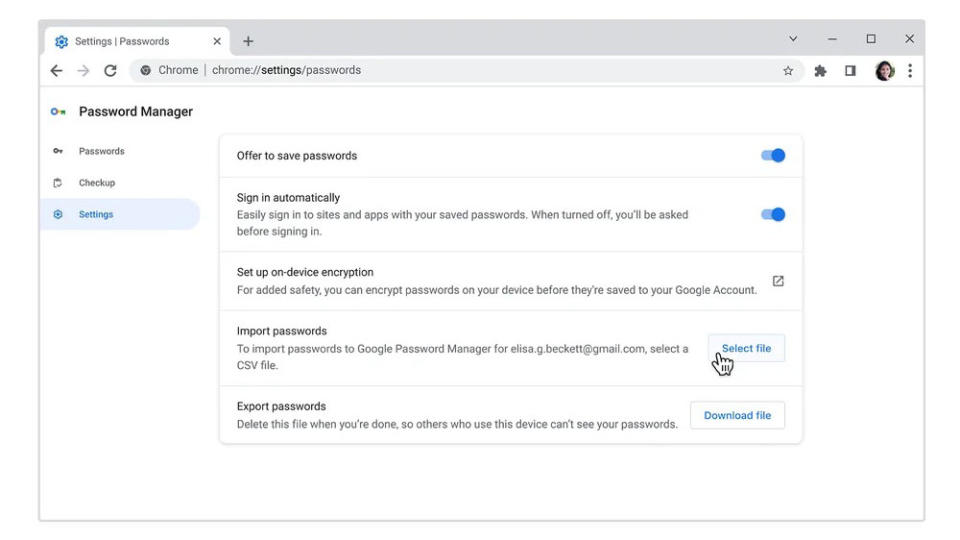
Google Password Manager: Setup
Setting up Google Password Manager is designed to be effortless because of the way it integrates with the company’s browser and mobile OS. With that said, it’s worth mentioning that, while there’s an online dashboard accessible for viewing and editing passwords from any platform, autofill and many of the other intended features are only designed to work in Chrome and Android, so you’ll have to kiss goodbye to Safari or Edge if you decide to go with Google’s answer to password keeping.
Take note that you also need to enable sync for your account on Chrome to make sure those features work.
Wherever you fill in a password, Google will ask whether you want to save the password. You can use this on Chrome wherever, including Apple-branded products.
The setting for autofill on Android devices will be somewhere slightly different on each phone and OS version, but Google recommends checking Settings > System > Languages & input > Advanced > Autofill service > Google.
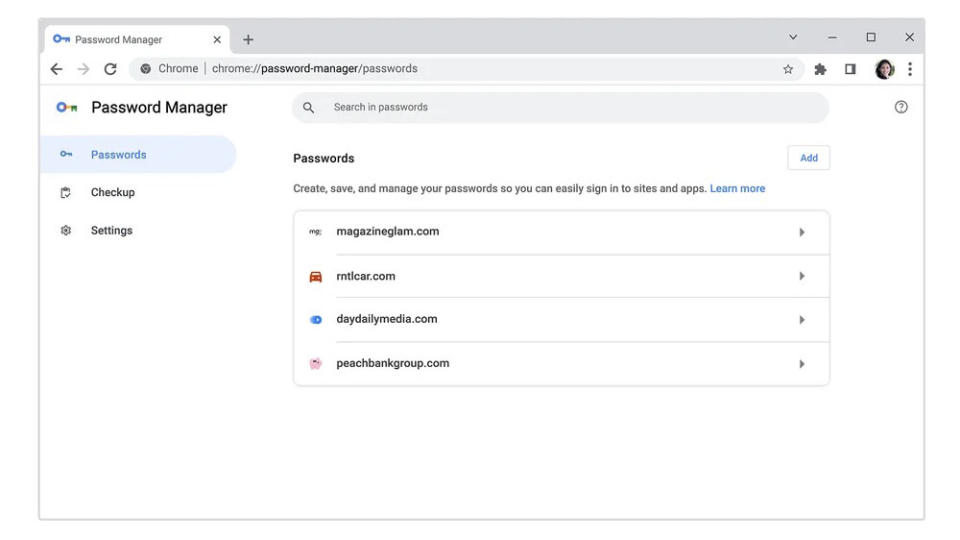
Google Password Manager: Interface and performance
Because the password manager integrates into the running of Chrome and Android OS, there isn’t a consumer-facing app, however there are ways to access settings and check existing passwords.
On a Chrome device, select your username to the right of the address bar and press the password icon which is depicted as a key - or you can navigate to chrome://settings/passwords. You can also visit passwords.google.com from any device or browser, so long as you’re signed into your Google account; this is where you can access a password when you don’t have access to a signed-in session on Chrome, for example on holiday.
Of course, because Google has been instrumental in getting passkeys to market, these passwordless credentials are also supported by Google Password Manager, which was one of the first password managers to get support alongside iCloud Keychain.
Complementary features include a strong password suggester which Google says is critical to helping us avoid using the same, easily-guessed passwords across different accounts over the course of many years, and also built-in scanning against password leaks and other security concerns. However, this isn’t as proactive as iCloud Keychain which automatically notifies users - instead, Google account holders need to manually run the check.
While credit card and address filling are treated as separate features, they are all essentially part of the package that comes with Chrome, thus if you have access to the password manager, you will also have access to these other autofill categories.
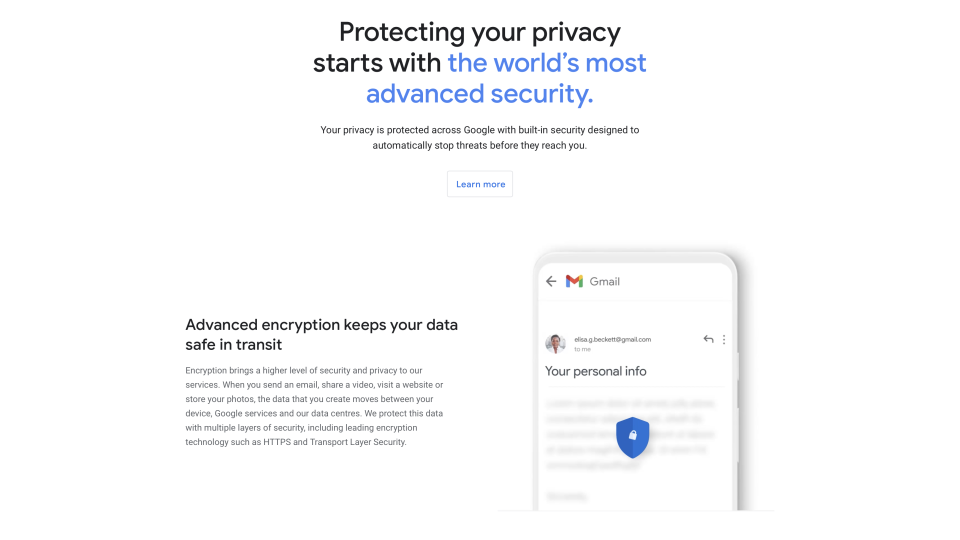
Google Password Manager: Security
On its support page, Google proudly proclaims that passwords are subject to the same security measures as the rest of its products, including default credential encryption. The company recommends that users add recovery information to their account should they get locked out, as well as enable two-factor authentication or indeed a passkey for an additional layer of security.
Google Password Manager: Customer support
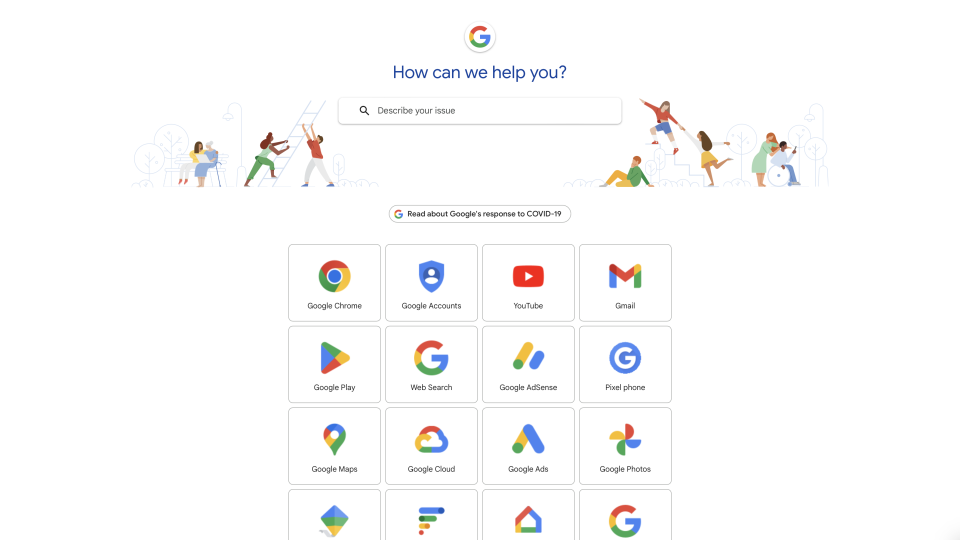
Google Password Manager itself doesn’t actually have customer support, however the company has technical support that should be able to help with all of its products, though finding someone with specialized knowledge of the password manager could be hard. That said, there’s not a lot that can go wrong with it, so you shouldn’t need to speak to anybody in the first place.
You may want billing and account support if you find yourself wanting to upgrade or downgrade, but there are teams capable of handling this.
The company clearly wants to offload support to self-help articles, but there are some loops a user can jump through to get through to a person, which sometimes will require going down a different path to support because each type of query is allocated specified support channels, and some may only be eligible for posting to the community. Given that Google goes head-to-head with Apple (which has one of the best support networks out there), it’s quite disappointing that getting real-time support can be so much of a challenge.
Google Password Manager: The competition
When selecting a password manager, you need to decide whether you want an integrated option which is generally the favored option by the main technology companies, like Apple, Google, and Microsoft, or whether you want a more specialized approach with its own dashboard and more security features.
Google goes down the first route, and its biggest competition comes from iCloud Keychain which offers a slightly more advanced array of features. Microsoft has a similar product in Edge, but given the browser’s infancy, this is still playing catchup.
Google Password Manager: Final verdict
Google Password Manager is a great solution for anybody looking to have their browser or Android device do the work for them, and while it’s only available to Chrome and Android users, virtually anybody can get Chrome.
For that, it’s a strong performer. We feel it could have a clearer front-end to help users access their passwords and handle other related security features, but the same is true of iCloud Keychain.

